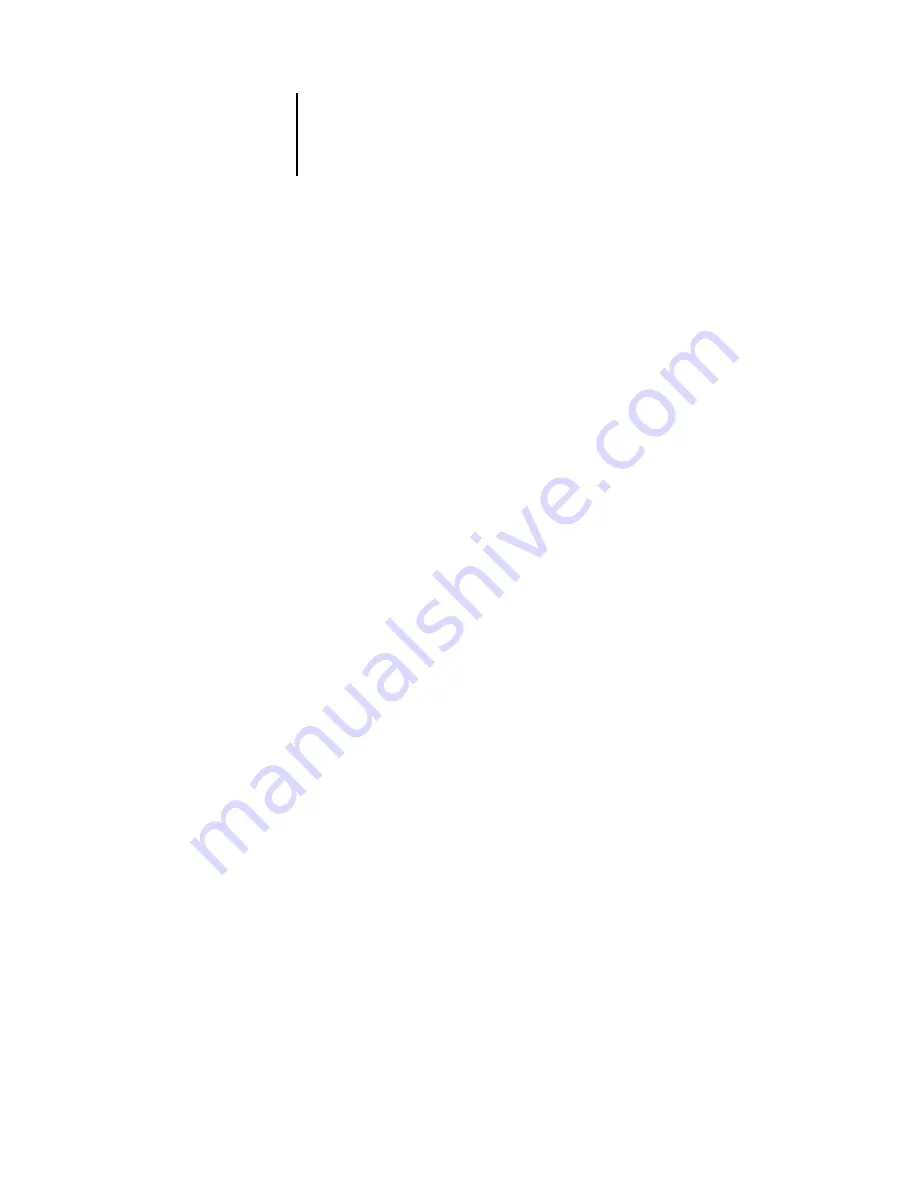
4
4-30
Performing Setup from the Control Panel
If you select Entire NDS Tree, choosing OK returns to PServer Setup. Proceed with
Bindery Setup (see
), set the Polling Interval (see
PServer Setup to return to the Service Setup menu.
Browse to the root
of the Print Queue
Subtree.
This message is displayed if you selected Specified Subtree in the previous option.
Choose OK to browse the NDS tree to the Print Queue subtree.
Browsing to find the container object begins with the NDS tree that you selected
previously (with Select NDS Tree). In each subsequent browse screen, the top line
represents your current container. The second line contains:
• A list of objects directly below your current location
• The symbol “..” to go up one level
• The symbol “.” to select the current container object (displayed in the top line)
without traveling down the tree
With an object selected, choose OK to travel down the tree, or choose “..” to go up the
tree. When you select an object and choose OK, that object is then displayed on the
top line, and the second line lists objects contained within.
When the container that contains print queues is displayed in the second line, choose
OK. In the next screen, choose “.” and choose OK to select the object in the top line.
When the Océ 760C displays the container name, choose OK to return to PServer
Setup.
Proceed with Bindery Setup (see
), set the Polling Interval (see
choose Exit PServer Setup to return to the Service Setup menu when prompted.
Содержание 760c
Страница 1: ...Oc 760C Color Server CONFIGURATION GUIDE...
Страница 6: ......
Страница 24: ......
Страница 58: ......
Страница 120: ...55 12 Setting up the Oc 760C from a Windows Computer AppleTalk The current AppleTalk zone is displayed...
Страница 133: ...55 25 Network Setup 6 Click OK The NDS Configuration window appears displaying information about the print server...
Страница 158: ......
Страница 162: ......
Страница 180: ......
Страница 190: ......






























