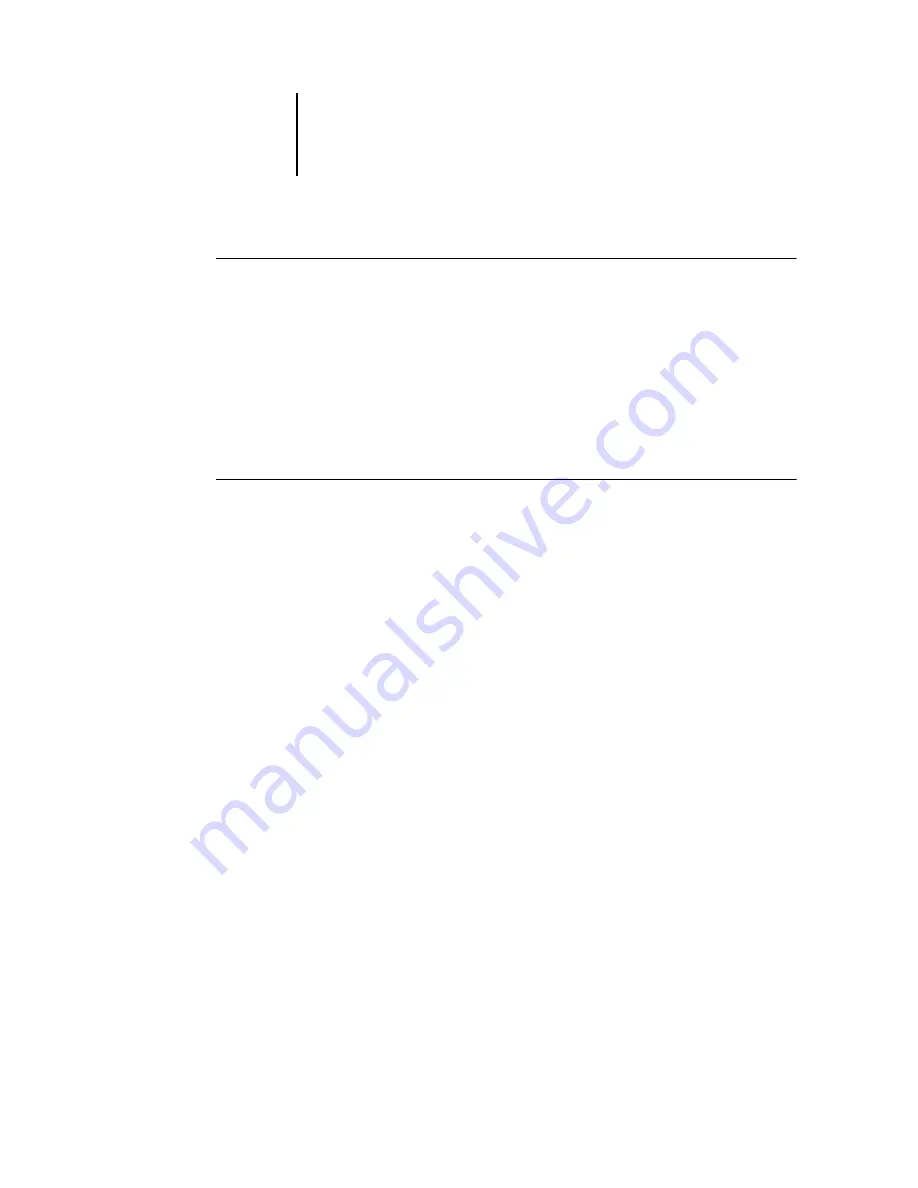
2
2-19
Océ 760C on a network with UNIX workstations
T
O
SET
UP
O
CÉ
760C
PRINTING
ON
UNIX
SYSTEMS
1.
Specify the appropriate settings in Océ 760C Server Setup.
To access Océ 760C Setup, see
.
2.
Specify the appropriate settings in Océ 760C Network Setup.
Enter a valid IP address, subnet mask, and gateway address for the Océ 760C.
3.
Specify the appropriate settings in Océ 760C Printer Setup.
Publish the Print queue and/or Hold queue.
T
O
SET
UP
TCP/IP
FOR
COMMUNICATION
WITH
THE
O
CÉ
760C
1.
A superuser (with root login) must add the Océ 760C to the network’s IP host table or
other system database of network printers.
2.
In the file or utility used by your network, specify the remote printer name, the print
server protocol, the queue, and the spool file for the Océ 760C name you assigned.
3.
Make the Océ 760C available as a printer to other network users.
4.
To verify the TCP/IP connection, ping the IP address or the host name. From any
computer on the network, at the command prompt, type:
ping <IP address>
Type the Océ 760C IP address assigned in Océ 760C Network Setup.
After the Océ 760C is set up as a network printer, you can also ping the name you gave
to the Océ 760C:
ping <hostname>
The server should respond with a message such as
Reply from <IP address> ...
Some systems will respond with a continuous display of output from the IP address.
To stop the output, type
Control-C.
You can use the
ping
command at any time.
Содержание 760c
Страница 1: ...Oc 760C Color Server CONFIGURATION GUIDE...
Страница 6: ......
Страница 24: ......
Страница 58: ......
Страница 120: ...55 12 Setting up the Oc 760C from a Windows Computer AppleTalk The current AppleTalk zone is displayed...
Страница 133: ...55 25 Network Setup 6 Click OK The NDS Configuration window appears displaying information about the print server...
Страница 158: ......
Страница 162: ......
Страница 180: ......
Страница 190: ......
















































