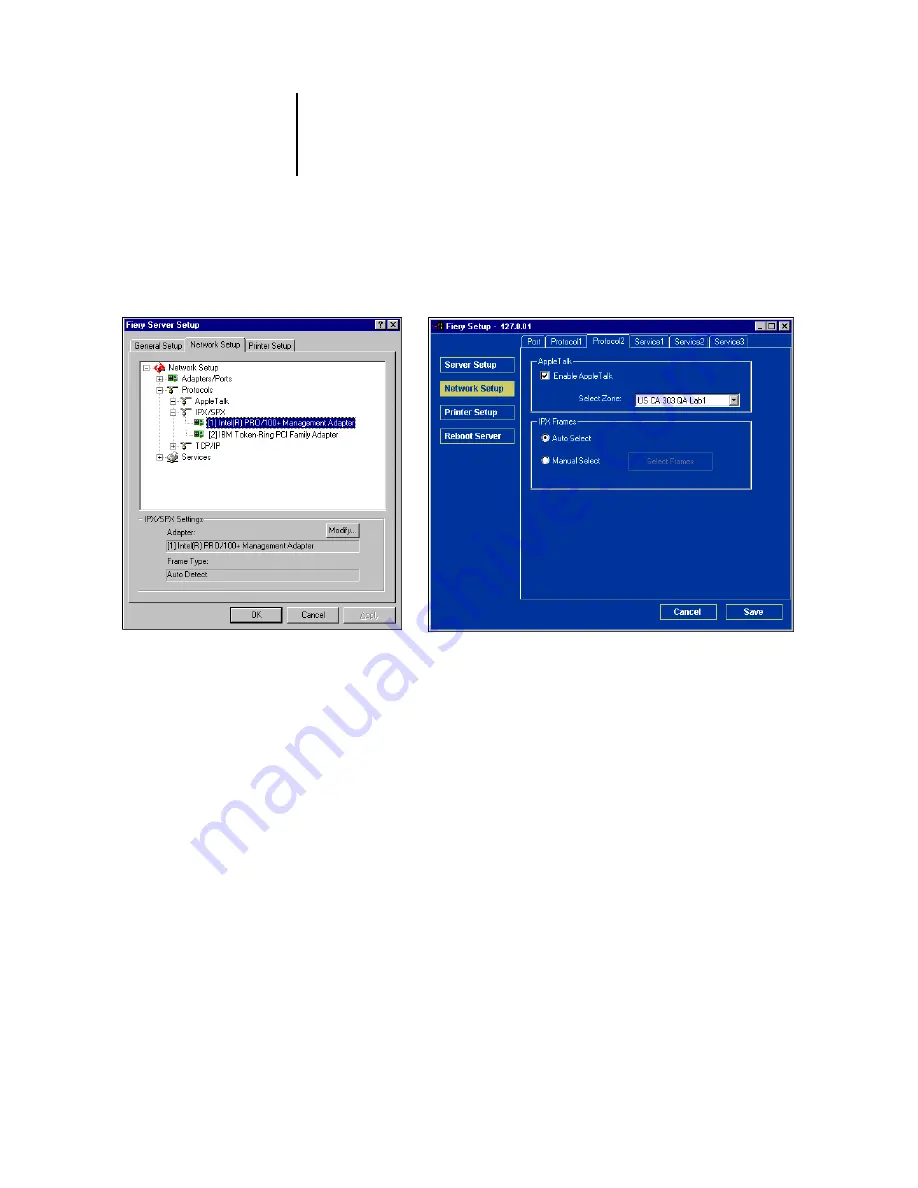
5
5-13
Network Setup
IPX/SPX
Use this option to specify IPX/SPX frame types.
The Océ 760C supports the following Ethernet frame types for IPX/SPX:
Ethernet 802.2, Ethernet 802.3, Ethernet II, and Ethernet SNAP. For Token Ring, the
supported frame types are Token Ring and Token Ring SNAP. You can also allow the
Océ 760C to select the frame type automatically.
Содержание 760c
Страница 1: ...Oc 760C Color Server CONFIGURATION GUIDE...
Страница 6: ......
Страница 24: ......
Страница 58: ......
Страница 120: ...55 12 Setting up the Oc 760C from a Windows Computer AppleTalk The current AppleTalk zone is displayed...
Страница 133: ...55 25 Network Setup 6 Click OK The NDS Configuration window appears displaying information about the print server...
Страница 158: ......
Страница 162: ......
Страница 180: ......
Страница 190: ......






























