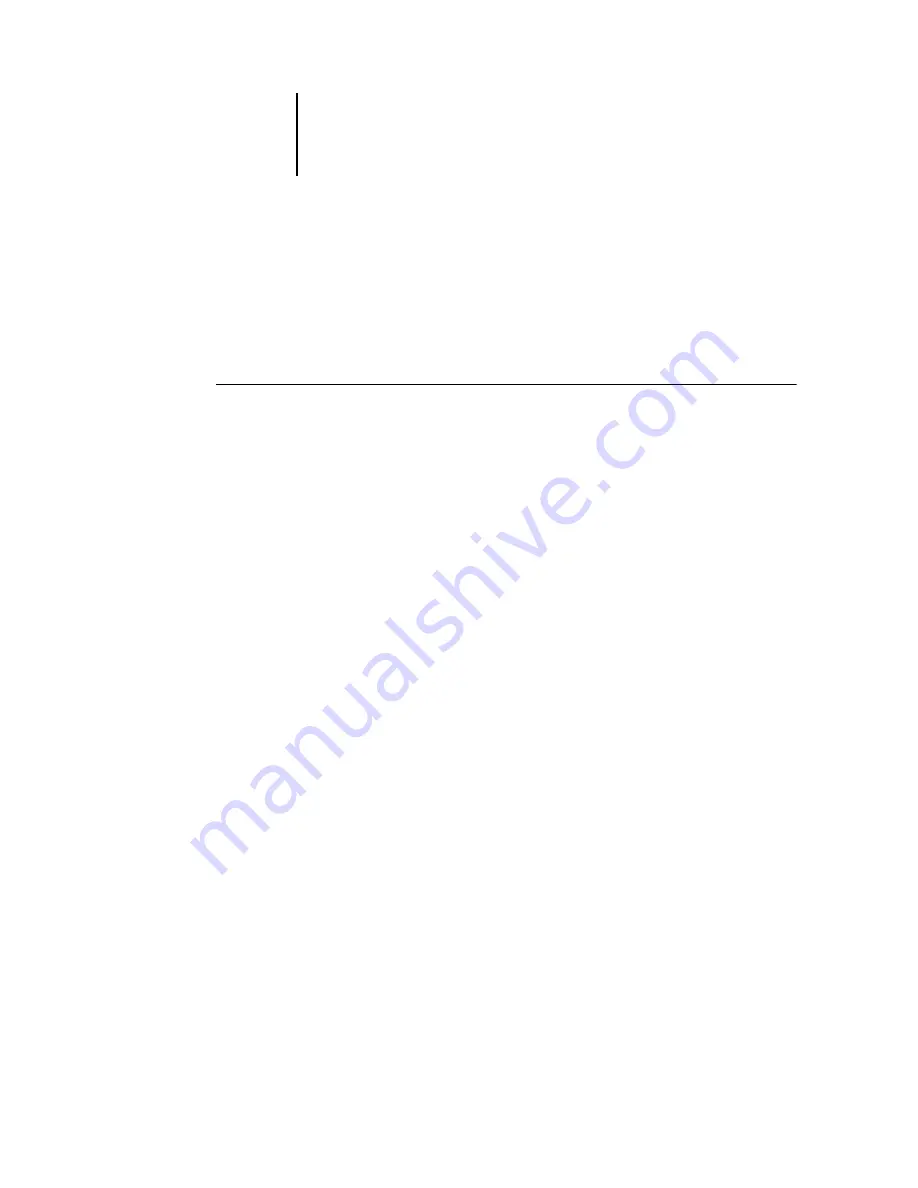
7
7-14
Administering the Océ 760C
Shutting down the Océ 760C
You may need to shut down the Océ 760C for service. When you do so, fonts
downloaded to the hard disk drive are not deleted. Print jobs in the Hold and Printed
queues and jobs that have been processed but not printed are not deleted and are
available for printing when you restart the Océ 760C.
T
O
SHUT
DOWN
THE
O
CÉ
760C
1.
Make sure the Océ 760C is not receiving, processing, or printing a job.
Make sure the status message on the Control Panel reads Idle. If a job has just finished
processing or printing, wait at least five seconds after the Control Panel status message
changes to Idle before proceeding.
N
OTE
:
If a job from the Print queue is processing, it will continue processing and print
after the Océ 760C is restarted; if a job to the Direct connection is processing, it will
not finish processing or printing.
2.
Press the Menu button to display the Functions menu.
3.
Use the Down arrow button to scroll to the last screen and choose Shut Down.
4.
Use the line selection button to choose Shut Down System.
Proceed to the next step when the screen displays the message, “It is now safe to power
off the server.”
5.
Turn off the Océ 760C by moving the power switch on the back to the Off position.
N
OTE
:
After turning off the Océ 760C, turn off the copier.
Содержание 760c
Страница 1: ...Oc 760C Color Server CONFIGURATION GUIDE...
Страница 6: ......
Страница 24: ......
Страница 58: ......
Страница 120: ...55 12 Setting up the Oc 760C from a Windows Computer AppleTalk The current AppleTalk zone is displayed...
Страница 133: ...55 25 Network Setup 6 Click OK The NDS Configuration window appears displaying information about the print server...
Страница 158: ......
Страница 162: ......
Страница 180: ......
Страница 190: ......
















































