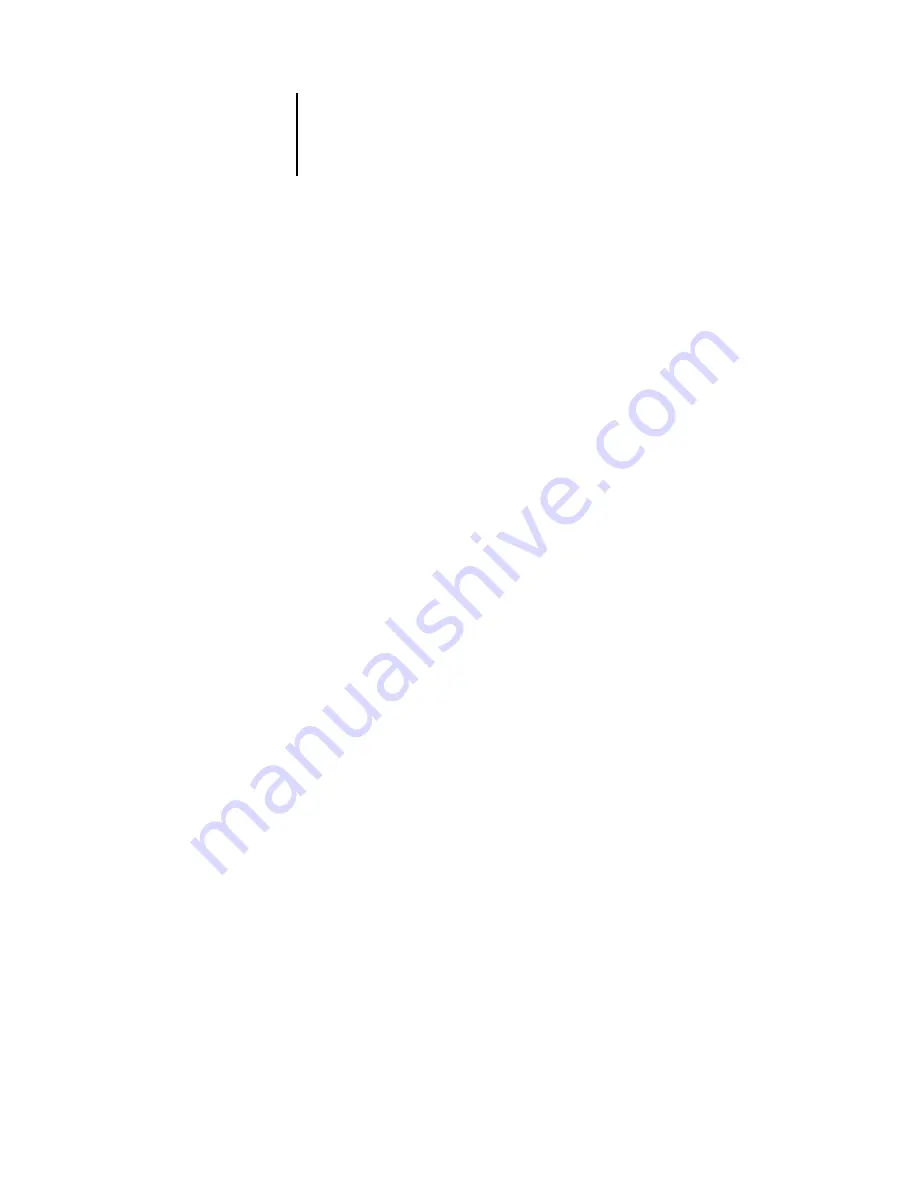
5
5-1
Accessing Setup
After you perform initial Setup (Server, Network, and Printer Setup) from the Control
Panel, you can change most Setup options from a Windows computer.
Accessing Setup
In addition to using the Control Panel, you can set up the Océ 760C two ways: locally
and remotely. Local Setup is for systems with the Fiery Advanced Controller
Interface. Local Setup uses a Windows NT application, Fiery Server Setup.
Remote Setup is performed from a Windows computer using Command WorkStation.
N
OTE
:
In this chapter, illustrations for both Setup interfaces, where applicable, appear
side by side: local Setup on the left, remote Setup on the right. Descriptions for the
Setup options are listed in the order in which they appear on the local Setup window.
Some Setup options cannot be accessed from remote Setup; use local Setup or the
Océ 760C Control Panel instead.
Regardless of how you access Setup, you must log in as Administrator, both at the
Océ 760C and within the Setup application you use. After the Océ 760C is rebooted,
log in at the Windows NT Logon window with Administrator as the login name and
the password, if required. This login and password are the Windows NT login and
password.
N
OTE
:
The default Windows NT password is “Fiery.1”. You are always prompted to
enter this password unless you have set a new password.
To use the Setup applications, you must enter the Océ 760C Administrator password.
This is set either from the Control Panel or Command WorkStation.
Chapter 5:
Setting up
the Océ 760C
from a Windows
Computer
Содержание 760c
Страница 1: ...Oc 760C Color Server CONFIGURATION GUIDE...
Страница 6: ......
Страница 24: ......
Страница 58: ......
Страница 120: ...55 12 Setting up the Oc 760C from a Windows Computer AppleTalk The current AppleTalk zone is displayed...
Страница 133: ...55 25 Network Setup 6 Click OK The NDS Configuration window appears displaying information about the print server...
Страница 158: ......
Страница 162: ......
Страница 180: ......
Страница 190: ......
















































