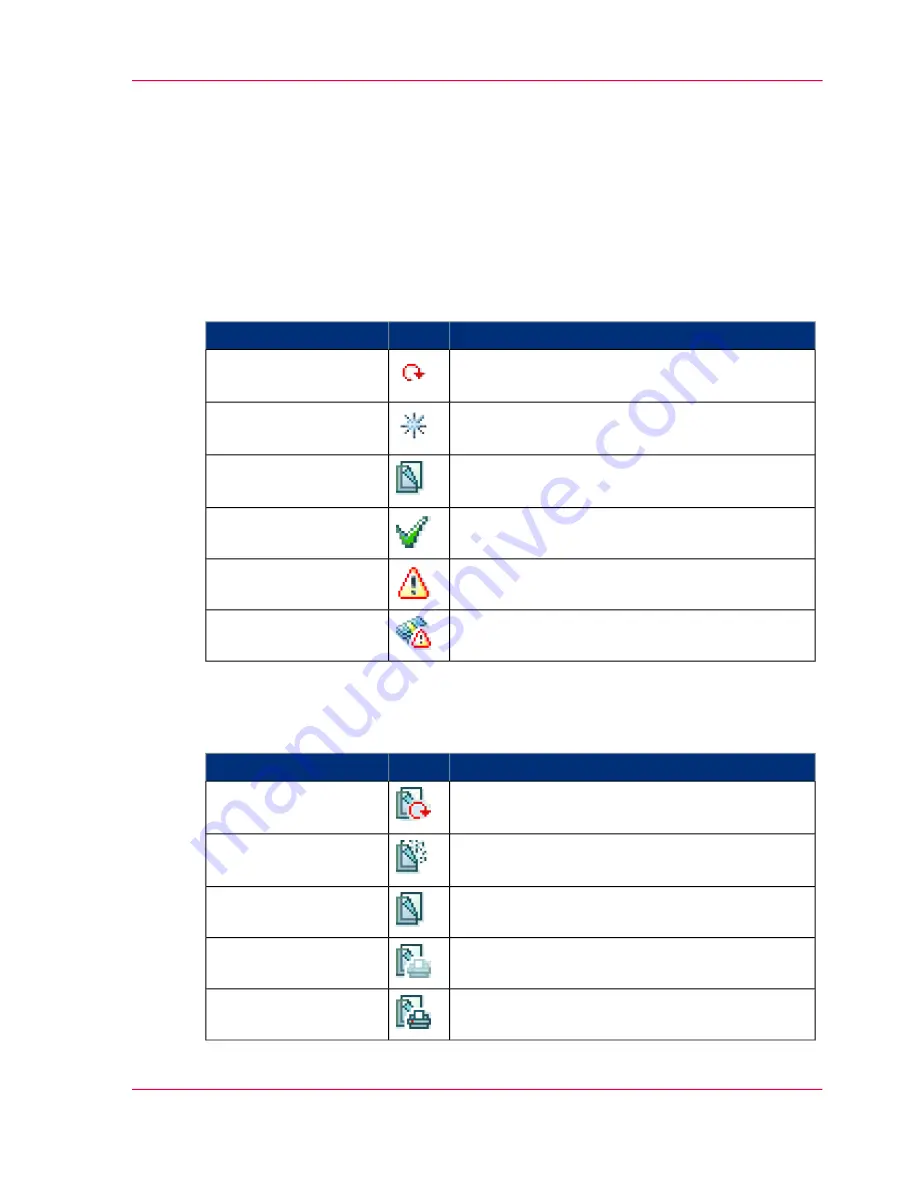
The job states
Introduction
When a job is placed in a Smart Inbox or in the Queue, the icon in front of the job name
gives information about the status of the job.
Overview of the job states in the Smart Inbox
#
Description
Icon
State
Indicates that the 'Smart Inbox' is receiving the
job data.
Receiving
Indicates that a new job is available in the 'Smart
Inbox' .
New
Indicates that the job is copied to the queue and
waiting to be printed.
Queued
Indicates that the job has been printed.
Printed
General error message.
Attention needed
State when the account data for the job is missing.
Account data missing
Overview of the job states in the Queue
#
Description
Icon
State
Indicates that the Jobs Queue is receiving the job
data.
Receiving
Indicates that the Jobs Queue is processing the job
data.
Processing
Indicates that the job is ready for printing.
Ready to print
Indicates that the job is waiting to be printed.
Scheduled
Indicates that the job is currently being printed.
Printing
Chapter 3 - Define your Workflow with Océ Express WebTools
81
The job states
Operating Information: PlotWave (PW) 340, PW350 - Edition 2013-06
Содержание PlotWave 340
Страница 1: ... o Océ PlotWave 340 360 Touch The New Way Of Printing User manual Operating information ...
Страница 10: ...10 Contents Operating Information PlotWave PW 340 PW350 Edition 2013 06 ...
Страница 11: ...Chapter 1 Introduction Operating Information PlotWave PW 340 PW350 Edition 2013 06 ...
Страница 17: ...Chapter 2 Get to Know the Printing System Operating Information PlotWave PW 340 PW350 Edition 2013 06 ...
Страница 185: ...Chapter 4 Use the Printing System Operating Information PlotWave PW 340 PW350 Edition 2013 06 ...
Страница 282: ...Chapter 4 Use the Printing System 282 Clear the system Operating Information PlotWave PW 340 PW350 Edition 2013 06 ...
Страница 283: ...Chapter 5 Maintain the Printing Sys tem Operating Information PlotWave PW 340 PW350 Edition 2013 06 ...
Страница 329: ...Chapter 6 License Management Operating Information PlotWave PW 340 PW350 Edition 2013 06 ...
Страница 336: ...Chapter 6 License Management 336 Install a new license Operating Information PlotWave PW 340 PW350 Edition 2013 06 ...
Страница 337: ...Chapter 7 Account Management Operating Information PlotWave PW 340 PW350 Edition 2013 06 ...
Страница 347: ...Chapter 8 Support Operating Information PlotWave PW 340 PW350 Edition 2013 06 ...
Страница 370: ...Chapter 8 Support 370 Print the print density chart Operating Information PlotWave PW 340 PW350 Edition 2013 06 ...
Страница 371: ...Chapter 9 Contact Operating Information PlotWave PW 340 PW350 Edition 2013 06 ...
Страница 386: ... 2 Operating Information PlotWave PW 340 PW350 Edition 2013 06 ...
Страница 387: ... 2 Operating Information PlotWave PW 340 PW350 Edition 2013 06 ...
















































