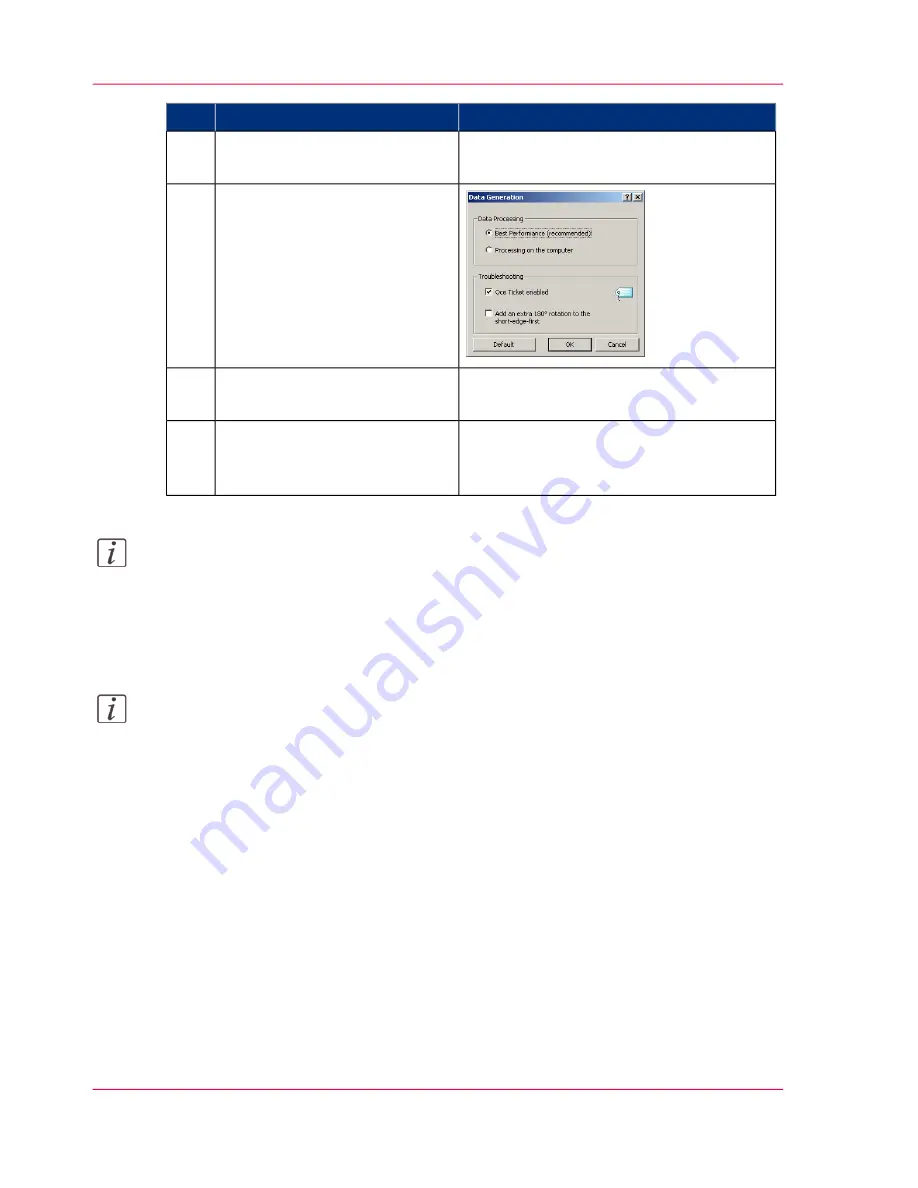
Remarks
Action
Step
You can define the default print job settings
in Océ Express WebTools.
Click 'Properties'.
4
In the 'Image' tab click the
'More' button. Make sure a
checkmark is placed in the 'Océ
Ticket enabled' box to overrule
the default values for the job
settings.
5
Check all tabs in the driver and
change the settings, if necessary.
6
Click 'OK' to send the print job
to the 'Smart Inbox' or the print
queue.
7
Note:
More information on how to install, configure and use the driver is available in the
documentation provided with the Océ Windows
®
Printer Driver. You can find it in:
- the Océ Wide format Printer Driver for Microsoft
®
Windows
®
Online Help
- the Océ Wide format Printer Driver for Microsoft
®
Windows
®
User manual
Note:
Visit
http://global.oce.com/support
, select your driver and find manuals and downloads
in the list.
Chapter 4 - Use the Printing System
200
Use the Océ Wide format Printer Driver for Microsoft
®
Windows
®
to send a print job
Operating Information: PlotWave (PW) 340, PW350 - Edition 2013-06
Содержание PlotWave 340
Страница 1: ... o Océ PlotWave 340 360 Touch The New Way Of Printing User manual Operating information ...
Страница 10: ...10 Contents Operating Information PlotWave PW 340 PW350 Edition 2013 06 ...
Страница 11: ...Chapter 1 Introduction Operating Information PlotWave PW 340 PW350 Edition 2013 06 ...
Страница 17: ...Chapter 2 Get to Know the Printing System Operating Information PlotWave PW 340 PW350 Edition 2013 06 ...
Страница 185: ...Chapter 4 Use the Printing System Operating Information PlotWave PW 340 PW350 Edition 2013 06 ...
Страница 282: ...Chapter 4 Use the Printing System 282 Clear the system Operating Information PlotWave PW 340 PW350 Edition 2013 06 ...
Страница 283: ...Chapter 5 Maintain the Printing Sys tem Operating Information PlotWave PW 340 PW350 Edition 2013 06 ...
Страница 329: ...Chapter 6 License Management Operating Information PlotWave PW 340 PW350 Edition 2013 06 ...
Страница 336: ...Chapter 6 License Management 336 Install a new license Operating Information PlotWave PW 340 PW350 Edition 2013 06 ...
Страница 337: ...Chapter 7 Account Management Operating Information PlotWave PW 340 PW350 Edition 2013 06 ...
Страница 347: ...Chapter 8 Support Operating Information PlotWave PW 340 PW350 Edition 2013 06 ...
Страница 370: ...Chapter 8 Support 370 Print the print density chart Operating Information PlotWave PW 340 PW350 Edition 2013 06 ...
Страница 371: ...Chapter 9 Contact Operating Information PlotWave PW 340 PW350 Edition 2013 06 ...
Страница 386: ... 2 Operating Information PlotWave PW 340 PW350 Edition 2013 06 ...
Страница 387: ... 2 Operating Information PlotWave PW 340 PW350 Edition 2013 06 ...






























