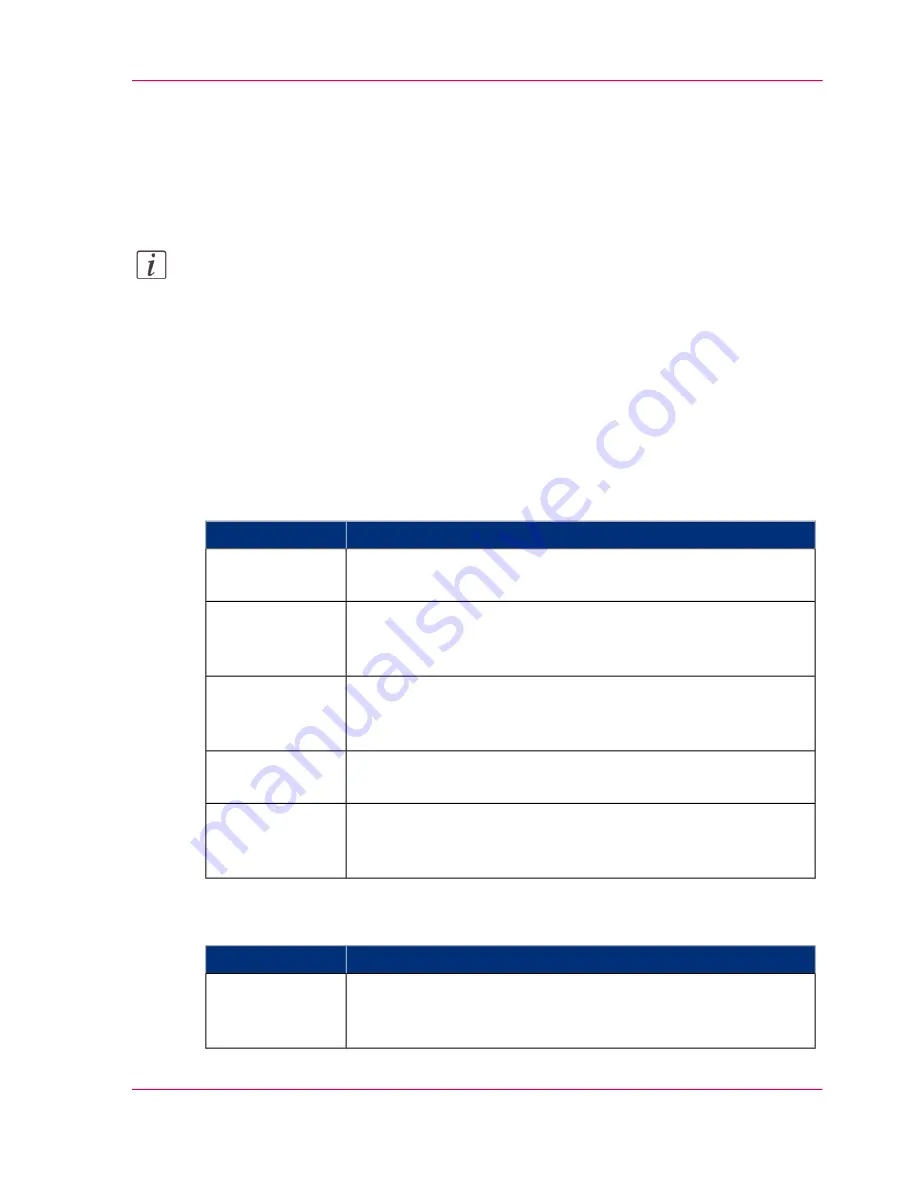
Access control and IPsec settings
Introduction
When access control is enabled, you can edit the access control settings.
Note:
Be sure to set a password for changing the network settings. With this password you can
reset the network settings from the user panel in case you get locked out of the system.
Set the password under the 'Configuration' - 'Connectivity' tab and edit the 'Password
to change network settings'. For more information, please refer to the connectivity
manual.
'Access control' and 'IPsec' settings
Under 'Configuration' - 'Connectivity' - 'Access control', you can set the following settings
for each of the 5 stations:
#
Description
Setting
Enable or disable communication of this host with the printer.
'Access control
station 1: Enable'
The IPv4 address of the host is allowed to connect to the printer.
'Access control
station 1: IPv4
address'
The IPv6 address of the host is allowed to connect to the printer.
'Access control
station 1: IPv6
address'
Enable or disable 'IPsec'. 'IPsec' is a security protocol that encrypts
the communication between the host and the printer.
'IPsec station 1:
Enable'
The key for encryption of this host connected via IPsec. If empty,
the default preshared key is used.
'Access control
station 1: Pre-
shared key'
For 'IPsec', you can set the following setting:
#
Description
Setting
This is the default key for encryption of hosts connected via
'IPsec'. This key holds for all stations whose preshared key is un-
specified.
'Default pre-
shared key'
Chapter 3 - Define your Workflow with Océ Express WebTools
131
Access control and IPsec settings
Operating Information: PlotWave (PW) 340, PW350 - Edition 2013-06
Содержание PlotWave 340
Страница 1: ... o Océ PlotWave 340 360 Touch The New Way Of Printing User manual Operating information ...
Страница 10: ...10 Contents Operating Information PlotWave PW 340 PW350 Edition 2013 06 ...
Страница 11: ...Chapter 1 Introduction Operating Information PlotWave PW 340 PW350 Edition 2013 06 ...
Страница 17: ...Chapter 2 Get to Know the Printing System Operating Information PlotWave PW 340 PW350 Edition 2013 06 ...
Страница 185: ...Chapter 4 Use the Printing System Operating Information PlotWave PW 340 PW350 Edition 2013 06 ...
Страница 282: ...Chapter 4 Use the Printing System 282 Clear the system Operating Information PlotWave PW 340 PW350 Edition 2013 06 ...
Страница 283: ...Chapter 5 Maintain the Printing Sys tem Operating Information PlotWave PW 340 PW350 Edition 2013 06 ...
Страница 329: ...Chapter 6 License Management Operating Information PlotWave PW 340 PW350 Edition 2013 06 ...
Страница 336: ...Chapter 6 License Management 336 Install a new license Operating Information PlotWave PW 340 PW350 Edition 2013 06 ...
Страница 337: ...Chapter 7 Account Management Operating Information PlotWave PW 340 PW350 Edition 2013 06 ...
Страница 347: ...Chapter 8 Support Operating Information PlotWave PW 340 PW350 Edition 2013 06 ...
Страница 370: ...Chapter 8 Support 370 Print the print density chart Operating Information PlotWave PW 340 PW350 Edition 2013 06 ...
Страница 371: ...Chapter 9 Contact Operating Information PlotWave PW 340 PW350 Edition 2013 06 ...
Страница 386: ... 2 Operating Information PlotWave PW 340 PW350 Edition 2013 06 ...
Страница 387: ... 2 Operating Information PlotWave PW 340 PW350 Edition 2013 06 ...






























