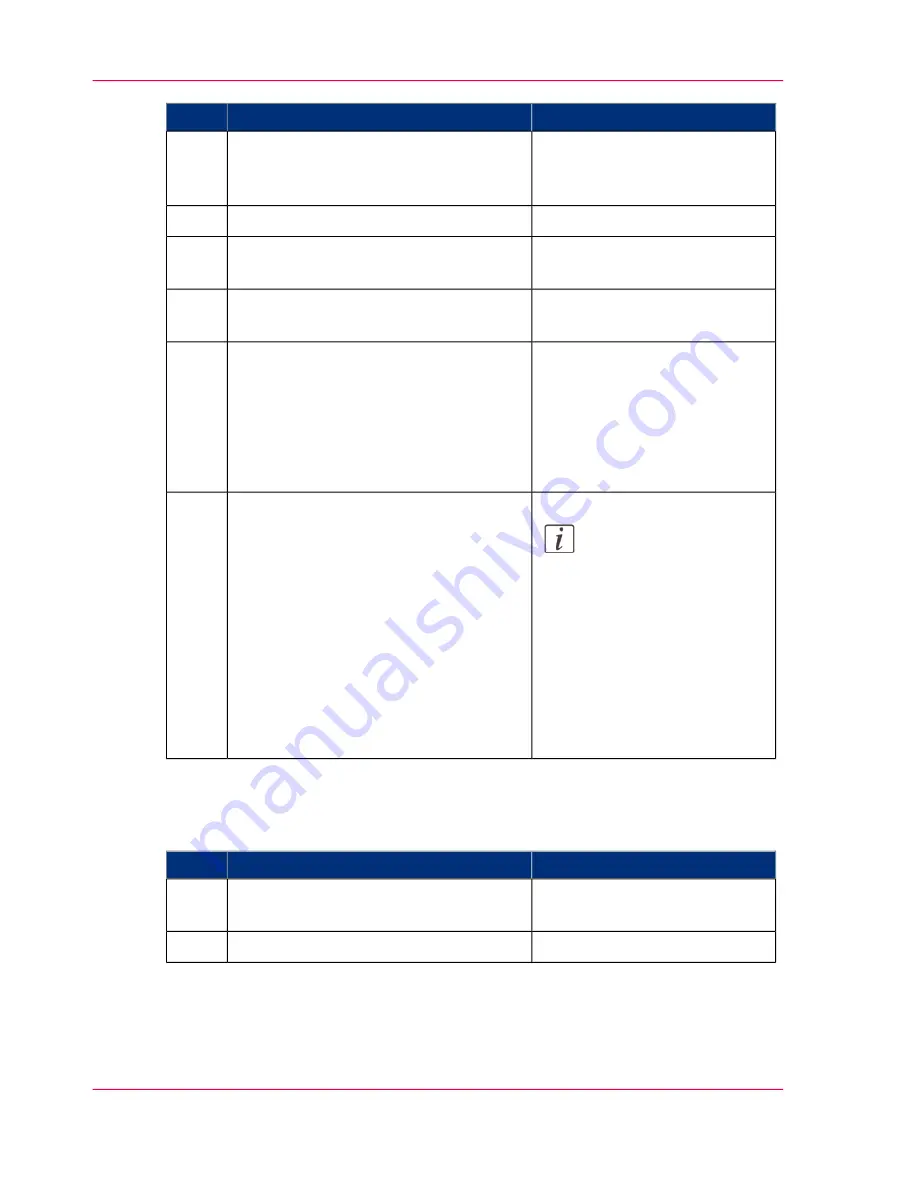
Remarks
Action
Step
If your printer is not detected,
you can add it manually.
Tap the "Add" printer button.
The detected printer, indicated with a
"Connection" icon, is added to your
printer list.
3
From the printer list, select your printer.
4
The printer configuration win-
dow opens.
Tap the "Configure" icon next to the
printer name.
5
Enter the IP address or hostname of the
printer
6
•
Enter a name
•
Check or define the printer
model
•
Define the number of rolls
•
Indicate whether there is a
folder
Add the settings for the printer.
7
Note:
You can also open Océ
Express WebTools. Tap
the hyperlink in the
configuration window.
This is useful to: - know
the printer status - enter
accounting information
- see your Smart Inbox
- see if there is an error.
Save the settings. Your printer is added
8
Send a print job
#
Remarks
Action
Step
Open the file you want to print in Océ
Publisher Mobile.
1
Select your printer.
2
Chapter 4 - Use the Printing System
204
Use Océ Publisher Mobile to send a print job
Operating Information: PlotWave (PW) 340, PW350 - Edition 2013-06
Содержание PlotWave 340
Страница 1: ... o Océ PlotWave 340 360 Touch The New Way Of Printing User manual Operating information ...
Страница 10: ...10 Contents Operating Information PlotWave PW 340 PW350 Edition 2013 06 ...
Страница 11: ...Chapter 1 Introduction Operating Information PlotWave PW 340 PW350 Edition 2013 06 ...
Страница 17: ...Chapter 2 Get to Know the Printing System Operating Information PlotWave PW 340 PW350 Edition 2013 06 ...
Страница 185: ...Chapter 4 Use the Printing System Operating Information PlotWave PW 340 PW350 Edition 2013 06 ...
Страница 282: ...Chapter 4 Use the Printing System 282 Clear the system Operating Information PlotWave PW 340 PW350 Edition 2013 06 ...
Страница 283: ...Chapter 5 Maintain the Printing Sys tem Operating Information PlotWave PW 340 PW350 Edition 2013 06 ...
Страница 329: ...Chapter 6 License Management Operating Information PlotWave PW 340 PW350 Edition 2013 06 ...
Страница 336: ...Chapter 6 License Management 336 Install a new license Operating Information PlotWave PW 340 PW350 Edition 2013 06 ...
Страница 337: ...Chapter 7 Account Management Operating Information PlotWave PW 340 PW350 Edition 2013 06 ...
Страница 347: ...Chapter 8 Support Operating Information PlotWave PW 340 PW350 Edition 2013 06 ...
Страница 370: ...Chapter 8 Support 370 Print the print density chart Operating Information PlotWave PW 340 PW350 Edition 2013 06 ...
Страница 371: ...Chapter 9 Contact Operating Information PlotWave PW 340 PW350 Edition 2013 06 ...
Страница 386: ... 2 Operating Information PlotWave PW 340 PW350 Edition 2013 06 ...
Страница 387: ... 2 Operating Information PlotWave PW 340 PW350 Edition 2013 06 ...






























