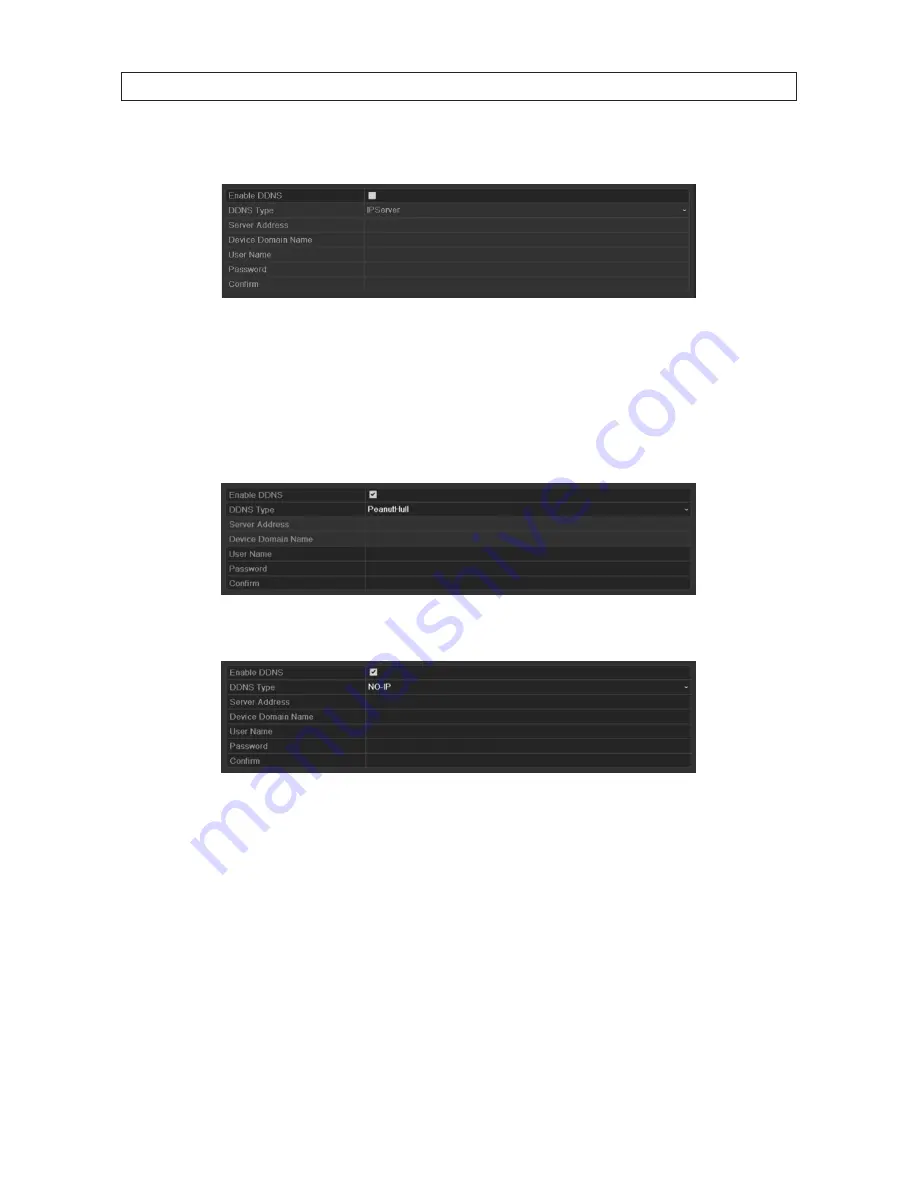
82
—
DynDNS
:
i.
Enter Server Address for DynDNS (i.e. members.dyndns.org).
ii.
In the NVR Domain Name text field, enter the domain obtained from the DynDNS website.
iii.
Enter the User Name and Password registered in the DynDNS website.
—
PeanutHull
: Enter the User Name and Password obtained from the PeanutHull website.
—
NO-IP
: Enter the account information in the corresponding fields. Refer to the DynDNS settings.
i.
Enter Server Address for NO-IP.
ii.
In the NVR Domain Name text field, enter the domain obtained from the NO-IP website (www.no-ip.com).
iii.
Enter the User Name and Password registered in the NO-IP website.
SECTION 7: NETWORK SETTINGS
Содержание NVR4020
Страница 8: ...viii NOTES...















































