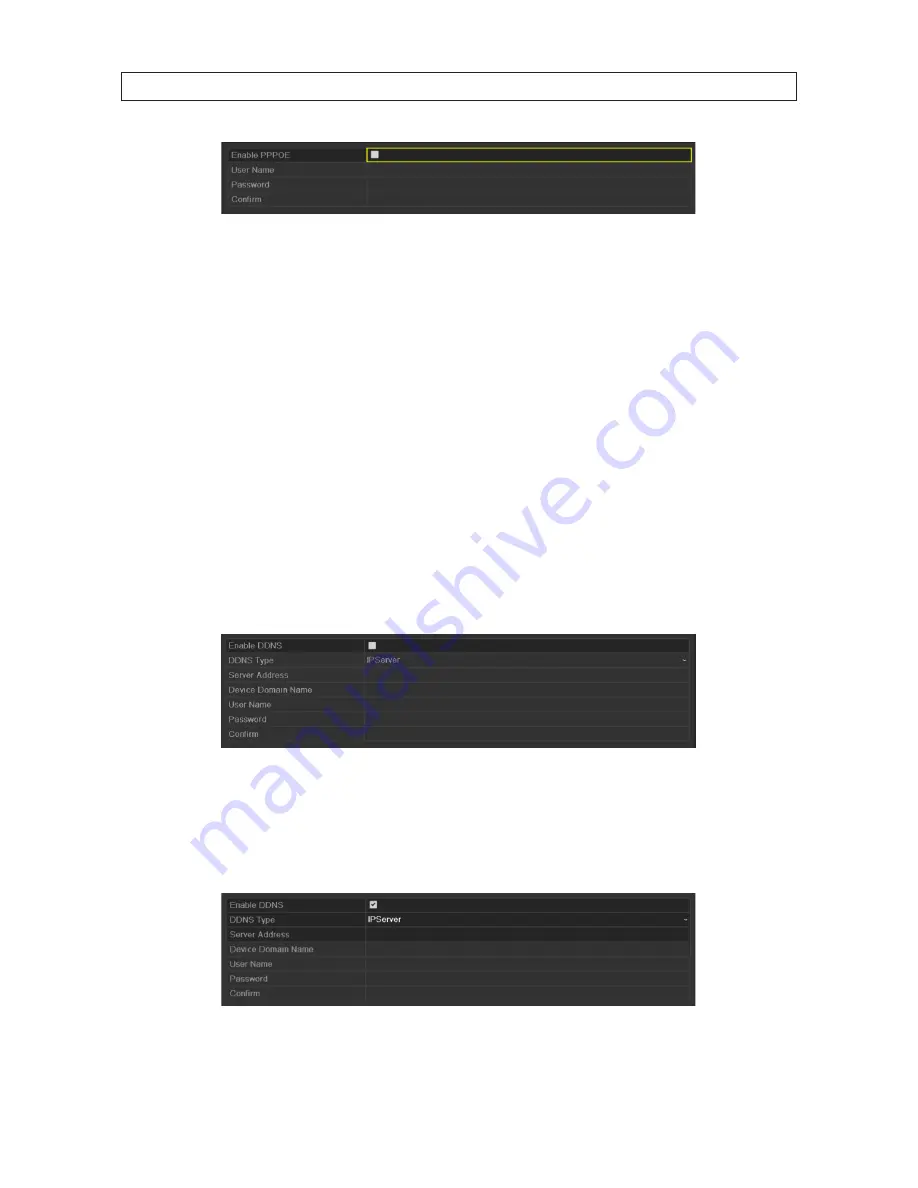
81
NVR4020, NVR8040 Embedded NVR User Manual
3. Check the Enable PPPoE Enable box to enable this feature.
4. Enter the User Name, Password, and Confirm Password for PPPoE access. The User Name and Password are usually assined by
your ISP.
5. Click the
Save
to retain these settings and return to the Menu window.
6. To apply the new settings, you must reboot the system. After reboot, go to
Menu | Maintenance | System Info | Network
to view the status of PPPoE connection.
7.2.2 Configuring DDNS
If your NVR is set to use PPPoE as its default network connection, you may set Dynamic DNS (DDNS) to be used for network access.
Registration with your ISP is required before configuring the system to use DDNS.
1. Open the Network Settings menu. Go to
Menu | Configuration | Network
2. Click the DDNS tab to open the DDNS Settings menu.
3. Check the
Enable DDNS
box to enable this feature.
4. Open the
DDNS Type
drop down list and select one of five options: IPServer, DynDNS, PeanutHull, NO-IP, hkDDNS.
—
IPServer
: Enter Server Address for IPServer.
SECTION 7: NETWORK SETTINGS
Содержание NVR4020
Страница 8: ...viii NOTES...






























