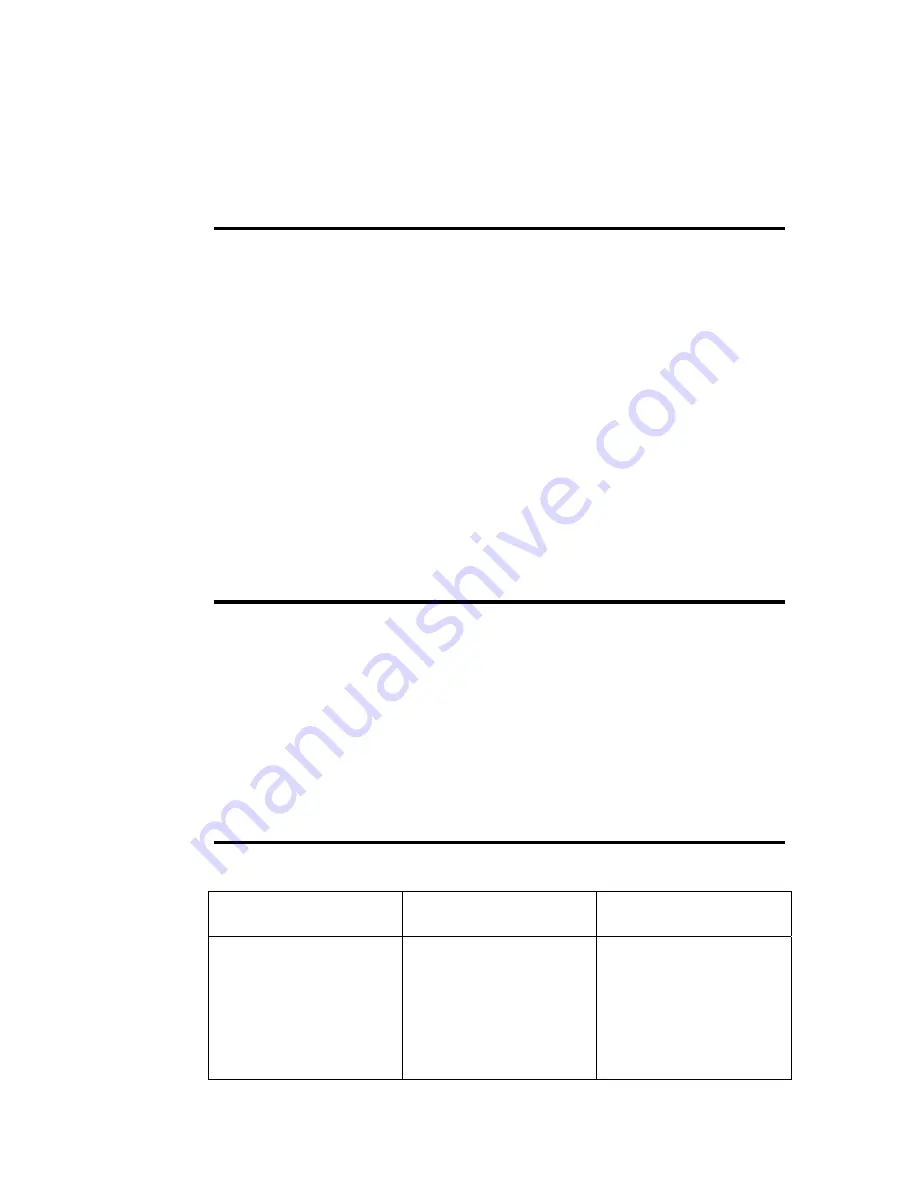
Also, advanced settings such as autofocus settings, acceleration ramp
tables, motor drive tables, and joystick deflection tables are defined in
the OASIS-4i flash memory.
What Next?
Once the OASIS-4i card has been installed and configured, the next
step depends on your situation.
If you are the user of a 3
rd
party imaging application, you would next
need to perform any further installation required to support the OASIS-
4i card within you application. Please refer to your imaging
application’s documentation for further instructions.
If you are a developer of applications that will use the OASIS-4i
controller, you should next install the OASIS-4i SDK from the OASIS
CD. This will copy the full OASIS software utilities, libraries and
include files, and support documentation to your development system.
Please refer to the OASIS-4i SDK DLL manual for further details
regarding integration of the OASIS-4i into your system software.
If You Need Help
As mentioned in the Introduction, if your OASIS-4i controller was
provided as part of an integrated solution, your first contact should by
to your system vendor. They will be most familiar with your overall
system and any specialized configuration details.
To contact Objective Imaging directly, please visit
www.objectiveimaging.com
for contact details for your area.
Troubleshooting Guide
Problem Possible
Causes
Solution
•
Card not fully seated
into PCI slot
Ensure card is fully seated
into PCI slot along entire
length
OASIS-4i card not
detected by Windows;
Plug-and-Play does not
find OASIS-4i card
•
Conflict with another
card on PCI bus
Move OASIS-4i card to
another free PCI slot











