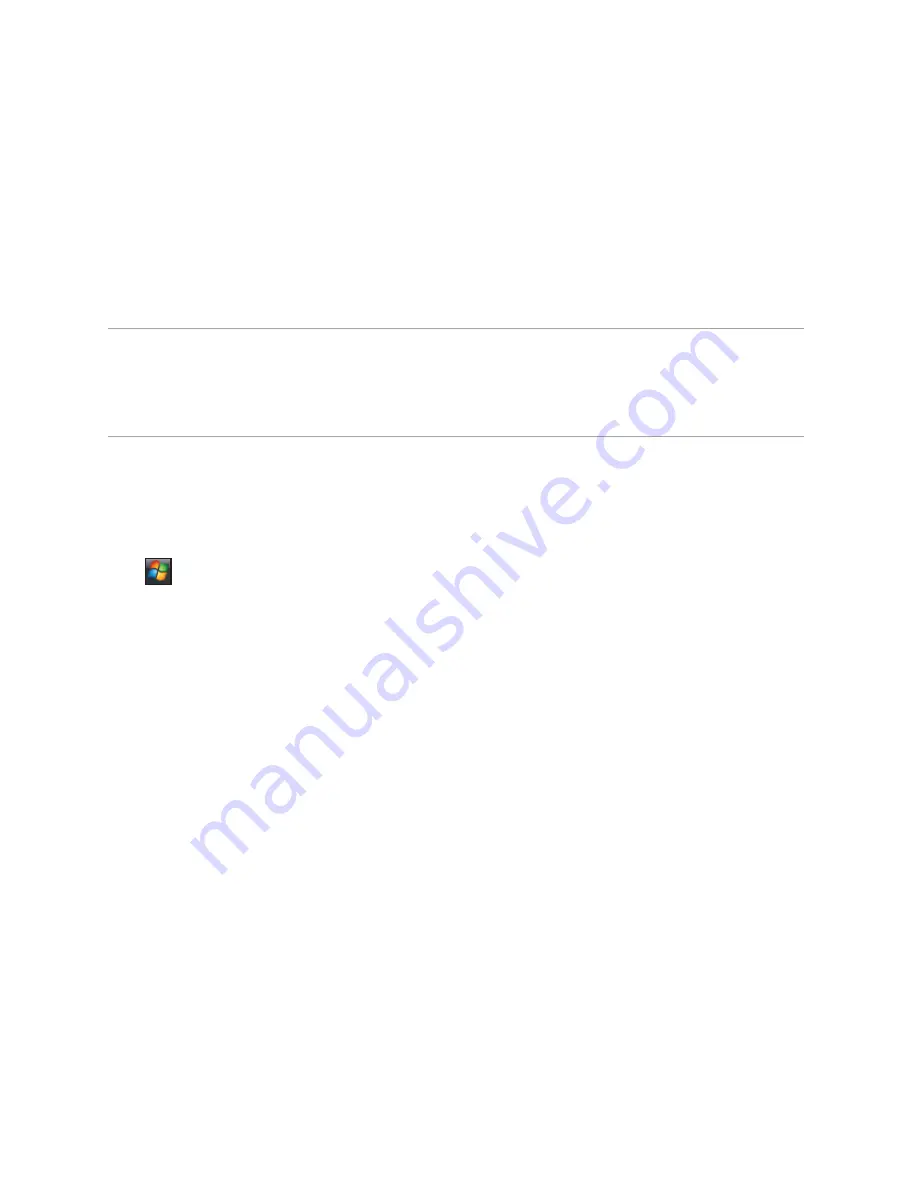
87
5.3 Using Wi-Fi
NOTE:
Bluetooth and Wi-Fi share the same frequency band depending on
the environment and wireless equipment being connected. Hence,
performance may vary if both the device’s Bluetooth and Wi-Fi features are
used simultaneously.
Turning on Wi-Fi
To turn on Wi-Fi:
1. Tap
>
Settings
>
Connections
tab >
Wi-Fi Manager
>
Menu
>
Turn On Wi-Fi
.
The Xda then automatically scans for all available wireless networks within the Wi-Fi range.
2. From the list of detected wireless networks, select a wireless network that you want to
connect the Xda to, then tap
OK
.
3. Select whether the wireless network connects to
The Internet
or
Work
network, then tap
Connect
.
4. Enter a password and tap
Connect
. If no password needed, just tap
Connect
. The Xda then
connects to the selected network.
Содержание Xda Zest
Страница 1: ...1 Xda Zest User Manual ...
Страница 64: ...Chapter 3 Xda Zest Synchronisation 3 1 Synchronising your Xda Zest 3 2 Microsoft ActiveSync ...
Страница 70: ...Chapter 4 Managing your Xda Zest 4 1 Customising your Xda Zest 4 2 Managing and backing up files ...
Страница 129: ...he Xda Zest a call g a call during a call Chapter 8 GPS features 8 1 GPS Catcher 8 2 External GPS 8 3 CoPilot Live 7 ...
Страница 140: ...Chapter 9 Multimedia features 9 1 Working with photos and videos ...
Страница 155: ......
Страница 156: ......






























