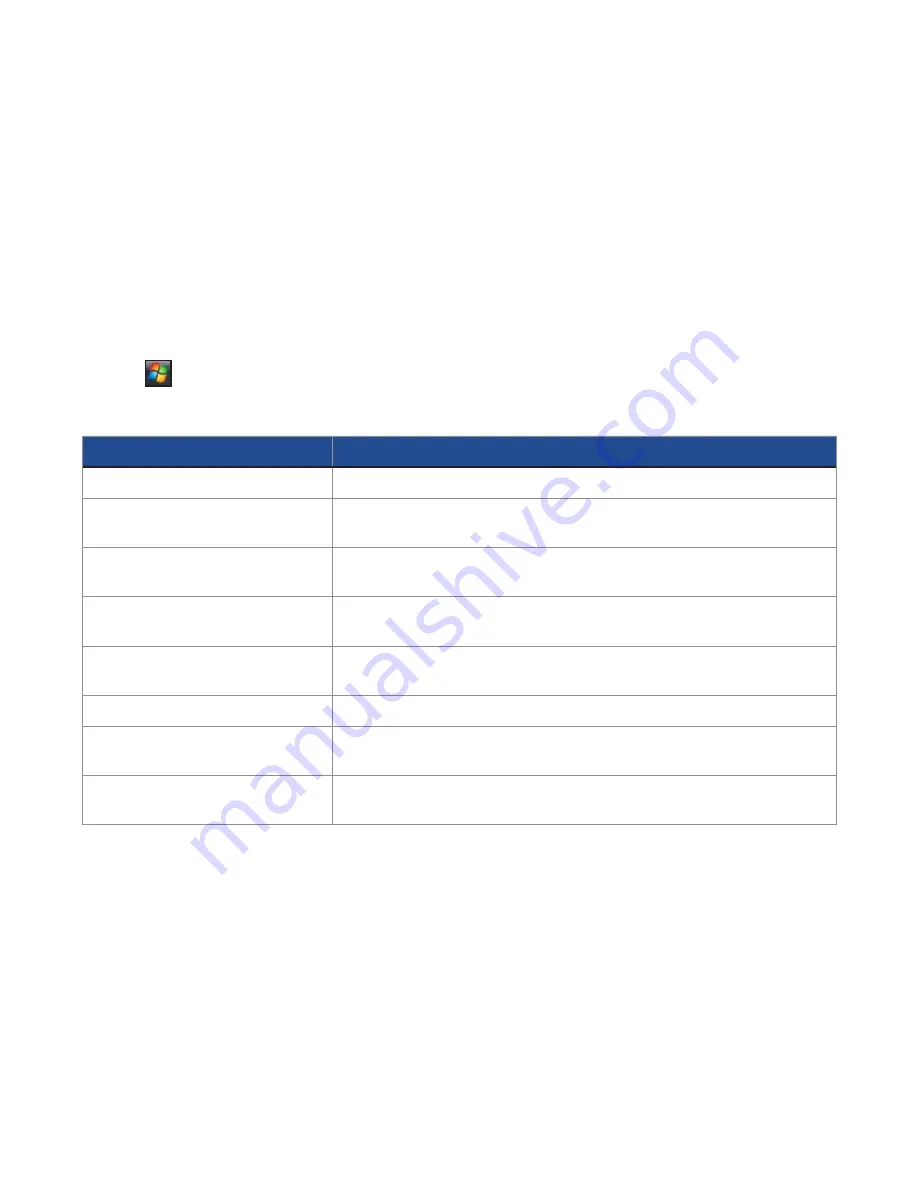
80
2.1 Using the Xda Zest
2.2 Making a call
2.3 Receiving a call
2.4 Options during a call
Using File Explorer
File Explorer allows you to manage the files and folders on your Xda just like you do on your PC.
To start File Explorer
• Tap
>
Program
>
File Explorer
.
Once in the File Explorer application, you can do the following:
TO
DO THIS
Create a new folder
Tap
Menu > New Folder
. Enter a name for the new folder.
Rename a file or folder
Select the file or folder that you want to rename, and tap
Menu >
Rename
.
Delete a file or folder
Select the file or folder that you want to delete, and tap
Menu >
Delete
.
Beam a file
Select the file that you want to send. Tap
Menu > Beam File...
Select
the device you want to send to and tap
Tap to send
.
Send a file by email
Select the file to send, tap
Menu > Send...
>
Outlook Email
. The
Outlook Email screen will launch with the selected file already attached.
Sort files and folders
Tap
Menu > Sort By
, and select a sort option.
Move a file or folder from one
location to another
Select the file or folder that you want to move. Tap
Menu > Edit >
Cut
. Navigate to the new location and tap
Menu > Edit > Paste
.
Duplicate a file or folder
Select the file or folder that you want to duplicate. Tap
Menu > Edit >
Copy
. Navigate to the new location and tap
Menu > Edit > Paste
.
Содержание Xda Zest
Страница 1: ...1 Xda Zest User Manual ...
Страница 64: ...Chapter 3 Xda Zest Synchronisation 3 1 Synchronising your Xda Zest 3 2 Microsoft ActiveSync ...
Страница 70: ...Chapter 4 Managing your Xda Zest 4 1 Customising your Xda Zest 4 2 Managing and backing up files ...
Страница 129: ...he Xda Zest a call g a call during a call Chapter 8 GPS features 8 1 GPS Catcher 8 2 External GPS 8 3 CoPilot Live 7 ...
Страница 140: ...Chapter 9 Multimedia features 9 1 Working with photos and videos ...
Страница 155: ......
Страница 156: ......






























