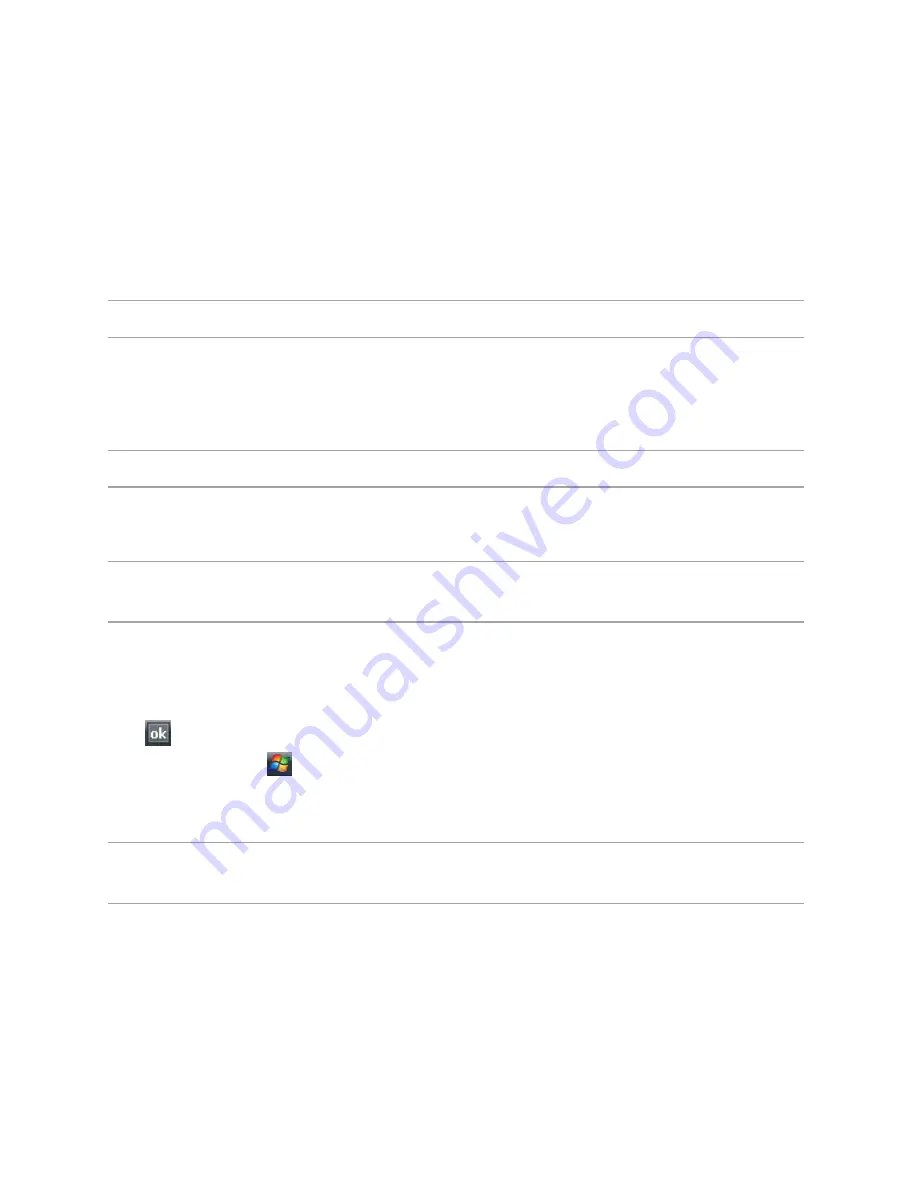
68
Synchronising via Bluetooth
®
NOTE:
Ensure that Bluetooth is turned on both on your Xda and your computer.
To synchronise your Xda via Bluetooth:
1. Configure the settings of ActiveSync and Bluetooth on your computer.
NOTE:
Refer to the Microsoft
®
ActiveSync Help on your computer for details.
2. Connect your Xda with your computer using Bluetooth.
NOTE:
Refer to the section
Using Bluetooth
®
in this Full User Manual for more
details.
3. From the list of connected devices, tap the name of the computer you want to synchronise with.
4. Select
ActiveSync
, then tap
Save
.
5. Tap
to exit the Bluetooth settings.
6. From your Xda, tap
>
Programs
>
ActiveSync
>
Menu
>
Connect via Bluetooth
. The
Xda starts to connect to your computer.
7. When connected, tap
Sync
to synchronise data.
NOTE:
Media files, such as music and video files, can be synchronised only via a
USB cable.
Содержание Xda Zest
Страница 1: ...1 Xda Zest User Manual ...
Страница 64: ...Chapter 3 Xda Zest Synchronisation 3 1 Synchronising your Xda Zest 3 2 Microsoft ActiveSync ...
Страница 70: ...Chapter 4 Managing your Xda Zest 4 1 Customising your Xda Zest 4 2 Managing and backing up files ...
Страница 129: ...he Xda Zest a call g a call during a call Chapter 8 GPS features 8 1 GPS Catcher 8 2 External GPS 8 3 CoPilot Live 7 ...
Страница 140: ...Chapter 9 Multimedia features 9 1 Working with photos and videos ...
Страница 155: ......
Страница 156: ......






























