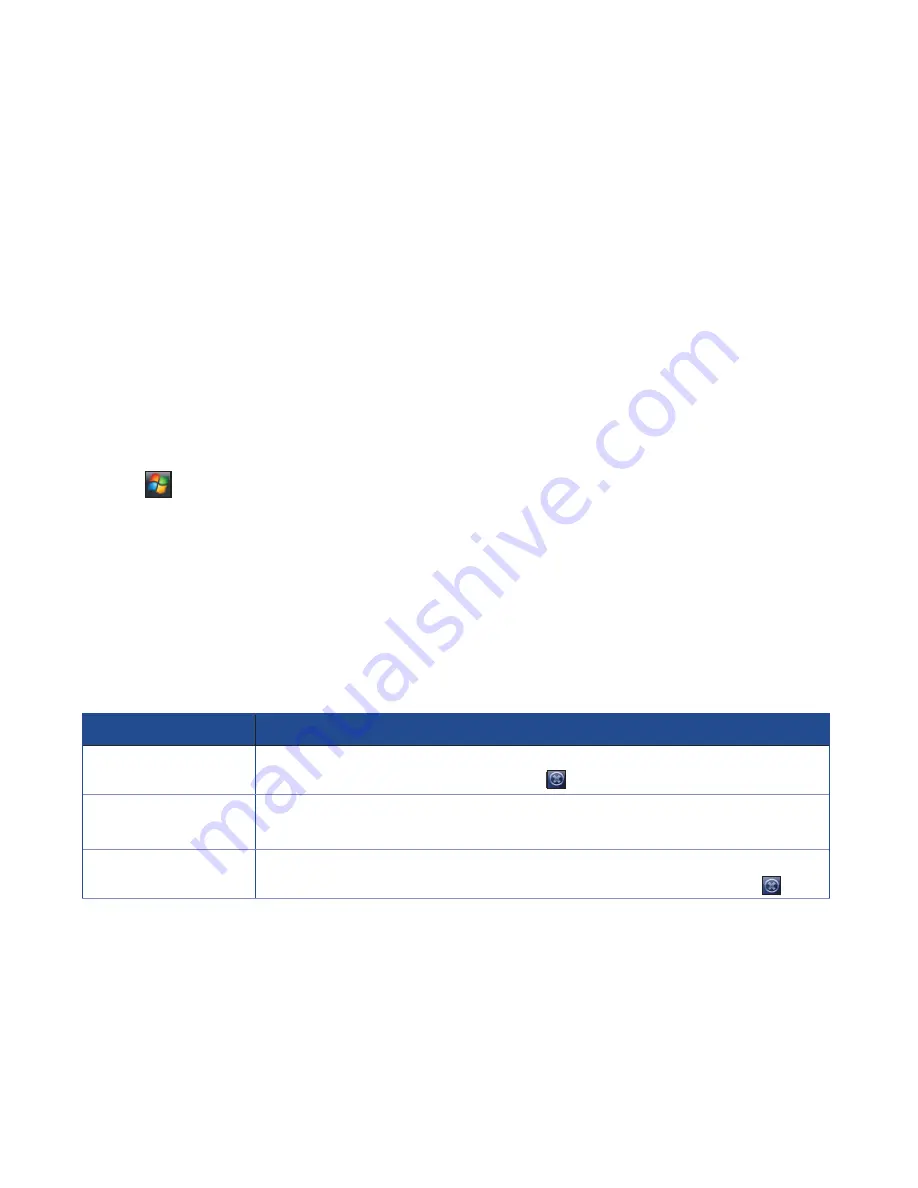
121
7.1 Using Contacts
Contacts contains your list of contact information such as mobile or work numbers and email
addresses. Using Bluetooth
®
on the Xda, you can quickly share Contacts information with other
Xda users. If you use Outlook on your computer, you can synchronise Contacts between your Xda
and computer.
Viewing Contacts
To view the Contacts list, do any of the following:
• Tap
>
Contacts
.
• On the Today screen, tap
Contacts
.
The contact list displays the names of your contacts alphabetically. Beside each name in the
contact list is an abbreviation for the default communication method, such as the person’s
work phone number (w), mobile phone number (m), or home phone number (h). Your Xda
automatically sets a contact’s mobile phone number as the contact’s default number.
If there are phone numbers stored in your SIM card, the entries display with a SIM card icon
before the name.
TO
DO THIS
Create a new contact
on the Xda
On the Today screen, tap
Contacts
>
New
>
Outlook Contact
. Enter the
information for the new contact and tap .
Create a new contact
on the SIM card
On the Today screen, tap
Contacts
>
New
>
SIM Contact
.
NOTE:
You can only store one phone number for a SIM contact.
Edit a contact’s
information
On the Today screen, tap
Contacts
. Select the contact whose information you
want to edit and tap
Menu
>
Edit
. When finished making changes, tap .
Содержание Xda Zest
Страница 1: ...1 Xda Zest User Manual ...
Страница 64: ...Chapter 3 Xda Zest Synchronisation 3 1 Synchronising your Xda Zest 3 2 Microsoft ActiveSync ...
Страница 70: ...Chapter 4 Managing your Xda Zest 4 1 Customising your Xda Zest 4 2 Managing and backing up files ...
Страница 129: ...he Xda Zest a call g a call during a call Chapter 8 GPS features 8 1 GPS Catcher 8 2 External GPS 8 3 CoPilot Live 7 ...
Страница 140: ...Chapter 9 Multimedia features 9 1 Working with photos and videos ...
Страница 155: ......
Страница 156: ......






























