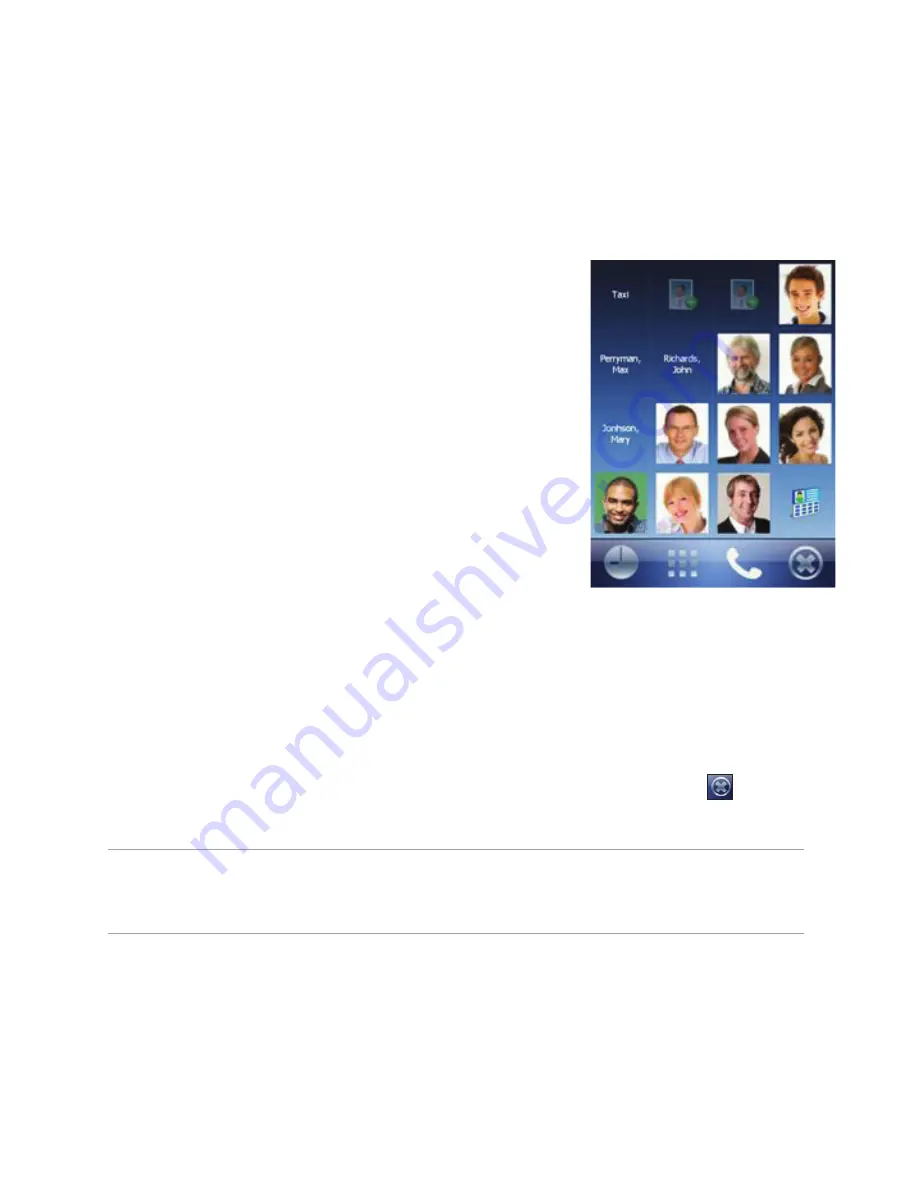
43
Speed Dial
Speed Dial allows you to add up to 16 photo contacts of
your choice. You can also add a shortcut to the O
2
Contacts
on the panel.
• From the main window slide your finger in a left-right
gesture to go to the Speed Dial panel. You can also have
quick access to Speed Dial panel from any application using
the taskbar gesture.
• Add your favourite photo contacts to the Speed Dial panel
(applies only to entries stored in Contacts on your Xda).
• If the contact profile doesn’t include photo, the name of
the contact will be shown instead.
• You can devote a square(s) in the speed dial grid to recent received or dialled calls.
• Tap the photo, name, or number of the contact whom you want to call.
• The contact panel of your selected contact is then displayed. Select one of the phone
numbers that you want to dial or send a text message.
• Tap
Open
to view the contact profile.
• To go back to the Speed Dial panel slide your finger in a right gesture or tap the back soft key.
• To close the Speed Dial panel slide your finger in a downward gesture or tap
.
NOTE:
To edit information associated with the selected contact, tap and hold
the contact’s name on the Speed Dial panel and select the corresponding
option from the context menu.
Содержание Xda Zest
Страница 1: ...1 Xda Zest User Manual ...
Страница 64: ...Chapter 3 Xda Zest Synchronisation 3 1 Synchronising your Xda Zest 3 2 Microsoft ActiveSync ...
Страница 70: ...Chapter 4 Managing your Xda Zest 4 1 Customising your Xda Zest 4 2 Managing and backing up files ...
Страница 129: ...he Xda Zest a call g a call during a call Chapter 8 GPS features 8 1 GPS Catcher 8 2 External GPS 8 3 CoPilot Live 7 ...
Страница 140: ...Chapter 9 Multimedia features 9 1 Working with photos and videos ...
Страница 155: ......
Страница 156: ......






























