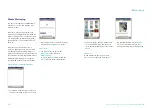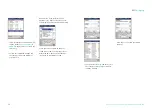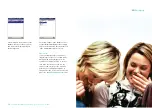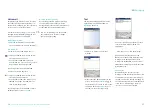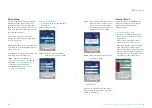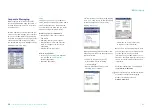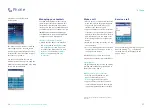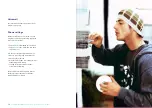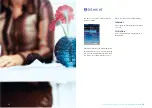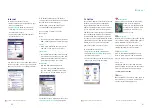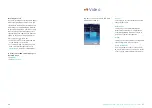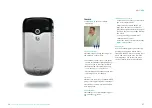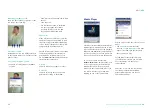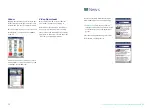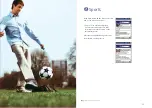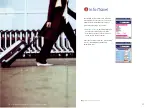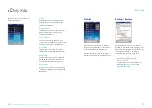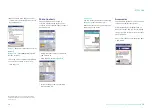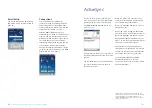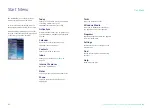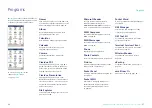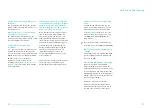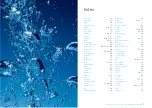46
– Download the latest software for your Xda II by visiting
www.o2.co.uk/xda
47
Video
Camera
• Tap
Camera
to open the camera
application
1. Camera settings
This allows you to change the image size
and ambience of the picture.
• The ambience allows you to take better
shots in very bright or light conditions. It
also allows you to select special effects
• Within the camera settings menu tap
Tools
, then
Options
to go into an
advanced menu that allows the file type
and image size to be changed
2. Album
This takes you directly to the Album which
is where your captured photos and videos
are stored. For further information please
refer to page 50.
3. Capture mode
This enables you to switch between photo
and video
mode.
Taking a photo or video
• To take a photo or video you must be in
the correct capture mode
• Simply press the camera button (see
page 8) on the side of your Xda II or
press the navigation button (see page 7)
found on the front of your Xda II below
the screen
• To stop recording your video press
either button once more
• Your video or photo will be saved in the
My Documents
folder
Please note:
You can use the digital zoom feature by
pressing the navigation button left or
right. This function does not operate in all
photo and video screen sizes, or whilst
recording video. The smaller the screen
the more digital zoom will be available.
1 2 3
Содержание Xda II
Страница 1: ...O2C1521N KGL 09 03 Xda II user guide...