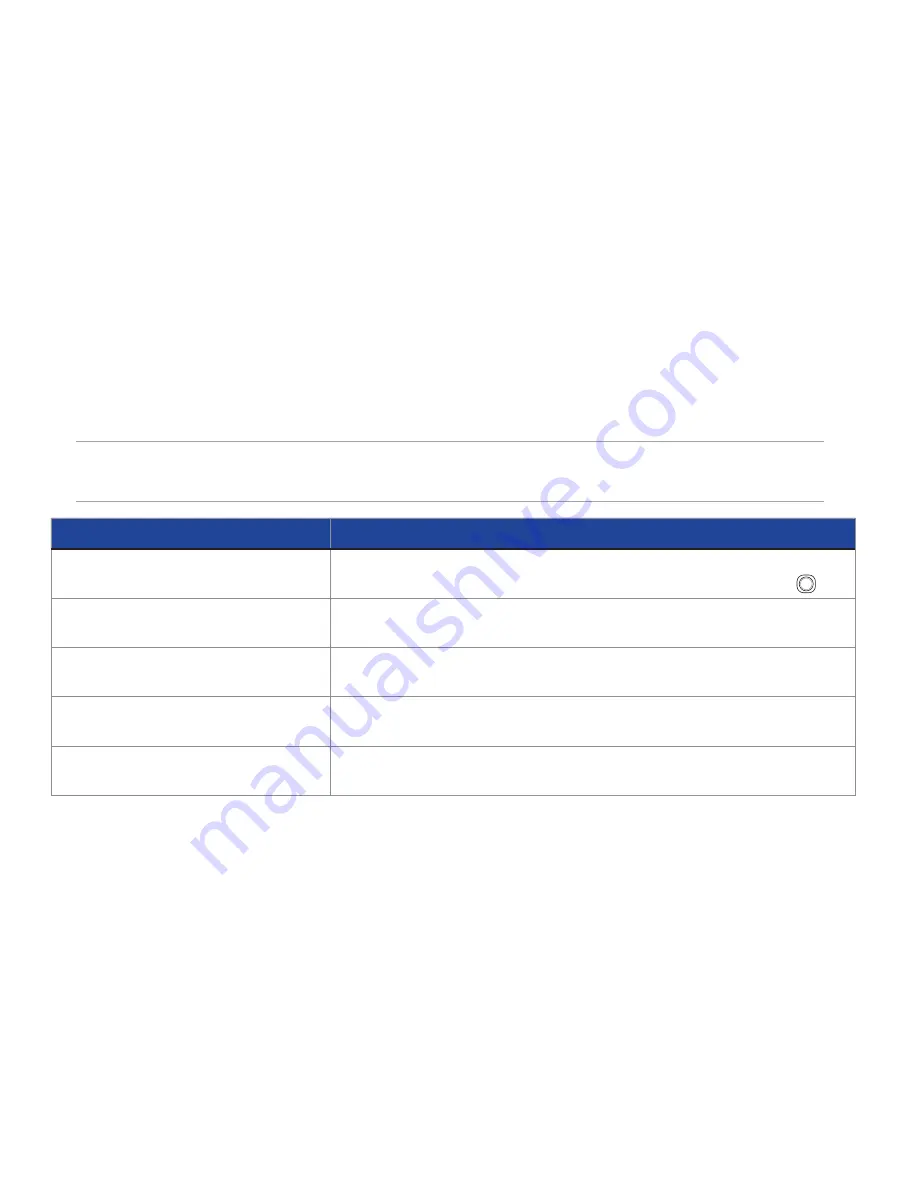
00
7.3 Using Tasks
The Tasks list
The task list is your “things to do� list� �hen you create or edit tasks with Outlook on your PC and then
synchronise it with your phone, additional information such as due date, priority, and category, may
appear� � high-priority task is marked by an exclamation mark, and a low-priority task is marked by a
downward-pointing arrow� Overdue tasks are displayed in bold red�
NOTE
��ou can synchronise information on your phone with your PC to keep your task
list up to date in both locations�
TO
DO THIS
Create a task
��rom the �ome screen, press
Start > Tasks
� Scroll to the
Enter new task
here
box at the top of the screen, enter the task name, and press �
Mark a task as completed
��rom the �ome screen, press
Start > Tasks
� Scroll to the task to mark
complete, then press
Complete
�
�elete a task
��rom the �ome screen, press
Start > Tasks
� Scroll to the task to delete,
then press
Menu > Delete Task
� Press
Yes
to confirm�
Change a completed task to
incomplete
��rom the �ome screen, press
Start > Tasks
� Scroll to the completed task
to as incomplete, then press
Activate
�
��ind a task
��rom the �ome screen, press
Start > Tasks
� Press
Menu > Sort by
and
select a sort option or
Menu > Filter
and select a category�
Содержание Xda Graphite E2695
Страница 1: ...User Manual Xda Graphite...
Страница 94: ...93 Chapter 7 Organising your life 7 1 Using Contacts 7 2 Using Calendar 7 3 Using Tasks 7 4 Using Voice Notes...
Страница 113: ...112 Chapter 9 Voice Command 9 1 Using the Cyberon Voice Commander 9 2 Using the VocabSetting 9 3 Using the DigitTrainer...
Страница 130: ......






























