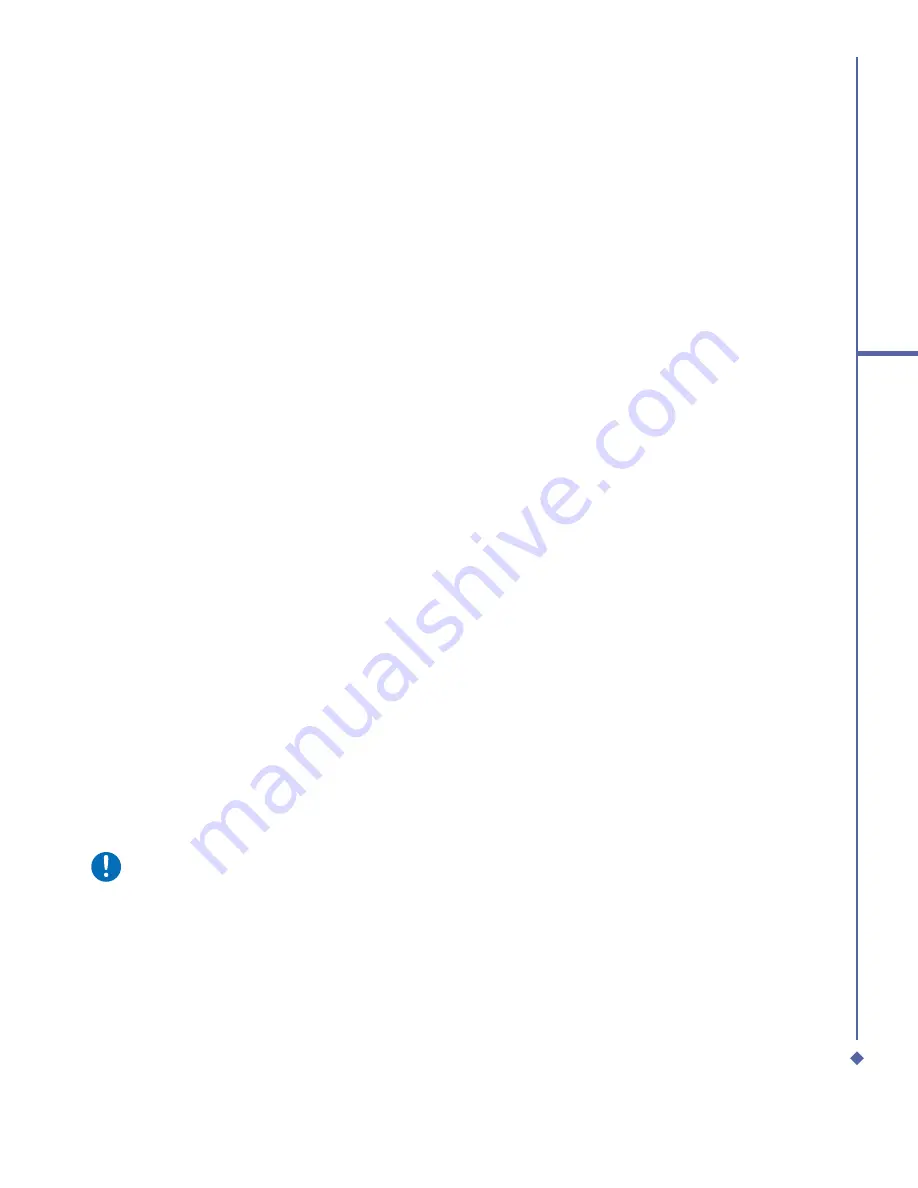
45
4
Getting connected
Wireless LAN
Your phone supports Wireless LAN, which is
IEEE 802.11b/g compliant. Your phone has
a preinstalled program, Wi-
fi
, allowing you to
con
fi
gure Wireless LAN settings.
To set up a Wireless LAN connection:
1.
Tap
Start
>
Settings
>
Connections
tab
>
Wi-Fi
>
Wireless
tab.
2.
If no desired network is available, tap
Add
New
and follow the instructions. Networks
already established are listed under
Wireless networks
.
3.
To change settings in
Wireless
Networks
, tap a network you desire.
4.
Under
Networks to Access
, choose
among “All available,” “Only access
points,” or “Only computer-to-computer.”
To update IP info:
Tap
Start
>
Settings
>
Wi-
fi
Utility
>
IP Info
tab >
Renew
or
Ping
button to update IP
information or locate the IP address of the
other device.
To search IP address:
Tap
Start
>
Settings
>
Wi-
fi
Utility
>
Site
Survey
tab >
Re-scan
button to search the
ESSID
,
RSSI
,
BSSID
and
Channel of the
Wireless LAN
.
Please note
While this feature is not in use, please
disable it to save power.
Network Card Settings
Before setting up a network, make sure that
you purchase and con
fi
gure a network card
compatible with your O
2
Xda Atom Life.
To set up your network card:
1.
Insert the network card into your O
2
Xda
Atom Life.
2.
The
fi
rst time you insert the card,
Network
Settings
will appear automatically. To
change it later on, tap
Start
>
Settings
>
Connections
tab >
Connections
.
3.
To enter speci
fi
c server information, tap
the appropriate adapter.
4.
To start a connection, insert the network
card and begin using the desired
program.
Terminal Services Client
Using the
Terminal Services Client
,
you can log onto a PC running
Terminal
Services
or
Remote Desktop
and use all of
the programs available on that PC from your
mobile device.
Connecting to a Terminal Server
Start a remote connection to the server via a
GPRS or Wireless LAN connection:
1.
Tap
Start
>
Programs
>
Terminal
Services Client
.
2.
To connect to a server you have
previously connected to, de
fi
ne a server
in
Recent servers
.
To connect to a new server, enter the
server’s name in the
Server
box.
Содержание Xda Atom Life
Страница 20: ...20 1 Before using your O 2 Xda Atom Life ...
Страница 32: ...32 2 Getting started ...
Страница 40: ...40 3 Synchronization ...
Страница 41: ...Chapter 4 Getting connected 4 1 Making a connection 4 2 Connecting to the Internet ...
Страница 48: ...48 4 Getting connected ...
Страница 61: ...Chapter 6 Messaging 6 1 Text 6 2 Multimedia messages MMS 6 3 Voicemail 6 4 E mail 6 5 Pocket MSN ...
Страница 73: ...Chapter 7 Camera 7 1 Capture mode 7 2 Setup menu 7 3 Media Album 7 4 View mode 7 5 Edit mode ...
Страница 98: ...98 8 O 2 MediaPlus Equalizer ...
Страница 109: ...Chapter 10 Applications 10 1 O2 Connect 10 2 O2 SMS Plus 10 3 ClearVue PDF 10 4 JAVA Midlet 10 5 Other Applications ...
Страница 115: ...Chapter 11 Settings 11 1 Personal settings 11 2 System settings 11 3 Connection settings 11 4 O2 Themes Manager ...
Страница 134: ...134 12 Managing your O 2 Xda Atom Life ...
Страница 135: ...Chapter 13 Don t panic 13 1 In plain English 13 2 Troubleshooting 13 3 Specifications ...
Страница 138: ...138 13 Don t panic ...






























