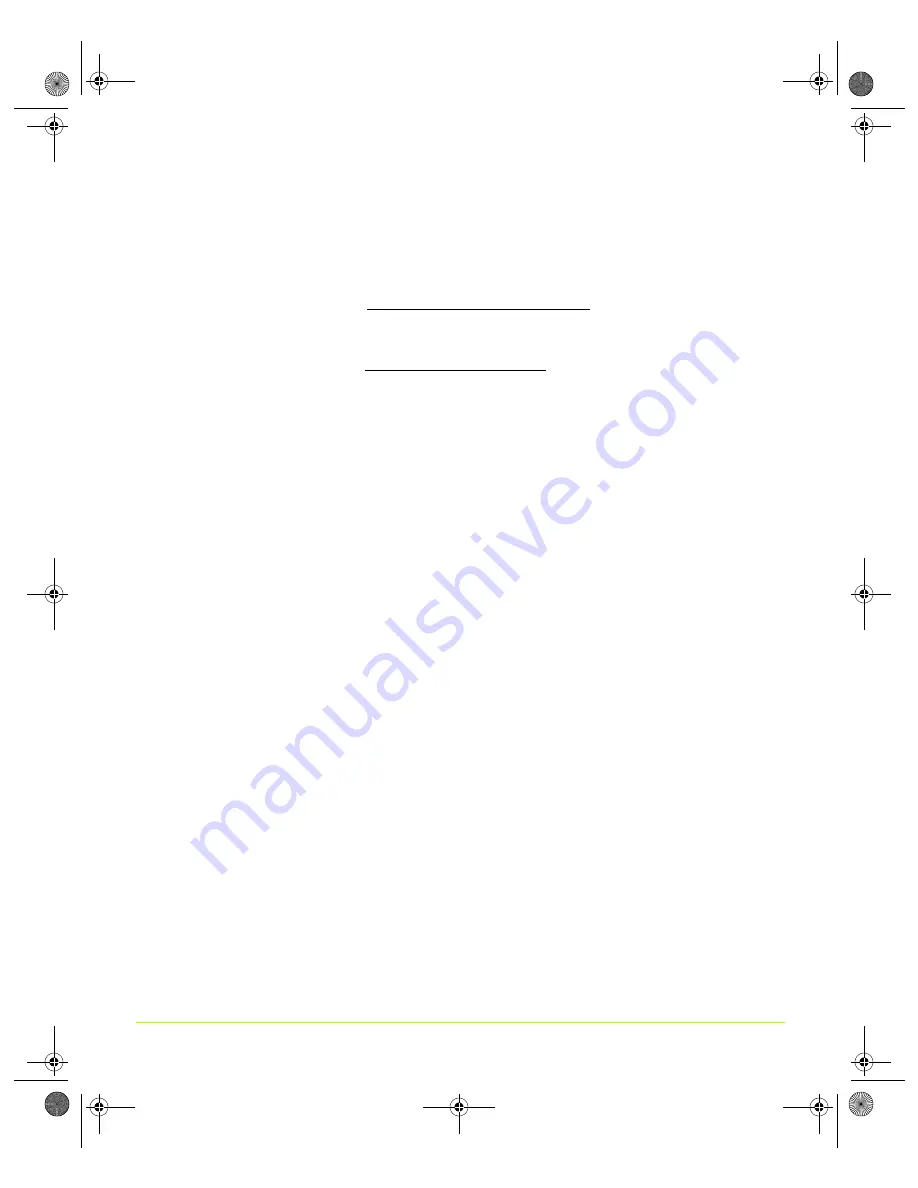
84
Quadro Workstation User’s Guide
Chapter 6
Configuring HDTV
Either a single or two display icons appear.
4
If you are in single display mode but have multiple displays connected, you can
click the nView display settings list and select either
Dualview
or
Clone
mode.
5
If you are using an
HDTV with a component connection
, right click on the HDTV
display image and select the
Select TV format
option to quickly see the HDTV
formats (
). Proceed to step
6
.
If you are using an
HDTV with a DVI connection
, when you right click on the HDTV
display image, the “Select TV format
”
option will appear
only if
the “Treat Digital
Display as HDTV” option is selected (checked), as shown in
. If it is not
checked, follow these steps:
a
Select the
Treat Digital Display as HDTV
option and be sure to click
Apply
.
b
Then right click on the HDTV display image again.
Notice that the “Treat Digital Display as HDTV”
option is now checked and
you can click the
Select TV format
option to quickly see the HDTV formats
).
c
Proceed to step
6
.
6
You can choose to select an HDTV format quickly from this list or click the
Advanced
option at the bottom of the context menu to open the TV Settings dialog
box (
) where you can select an HDTV format from the list
in the Signal format section.
7
If you have selected an HDTV format that requires you to adjust your HDTV
overscan configuration for optimal viewing of your desktop on your TV screen,
then click the
HDTV Overscan Configuration
option from the context menu of
your HDTV display (
or
click the
Overscan Compensation
button on
the TV Settings page (
) to open the HDTV Overscan
Compensation dialog box (
Note:
By default, the
Native
) option is selected. For details about the
native display setting, see
.
QuadroGuide_.book Page 84 Monday, April 3, 2006 12:21 PM






























