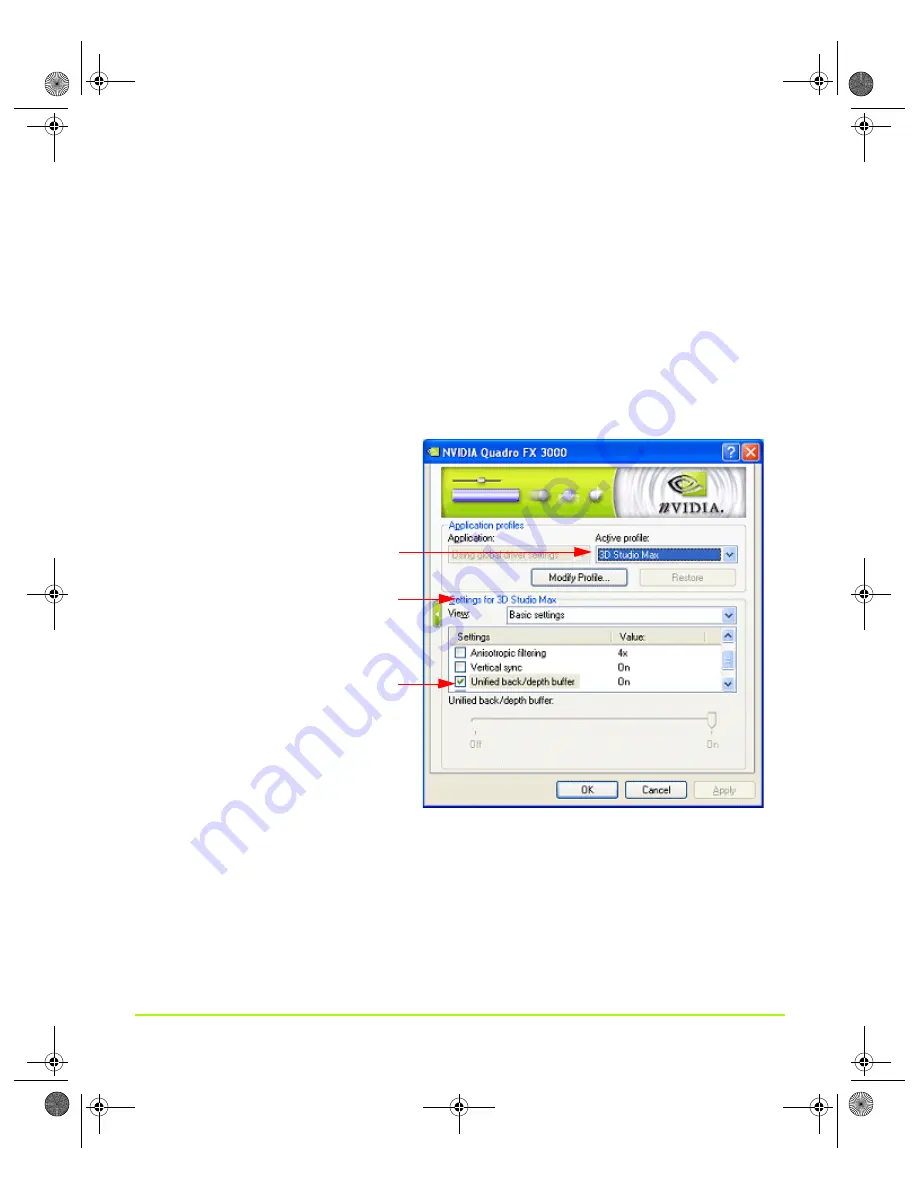
NVIDIA Corporation
105
Chapter 7
Configuring Key ForceWare Graphics Driver Features
Modifying an Existing Application Profile
To modify pre-defined NVIDIA-supplied application profiles, follow these steps:
1
Set the
Active profile
list to Global driver settings and click the
Restore
button to
restore all settings to their default values.
2
Click the
Active profile
list and select an application profile from the list.
The driver settings of the profile you selected appear in the Global driver settings
list.
shows an example for the 3D Studio Max selected profile.
Figure 7.4
Changing An Existing Application Profile
3
Scroll down in the
Global driver setting
list to view any driver setting with a
check mark preceding it.
These checked settings are part of the selected profile. Notice that for these
checked settings, the “Global driver settings” label changes to the name of the
selected profile — in the
example, the label reads “Settings for 3D
Studio Max” — indicating that these are the profile settings.
Note:
You cannot change profile driver settings; i.e., those that contain a check
mark. However, you can modify other non-checked driver settings, then
A driver setting with
a check mark before it
setting is part of the
the
Active profile
list.
indicates that the
selected profile chosen in
QuadroGuide_.book Page 105 Monday, April 3, 2006 12:21 PM
















































