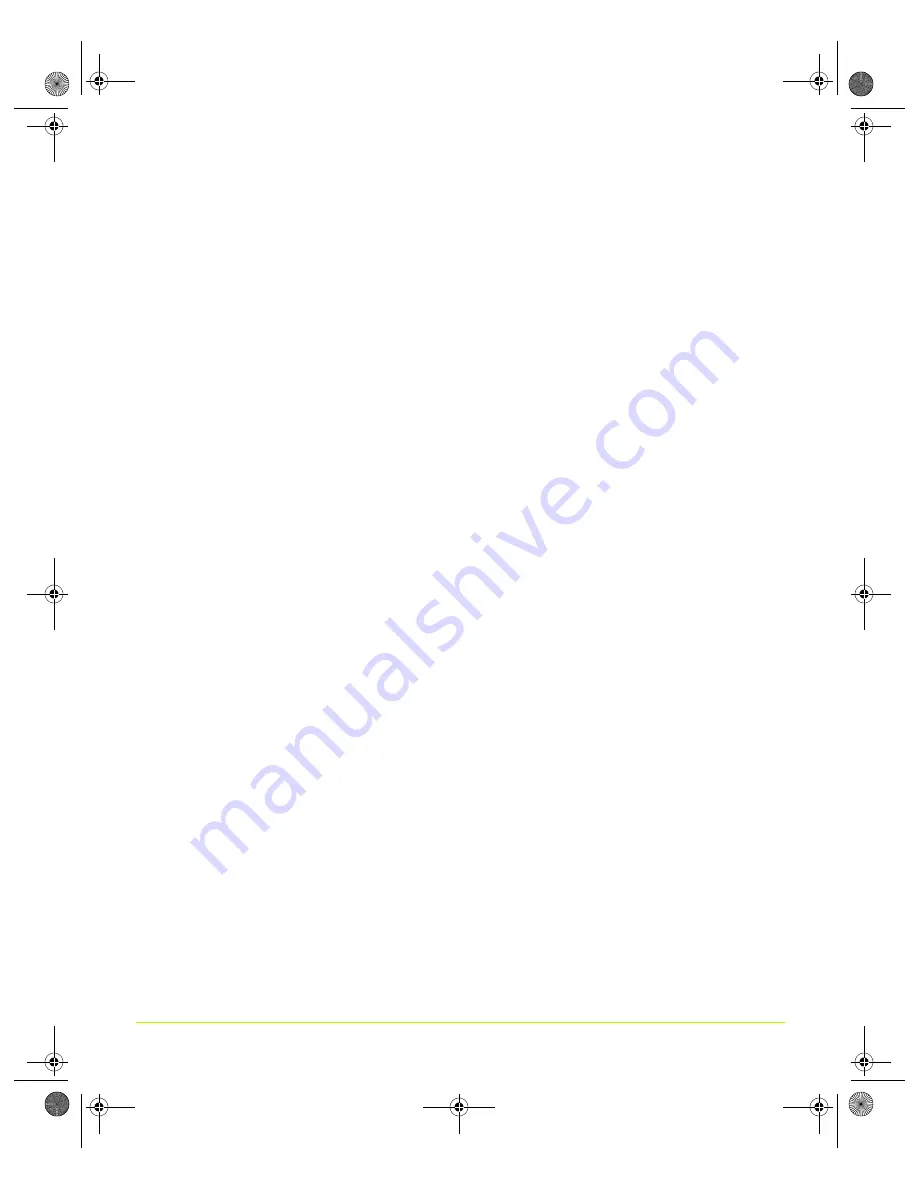
136
Quadro Workstation User’s Guide
Chapter 7
Configuring Key ForceWare Graphics Driver Features
Before You Use NVRotate Settings
• Rotation requires an additional video buffer equal to the settings for the rotated
device. For systems with limited video memory, this can restrict the modes for
which rotation can be supported.
• In nView
Clone
mode, both displays are rotated.
• In Dualview mode, either of the displays can be rotated provided there is enough
memory to perform the rotation operation.
• Only applications that include support for rotation will work in rotated modes.
• Because rotated modes consume additional system and graphics resources, you
might experience slower video performance and poorer graphics quality under
the following conditions:
•
You are using slower GPUs, such as those in the NVIDIA GeForce2 or older
series.
•
Other demands are placed on the NVIDIA graphics driver, such as moving the
application window across the desktop.
Enabling NVRotate Settings
The following desktop rotations options are available:
•
Landscape
is the “default” mode (
•
Inverted Landscape
results in a 270 degree rotation (
•
Portrait
results in a 90 degree rotation (
).
•
Inverted Portrait
results in a 180 degree rotation (
•
Restore Default
results in the default “Landscape” mode (
1
As shown in
, to perform the desktop rotation, you can click one of the
three arrow buttons on the NVRotate page
or
you can click the semi-circular arrow
on the top right of the screen image and drag it in the direction of the rotation.
2
Click
OK
after selecting an option for the rotation change to take effect.
QuadroGuide_.book Page 136 Monday, April 3, 2006 12:21 PM
















































