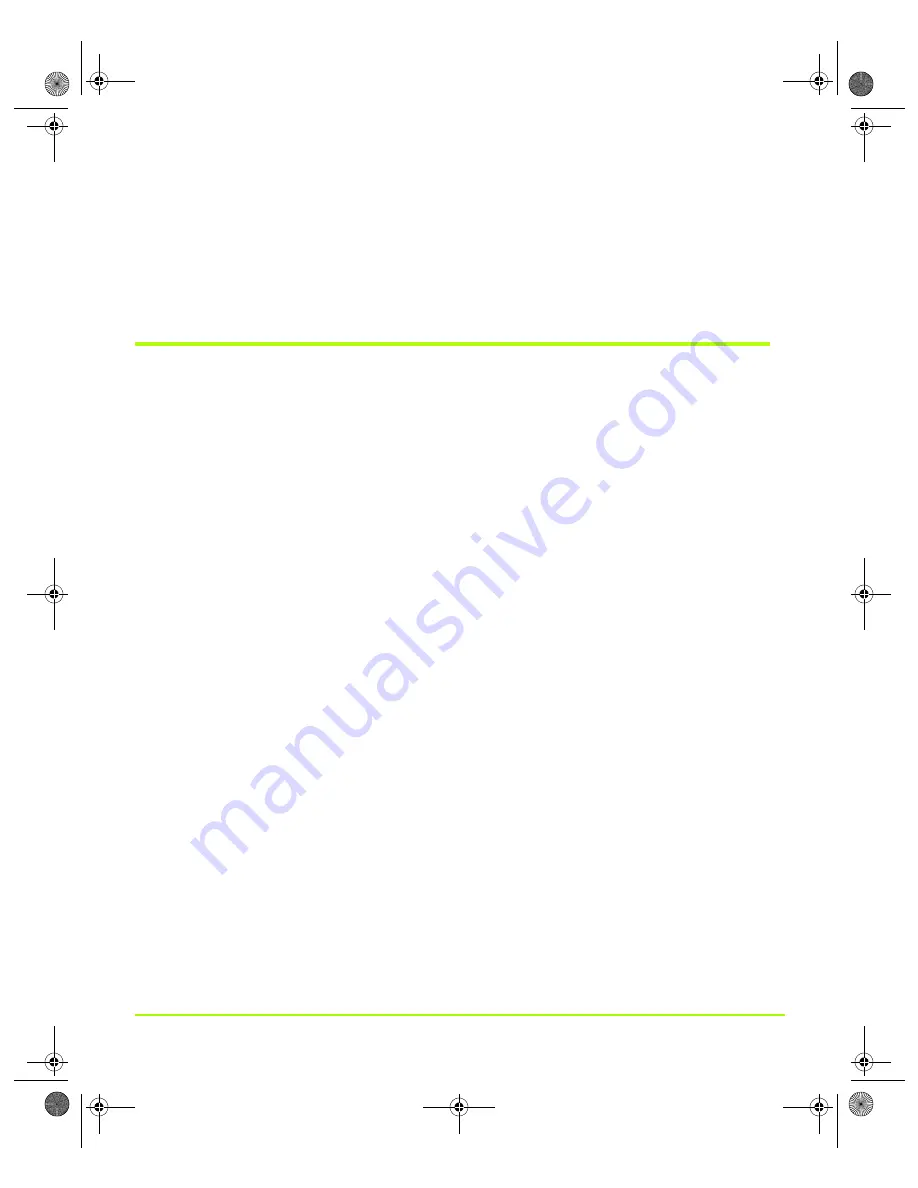
NVIDIA Corporation
43
Chapter 4
Using nView Multi-Display Settings
Windows Display Properties Settings
On the Windows Display Properties Settings page, your can determine the
primary
display by placing your mouse pointer on a display icon where the tool tip text
indicates “Primary”.
Using nView Dualview Mode
Note:
You must have
at least
two displays connected to your computer to be able to
view the nView Span mode settings.
nView Dualview mode treats every display as a separate device. Dualview mode is
sometimes called “native mode” because it is the native mode supported by
Windows multi-display configurations; i.e. it is the multi-display mode defined by
Microsoft and supported by Microsoft Windows operating systems.
Dualview mode is equivalent to selecting the
Extend my Windows desktop onto this
monitor. . .
setting on the Windows Display Settings page, which gives you an
extended workspace.
When you start
Windows 9x
or
Windows
XP
using multiple displays, Windows is
pre-configured for Dualview mode. This is not the case for Windows 2000. To enable
Dualview in
Windows 2000
, you need to install Dualview from the nView Display
Settings page, as explained in later sections.
Sample nView Display Settings pages in Dualview mode are shown
,
and
Key Features
Dualview support and functionality include the following:
• Support for advanced NVIDIA features such as
Full Screen Video Mirroring
and
Overlay
. (See
“Using Full Screen Video Settings” on page 120
Note:
Windows NT 4.0 in nView Multiview mode does not support the “video
mirroring” feature.
• Windows places the taskbar on only one display
and
replicates (rather than
stretches) the background on each display as shown in
.
QuadroGuide_.book Page 43 Monday, April 3, 2006 12:21 PM
















































