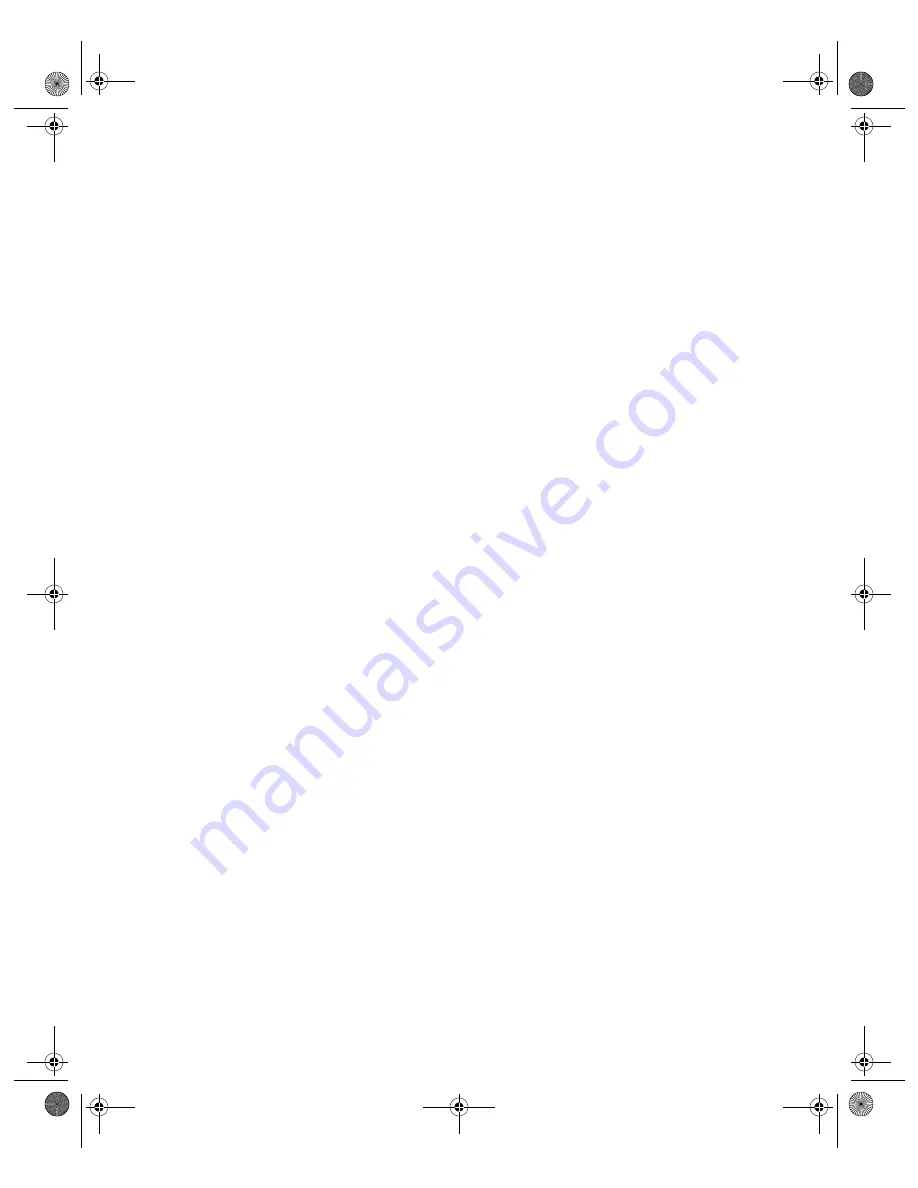
N V I D I A C o r p o r a t i o n
76
N V I D I A D i s p l a y P r o p e r i t e s
U s e r ’ s G u i d e
• Be sure your display devices are turned on before you access the nView
Display Mode tab.
• If you turn on the devices after you have opened the nView Display Mode
panel, click
Detect Displays
to enable the devices.
To access nView Clone mode, follow these steps:
1
Click the
Clone
mode option on the nView Display Mode panel and click
Apply
.
2
Click
OK
and
Yes
when the status messages appear. Your current screen is
duplicated on the clone display.
3
If necessary, click
Detect Displays
to enable devices.
shows the
nView Clone mode setting.
4
Right click monitor image
1
to view the pop-up menu for the primary
display, which is CRT (analog display) in this example.
5
From the menu, click
Select
Output Device
to open the Device Selection
panel.
correctly shows analog display as the selected output device
for display 1.
6
Click
OK
to return to the nView Display Mode panel.
7
Right click monitor image
2
, then
Select Output Device
to view the display
device that is enabled (checked) as your secondary device.
Digital Display
as the secondary display.
8
Then click
Advanced . .
to display the Device Selection panel, which
confirms that the
Digital Display
option is enabled.
9
To switch to another device, such as TV, you simply click the TV option and
click
Apply
.
TV
as the secondary display. For information on
configuring your TV display,
see
10
Then click
Advanced . .
to display the Device Selection panel, which
confirms that the
TV
option is enabled.
nViewGuide_.book Page 76 Monday, August 11, 2003 4:03 PM






























