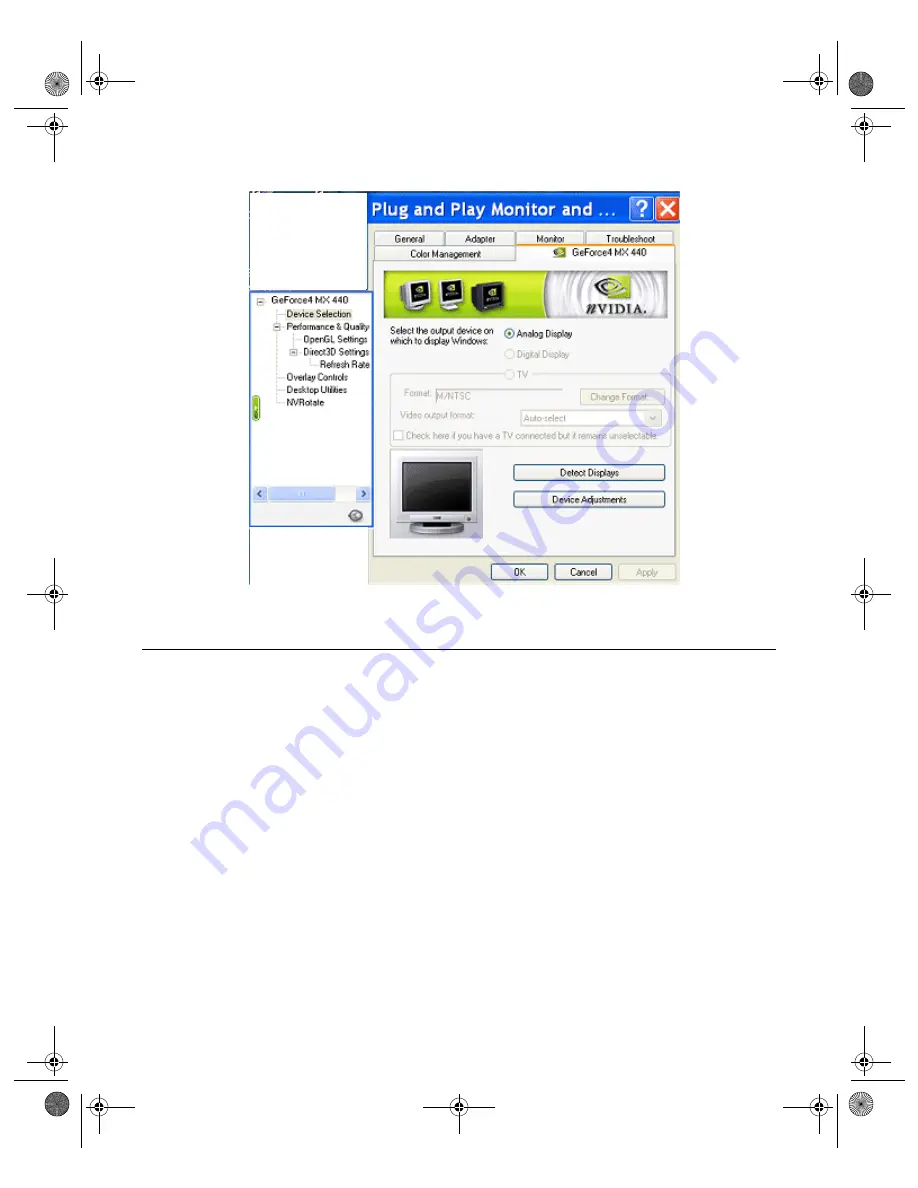
93
N V I D I A C o r p o r a t i o n
C h a p t e r 8
D e v i c e S e l e c t i o n A n d C o n f i g u r a t i o n
Figure 8.10
Device Selection: nView Standard (Dualview) Mode (2)
Switching Displays in Dualview Mode
Note:
It is assumed that you have you have at least two display devices
connected to your graphics card. You can use the basic procedure
described here to switch between any devices that are connected.
When you are in Dualview mode (not in nView Stands, Clone, or Span Mode),
you can use the following procedure to switch displays.
1
Right click from your Windows desktop and click
Properties
and the
Settings
tab to display the Settings panel in “Dualview” mode (
through
).
2
Click either monitor image 1 or 2, depending on the display you want to work
with and click
Apply
, if needed.
3
Click
Advanced
and then the NVIDIA GPU tab.
4
Click the
Device Selection
option from the Media Center menu to display the
show examples of
Device Selection panels with different devices selected.
nViewGuide_.book Page 93 Monday, August 11, 2003 4:03 PM






























