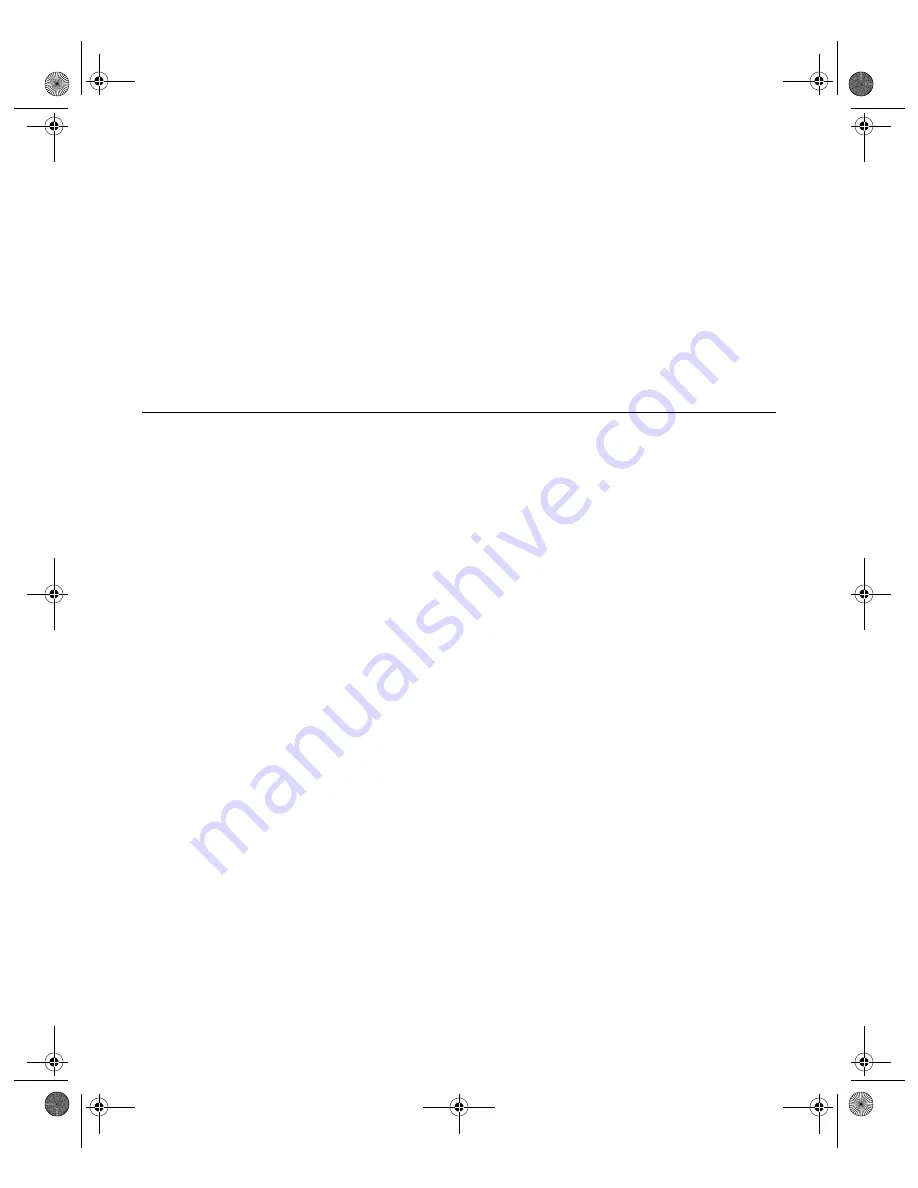
N V I D I A C o r p o r a t i o n
34
N V I D I A D i s p l a y P r o p e r i t e s
U s e r ’ s G u i d e
4
Uninstall the currently installed NVIDIA Display Driver software on your
“Uninstalling the NVIDIA Display Driver Software” on page 34
5
Install the new version of the NVIDIA Display Driver software.
6
Copy your profile
.tvp
file back into the
Windows\nView
directory.
7
Start nView Desktop Manager and load your profile.
When you load this profile, all your nView Desktop Manager settings,
including Individual Settings you may have set up for applications, are
restored.
Uninstalling the NVIDIA Display Driver Software
Note:
It is highly recommended that you follow the steps in this section to
completely uninstall the NVIDIA Display Driver software before
installing a new version of the software.
To uninstall the NVIDIA Display Driver software, follow these steps:
1
From the Windows taskbar, click
Start
>
Settings
>
Control
Panel
to open
the Control Panel windows.
2
Double click the
Add/Remove Programs
item.
3
Click the
NVIDIA Windows Display Drivers
item from the list.
4
Click
Change/Remove
.
5
Click
Yes
to continue.
Note:
A prompt appears asking whether you want to delete all of the saved
nView profiles.
If you click
Yes
, all of the nView software and all of your saved
profiles will be deleted.
If you click
No
, the nView software is removed, but the profile files
are saved in the
Windows\nView
directory on your hard disk.
Your system now restarts.
nViewGuide_.book Page 34 Monday, August 11, 2003 4:03 PM






























