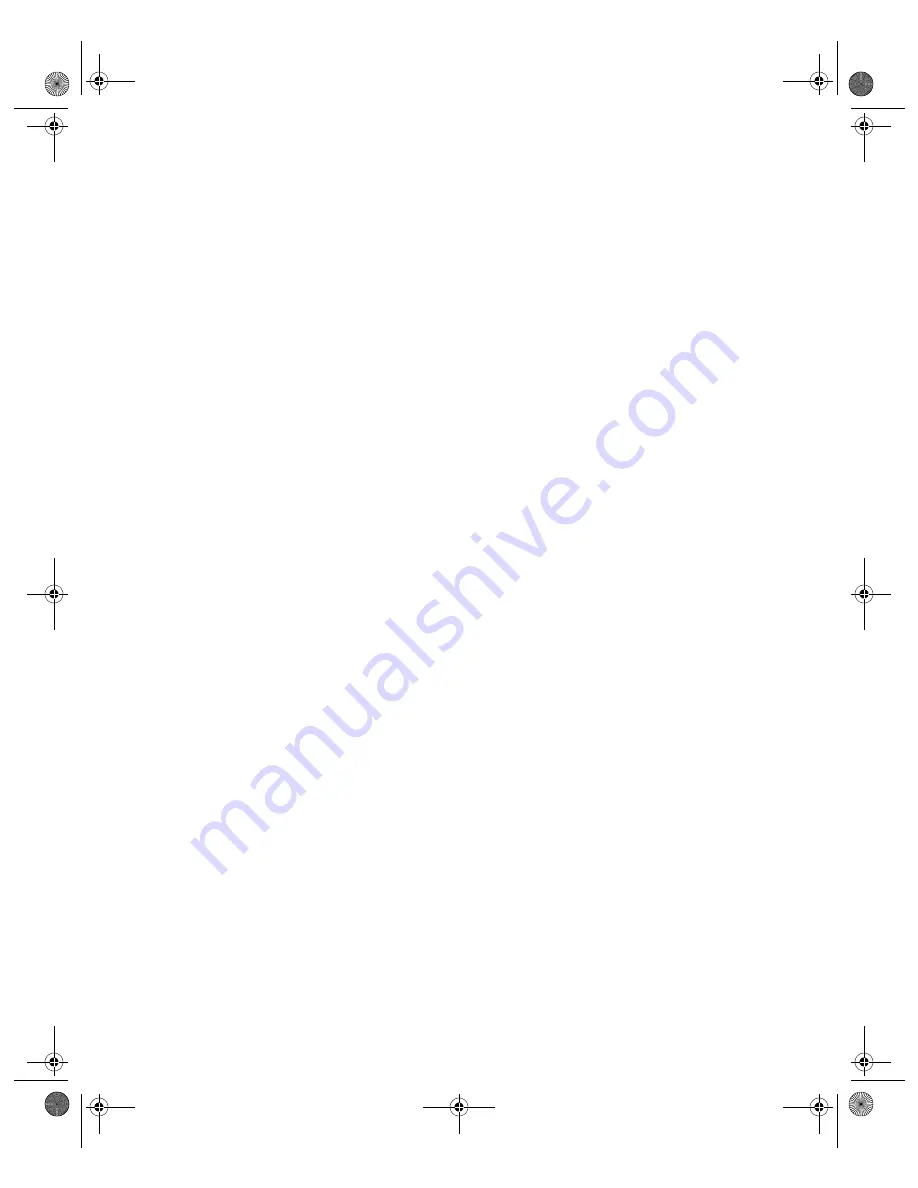
N V I D I A C o r p o r a t i o n
120
N V I D I A D i s p l a y P r o p e r t i e s
U s e r ’ s G u i d e
PCI Texture Memory Size
This option allows the graphics processor to utilize up to the specified amount
of system memory for texture storage (in addition to the memory installed on
the display adapter itself).
To specify the amount of system memory you want for textures in PCI mode,
click the
Up
or
Down
arrow.
Note:
This setting applies only to PCI display adapters or AGP display adapters
running in PCI compatibility mode.
Custom Direct3D Settings
Click the arrow button to display a list of the custom settings (or “tweaks”) you
have saved. Selecting an item from the list activates the setting. To apply the
setting, click
OK
or
Apply
.
Save As
Saves the current settings (including those set in the More Direct3D dialog box)
as a custom "tweak". Saved settings are then added to the adjacent list. Once
you have found the optimal settings for a particular Direct3D game, saving the
settings as a custom tweak lets you quickly configure Direct3D before starting
the game and eliminates the need to set each of the options individually.
Apply
Saves all the changes you have made without closing the dialog box.
Delete
lets you delete the custom setting currently selected in the Custom Direct3D
Settings field.
Restore Defaults
Restores any settings you have changed to their default values.
More Direct3D
Note:
The
More Direct3D
option (button) on the Direct 3D Settings panel is
not available under all NVIDIA GPU-based cards.
Displays a dialog box that allows you to customize additional Direct3D settings.
Tip
The maximum amount of system memory that can be reserved for
texture storage is calculated based on the amount of physical RAM
installed in your computer. The more system RAM available on your
computer, the higher the value you can set.
nViewGuide_.book Page 120 Monday, August 11, 2003 4:03 PM






























