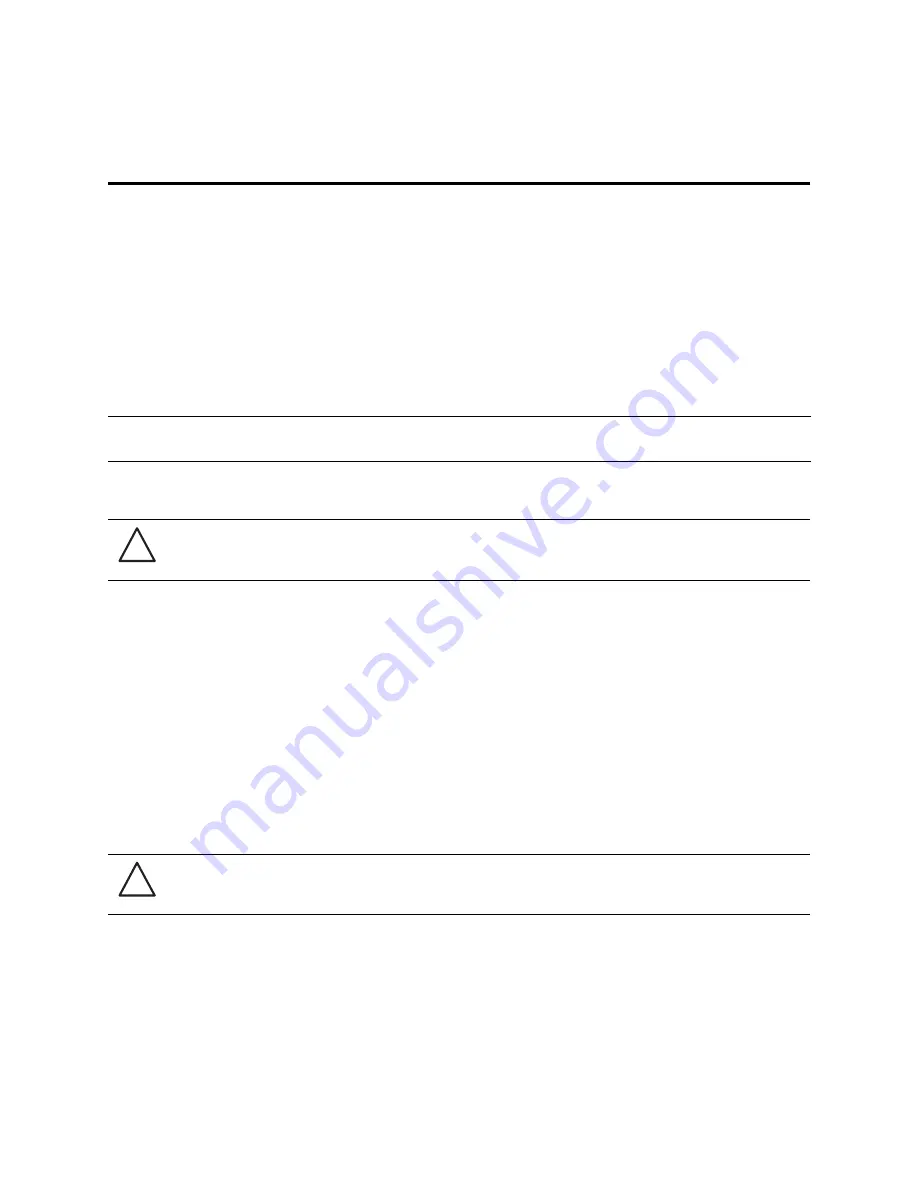
About the Television
1
Chapter 1
About the Television
What’s Included with the Television?
When you unpack the television, verify that the following items are included. If any of these items are missing, contact
NuVision.
•
Television
•
Remote control with two AAA batteries
•
Quick Start Guide
•
Operating Instructions (this manual)
Keep the packaging materials in case you need to repackage the television later.
Accessories
NuVision specializes in custom installations and provides various accessories for your NuVision television to enhance
your in-home viewing experience. For further information about accessories and customizations, consult your
NuVision dealer/installer. To locate a NuVision dealer, refer to http://www.nuvision.com/dealer/.
Lifting and Carrying the Television
Lifting and carrying the television requires a minimum of two people. When lifting the television, place the palm of one
hand directly under the corner of the bottom panel from the rear of the TV and the other hand above the corner of the
top panel. Lift the television with your legs. Do not lift with your back.
When carrying the television, ensure that you are holding the panels firmly and that the TV is secure. Carry the
television holding both the upper and bottom panels and avoid touching the screen surface as much as possible.
Television Features
Your NuVision High-Definition (HD) television incorporates state-of-the-art technologies in order to display brighter,
sharper, and clearer images. You will now be able to experience the brilliant difference that HDTV offers and enjoy the
superior picture quality that your NuVision television delivers.
In order to enhance your viewing experience and receive the best picture quality available, it is important to understand
the features of the television. This section describes the main features of your NuVision HD television.
NOTE:
The television does not come with audio or video cables for connecting external equipment. Cables are
included with most external equipment. See your NuVision dealer for any additional required cables.
WARNING!
KEEP ALL PACKAGING MATERIALS OUT OF THE REACH OF SMALL CHILDREN.
THESE ITEMS CAN CAUSE CHOKING, SUFFOCATION, OTHER SERIOUS INJURY,
OR DEATH.
CAUTION:
Carrying the television in a manner other than specified can cause serious personal
injury and/or damage to the television.
!
!
Содержание 52LEDLP
Страница 1: ...Operating Instructions 52LEDLP High Definition Television...
Страница 12: ...xii...
Страница 32: ...20 Watching Television...
Страница 50: ...38 Changing the Television Settings...
Страница 54: ...42 Product Support...














































