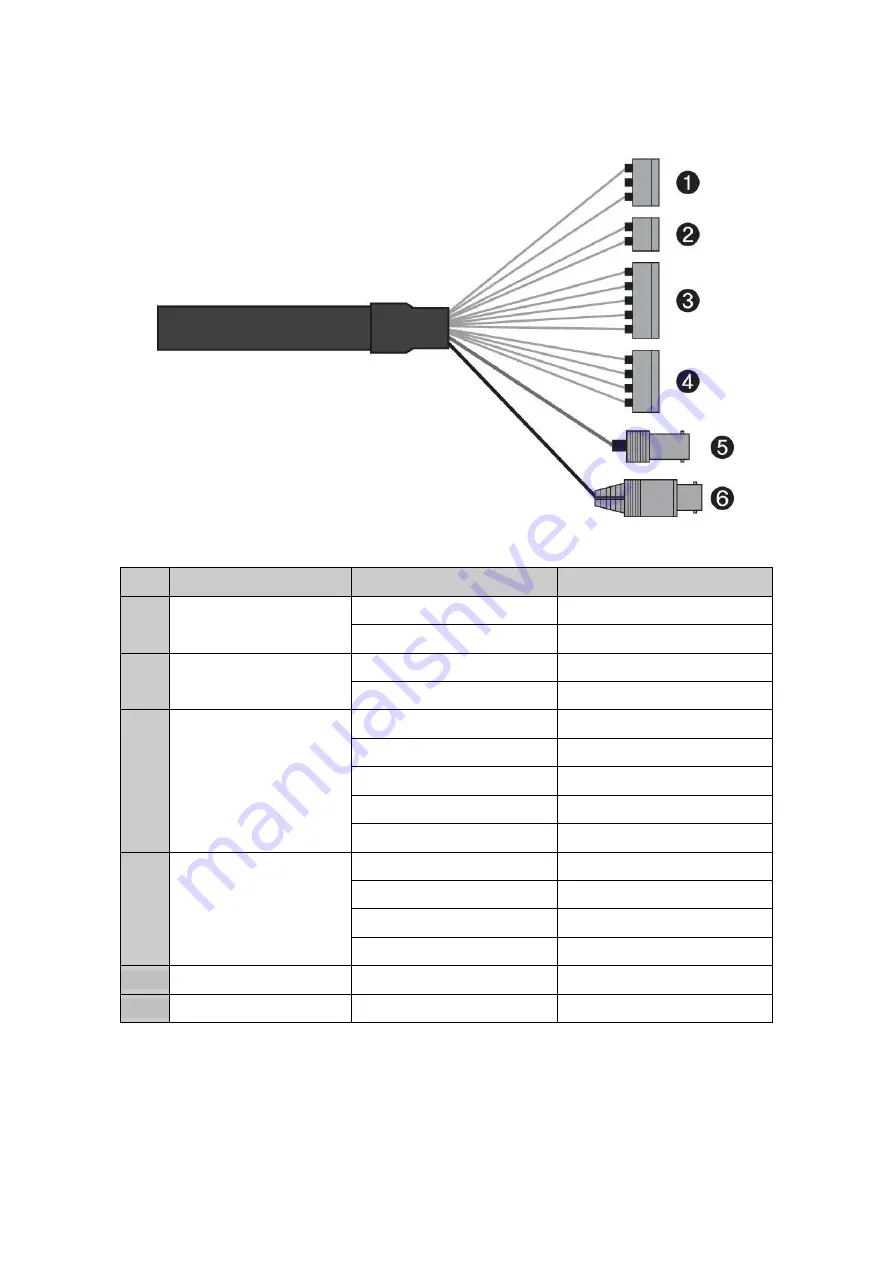
11
2.3 Basic Configuration of Dome Camera System
No.
Connector
Wire Color
Description
1
3-pin terminal block
RED
24VAC or 12VDC+
WHITE
24VAC or 12VDC-
2
2-pin terminal block
GREEN
RS-485+
BLUE
RS-485-
3
5-pin terminal block
GRAY
ALARM INPUT 1
VIOLET
ALARM INPUT 2
ORANGE
ALARM INPUT 3
SKY BLUE
ALARM INPUT 4
BLACK
GND
4
4-pin terminal block
YELLOW
ALARM OUTPUT 1
BLACK & WHITE
GND
SKY BLUE & BALCK
ALARM OUTPUT 2
ORANGE & BLACK
GND
5
BNC jack
BLUE
HD-TVI OUTPUT
6
BNC jack
BLACK
CVBS OUTPUT
The dome camera must be installed by qualified service personnel in accordance with all local and
federal electrical and building codes.
Содержание CT-2M-MP20FH
Страница 37: ...37 Figure Dimension ...
Страница 39: ......












































