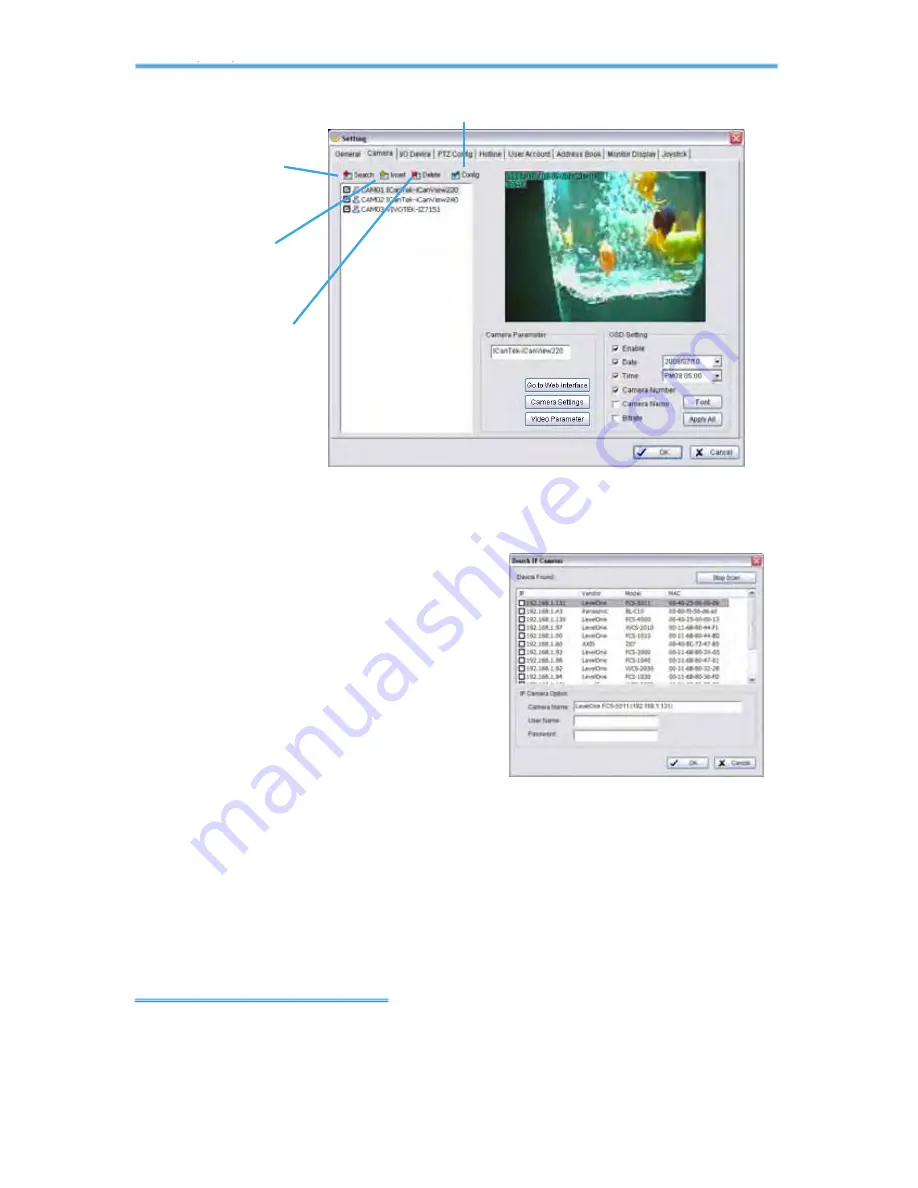
Intelligent Surveillance Solution
4. Configuration
page-
53
4
4
.
.
2
2
S
S
e
e
t
t
t
t
i
i
n
n
g
g
-
-
C
C
a
a
m
m
e
e
r
r
a
a
4.2.1 Add Camera
Four function buttons will be included in the Setting/Camera panel if you
have our Hybrid Surveillance System license for IP camera.
Search:
Click on the Search icon to
obtain the Search IP Camera panel. The
system will start scanning automatically
once the panel is opened; feel free to
stop scanning by clicking on the Stop
Scan button.
Fill in the user name and password for
each IP camera found and click OK to
add it to the camera list.
Insert:
Click on the Insert icon to obtain the IP/Video Server Setting panel
and add IP cameras to the list.
Delete:
Click on the delete button to remove the selected IP camera(s)
from the system. Click OK to finalize the modification.
Config:
Click on the Config button to obtain the IP/Video Server Setting
panel. You can modify the IP camera settings with the Setting panel. See
page 55 for details.
Config
Search
Insert
Delete
Config
Config






























