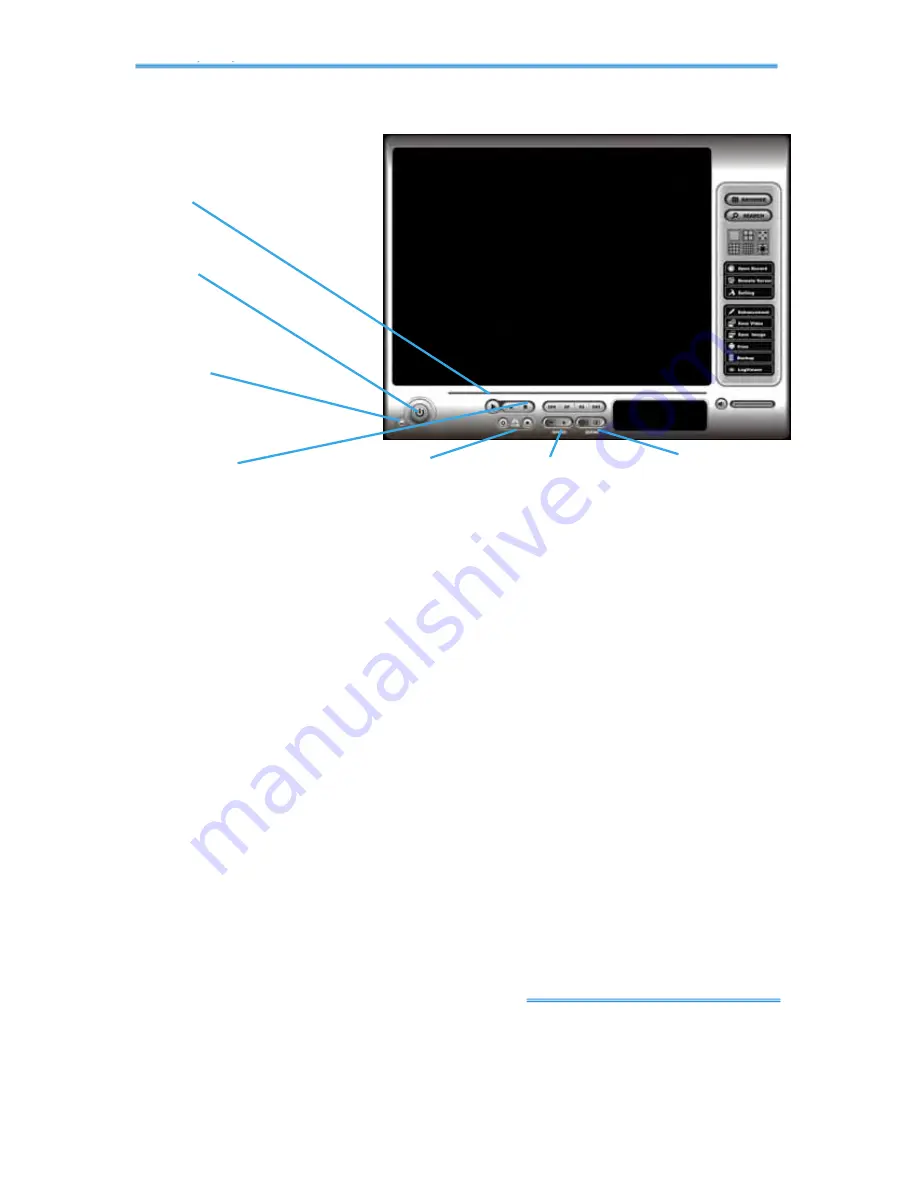
Intelligent Surveillance Solution
2. Playback
page-
22
Cue
Speed
Zoom
Scroll Bar
Exit
Minimize
Control
M
M
I
I
N
N
I
I
M
M
I
I
Z
Z
E
E
:
:
Minimize the Playback console.
E
E
X
X
I
I
T
T
:
:
Shut down the Playback console.
S
S
C
C
R
R
O
O
L
L
L
L
B
B
A
A
R
R
:
:
Indicate the status of the playing video; drag it to where you
want to review.
C
C
O
O
N
N
T
T
R
R
O
O
L
L
:
:
Play, pause and stop the video.
C
C
U
U
E
E
:
:
When playing video, click on the Cue In/ Cue Out icon at where you
want to set as the starting/ ending point of a saved video clip. The Cue In
and Cue Out time will be displayed on the Playback Information Window
once they are set.
S
S
P
P
E
E
E
E
D
D
:
:
Control the speed of the playing video. Click + to speed up and –
to speed down.
Z
Z
O
O
O
O
M
M
:
:
Zoom in and zoom out. Get a close up view of the recorded video;
move to the spot you want to view by dragging the screen.
















































