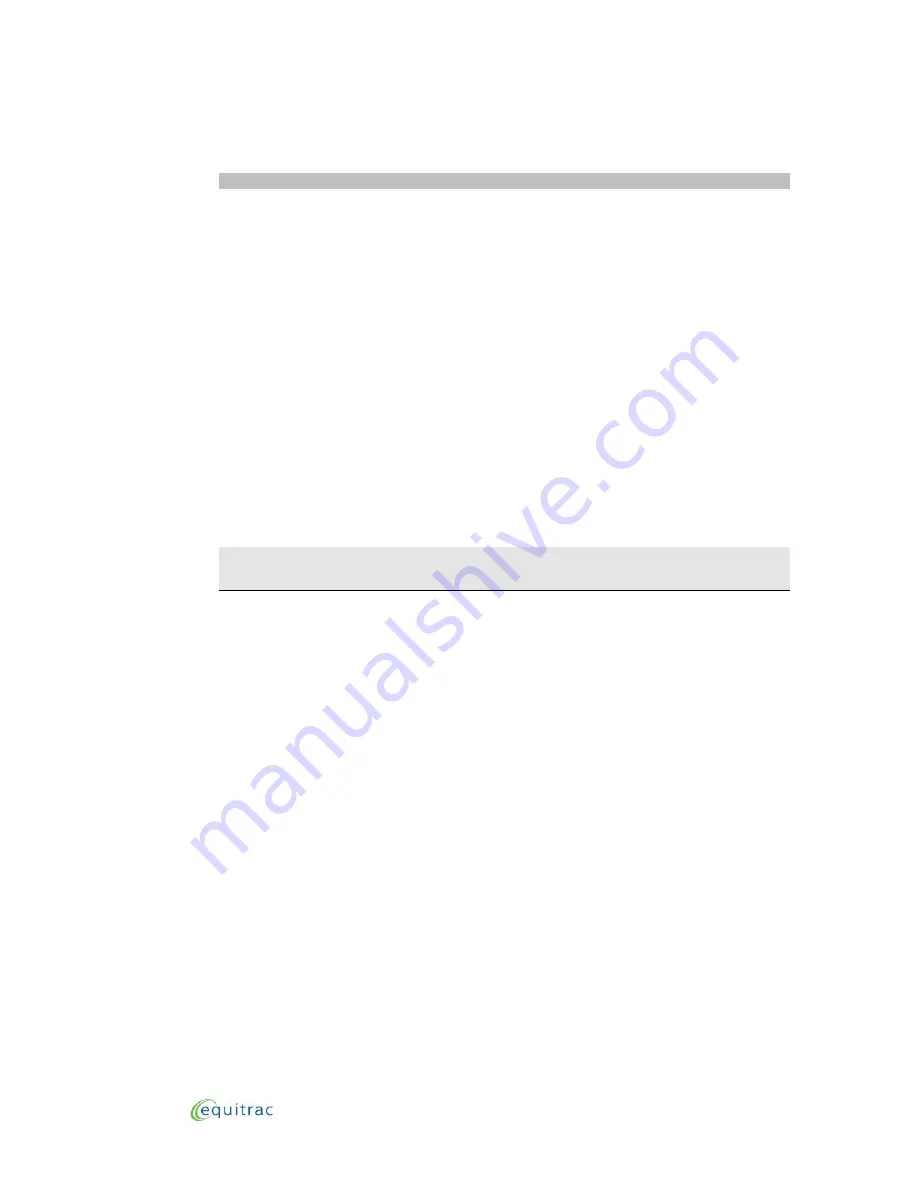
Search and Scan Option Description
Auto Description Search
Auto Description Scan
The Console automatically displays a list of matching
descriptions as soon as it advances to the configured data
entry field (after the code in the previous field is verified).
The Console defaults to Auto Description Searches.
Press the corresponding function key for
SCAN
to switch
to Auto Description Scans.
First-Key Code Search
First-Key Code Scan
The Console displays a list of matching codes after the
first character is typed in the configured data entry field.
The Console defaults to First-Key Code Searches. Press
the corresponding function key for
SCAN
to switch to
First-Key Code Scans.
First-Key Description Search
First-Key Description Scan
The Console displays a list of matching descriptions after the
first character is typed in the configured data entry field.
The Console defaults to First-Key Description Searches. Press
the corresponding function key for
SCAN
to switch to First-
Key Description Scans.
Manual Code Search
The Console displays a list of matching codes after you press
Manual Code Scan
the corresponding function key for
SEARCH
or
SCAN
.
Manual Description SearchThe Console displays a list of matching descriptions after you
Manual Description Scan press the corresponding function key for
SEARCH
or
SCAN
.
Note:
When using combined validation, both
SEARCH
and
SCAN
work differently for the
second combined field entry. The Console uses the text string and code entered in the
first combined field to search for matching codes for the second field.
A code can exist without an associated text description. For such codes, the
Description column remains blank during a
SEARCH
or
SCAN BY CODE
.
Search or Scan Screen Display
When you initiate a
SEARCH
or
SCAN
, the PageControl Console begins searching for all exact
matches to the characters you type. The Console displays the following message:
Executing Search
Please Wait
This message is replaced with the first matching entry found. If no matches are found, it is
replaced with the message:
No Matches Found
2 - 7
Entering Accounting Data:
Search and Scan
Data Entry Options
Содержание PageControl Touch
Страница 1: ...January 19 2015...
Страница 21: ...Entering Accounting Data Data Entry Error Messages 2 16...



























