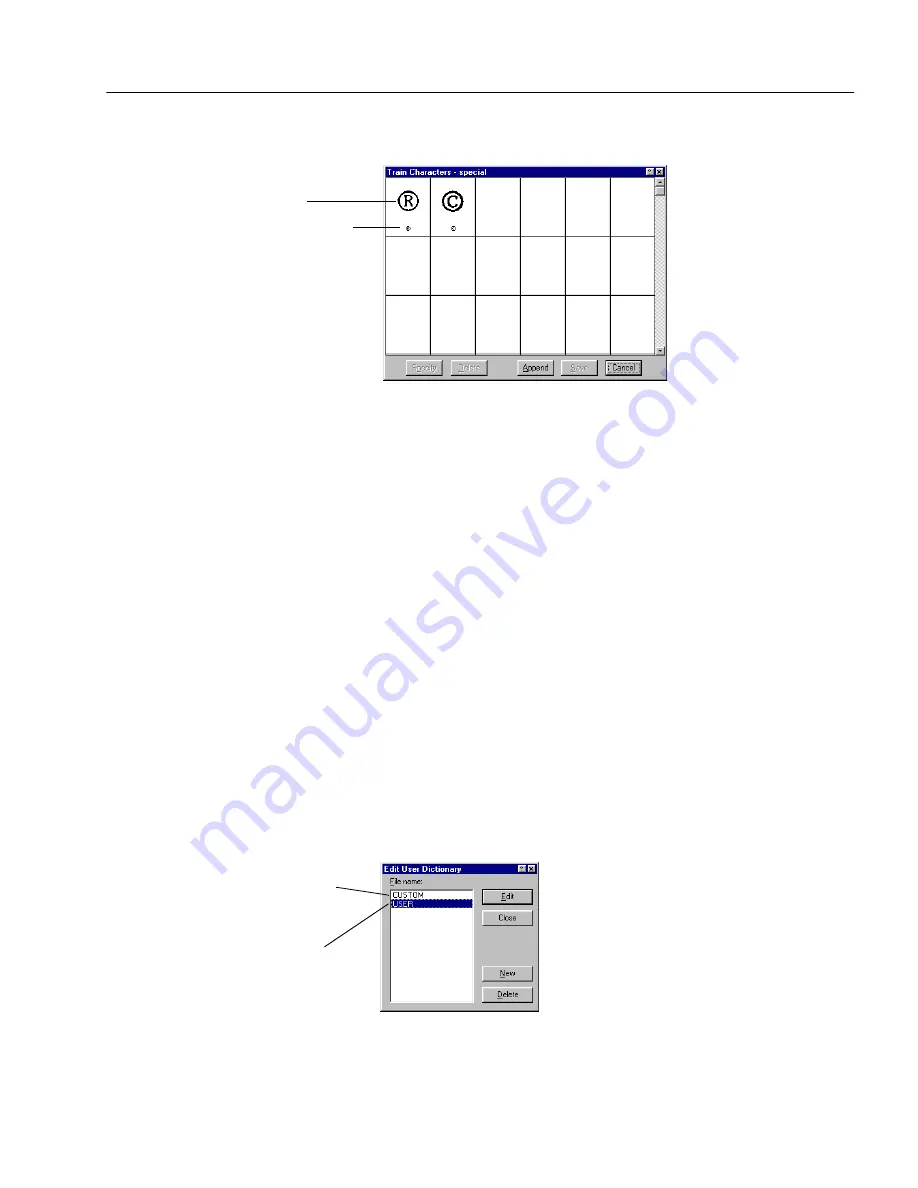
Creating User Dictionaries
Customizing OCR
77
The Train Character dialog box displays characters in the
selected file.
3
Edit the characters as desired.
• Double-click a character that you want to edit.
• Click a character that you want to remove and click Delete.
4
Do one of the following after editing the training file:
• Click Save to save changes in the training file.
• Click Append to add all trained characters to another training
file.
• Click Cancel to exit without saving the edits to the training file.
Creating User Dictionaries
Two dictionaries are used when you perform OCR and check for errors:
the dictionary for the language you are using, and a user dictionary
where you can add special words manually. You can create multiple
user dictionaries, but you can only use one at a time. You can select a
user dictionary in the Language tab of the Options dialog box.
To customize a user dictionary:
1
Choose Edit User Dictionary... in the Tools menu.
A dialog box lists all user dictionary files.
2
Do one of the following:
Original image
Associated characters
This is Microsoft Word’s
user dictionary. You can
use it with OmniPage Pro.
This is OmniPage Pro’s
default user dictionary.
Содержание OMNIPAGE PRO 9
Страница 1: ...OmniPage Pro User s Manual CAERE CORPORATION 100 Cooper Court Los Gatos California 95032 7603 USA...
Страница 6: ...vi...
Страница 14: ...6 Chapter 1...
Страница 46: ...38 Chapter 3...
Страница 108: ...100 Chapter 6...
Страница 114: ...106 Index...






























