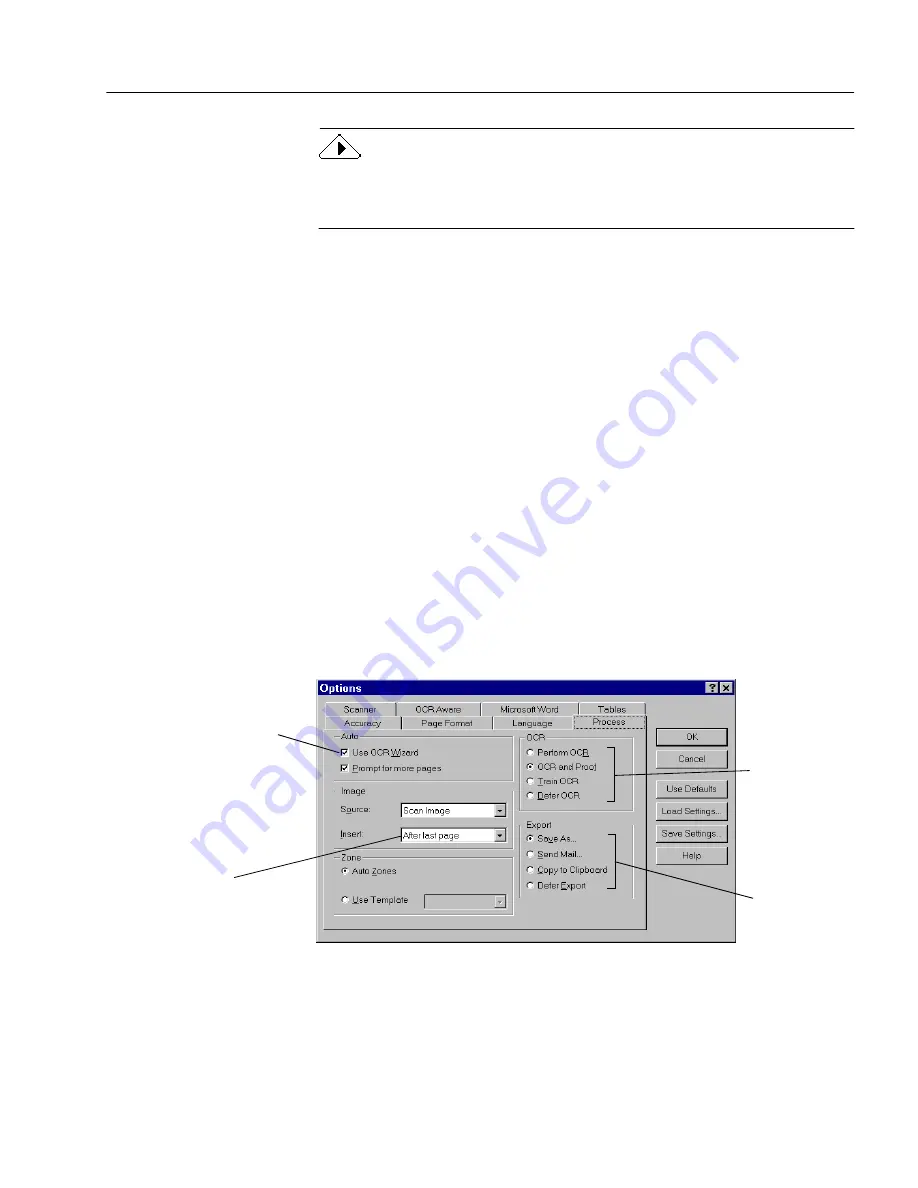
Process Settings
OmniPage Pro Settings
49
Some applications may be pre-registered with OCR Aware during
OmniPage Pro installation. These applications will display in the
Registered list box.
To register an application with OCR Aware:
1
Launch the application you want to register and open a
document in it.
This will ensure that the application name appears in the list
box in step 5.
2
Choose Options… in OmniPage Pro’s Tools menu.
3
Click the OCR Aware tab in the Options dialog box.
4
Make sure that Enable OCR Aware is selected.
5
Select the name of the application you want to register in the
Unregistered list box.
6
Click Add >> to add the selected application to the Registered
list box and then click OK.
OmniPage adds the Acquire Text... and Acquire Text Settings...
commands to the File menus of registered applications.
Process Settings
Click the Process tab to set commands and settings for each step of OCR.
These specify
how the
recognized
text is to be
exported.
The OCR Wizard will
guide you through the
OCR process when you
click the AUTO button on
the AutoOCR toolbar.
These specify
the OCR steps
that you want.
Specifies where
newly loaded or
scanned images
are to be added to
an open document.
Содержание OMNIPAGE PRO 9
Страница 1: ...OmniPage Pro User s Manual CAERE CORPORATION 100 Cooper Court Los Gatos California 95032 7603 USA...
Страница 6: ...vi...
Страница 14: ...6 Chapter 1...
Страница 46: ...38 Chapter 3...
Страница 108: ...100 Chapter 6...
Страница 114: ...106 Index...






























