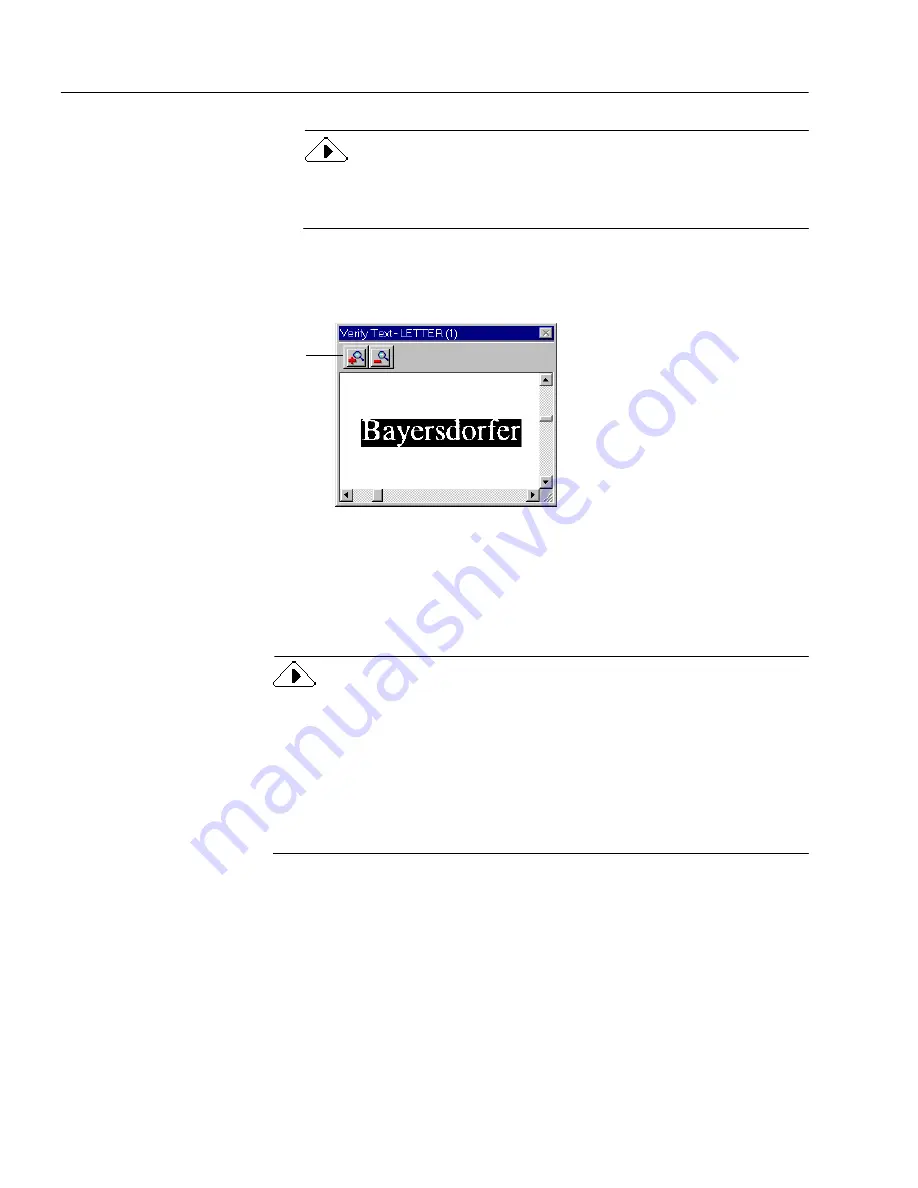
Proofreading OCR Results
28
Chapter 3
You can only verify words that are marked as suspected errors.
However, once the Verify Text window is open, you can use its
scroll bars and zoom buttons to see any part of the original image.
3
Choose Verify Text... in the OmniPage menu.
The Verify Text window opens and shows a picture of the
original word and its surrounding area.
4
Repeat steps 2 and 3 to continue proofreading other suspect
words.
The display changes as you select new words.
5
Choose Close Image Viewer in the OmniPage menu to close the
window when you are done.
Removing OmniPage Pro Data from the Word Document
After proofreading OCR, you should remove OmniPage Pro data from
your document to reduce its file size. You are automatically prompted to
remove OmniPage data after all suspect words have been proofread.
You can also choose Remove OCR Proofreader Support in the OmniPage
menu. The OmniPage menu, toolbar, color markers, and image data will
all be removed from the document.
Use these buttons
to zoom in or out
on the image.
Содержание OMNIPAGE PRO 9
Страница 1: ...OmniPage Pro User s Manual CAERE CORPORATION 100 Cooper Court Los Gatos California 95032 7603 USA...
Страница 6: ...vi...
Страница 14: ...6 Chapter 1...
Страница 46: ...38 Chapter 3...
Страница 108: ...100 Chapter 6...
Страница 114: ...106 Index...






























