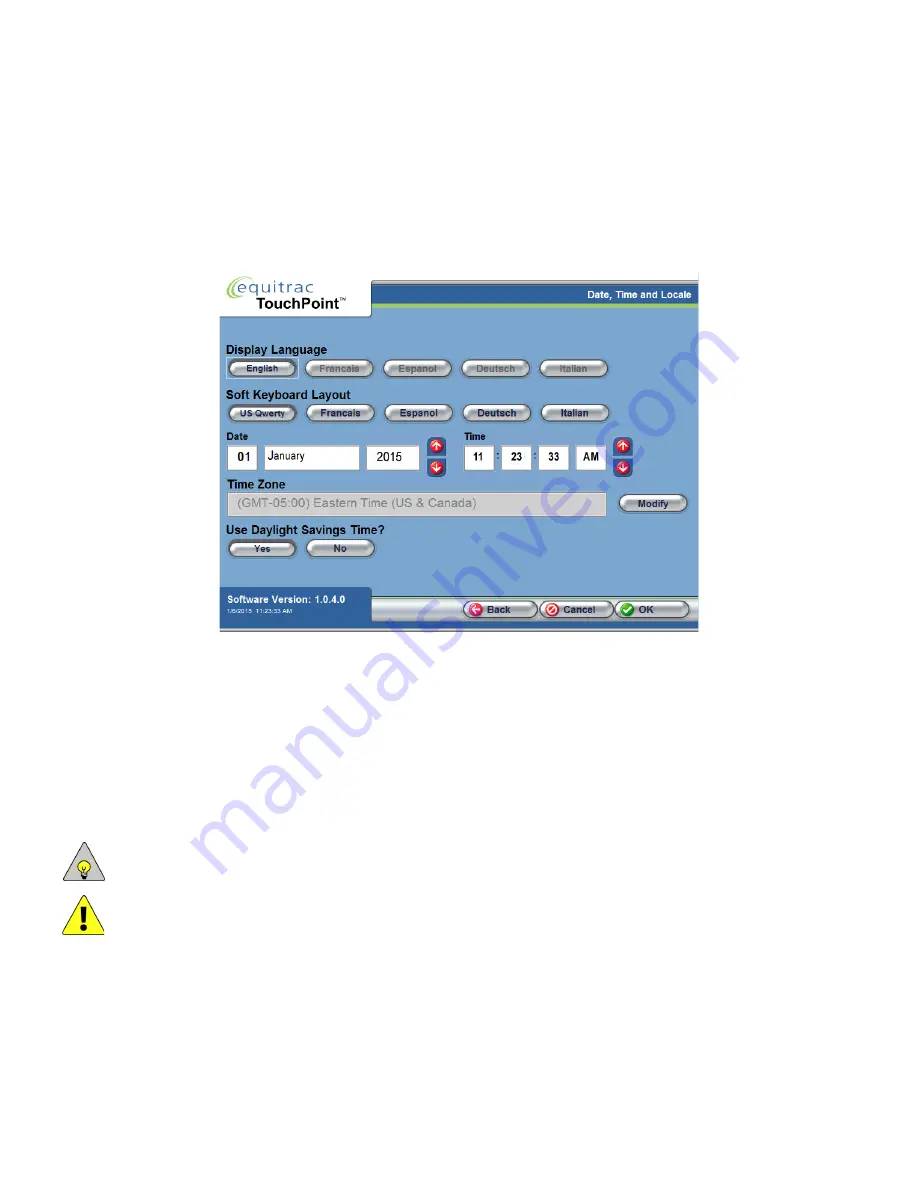
Equitrac Professional TouchPoint Console Installation and Setup Guide
25
Chapter 3: Initial Local Configuration
Set the Date, Time and Locale
Date and time information is important for accurately capturing and recording transaction data. Although this release
of TPC support English only, you can change the Soft keyboard layout to use region-specific characters such as the
German umlaut.
1
To change the date and time, press the field you want to change the press the up/down arrows until you reach the
correct value.
2
Ensure that you also select the correct time zone. Press Modify to view a complete list of available time zones.
Select your time zone, then press OK to apply that time zone.
3
If you are in a region that complies with daylight savings, ensure the Use Daylight Savings Time option is set to Yes.
4
Click OK to apply all settings.
The Information Bar will display the “Updating the settings to the server” message. This update may take up to one
minute. TPC will then reboot automatically.
NOTE:
If you replaced an existing console that was already assigned to a physical device, TPC may require a second
reboot after the first reboot is complete.
CAUTION:
TPC is now configured with basic settings and can communicate with the DCE server. Ensure that you
immediately upgrade the firmware prior to allowing user access to this TPC. See
on page 26 for instructions.






























