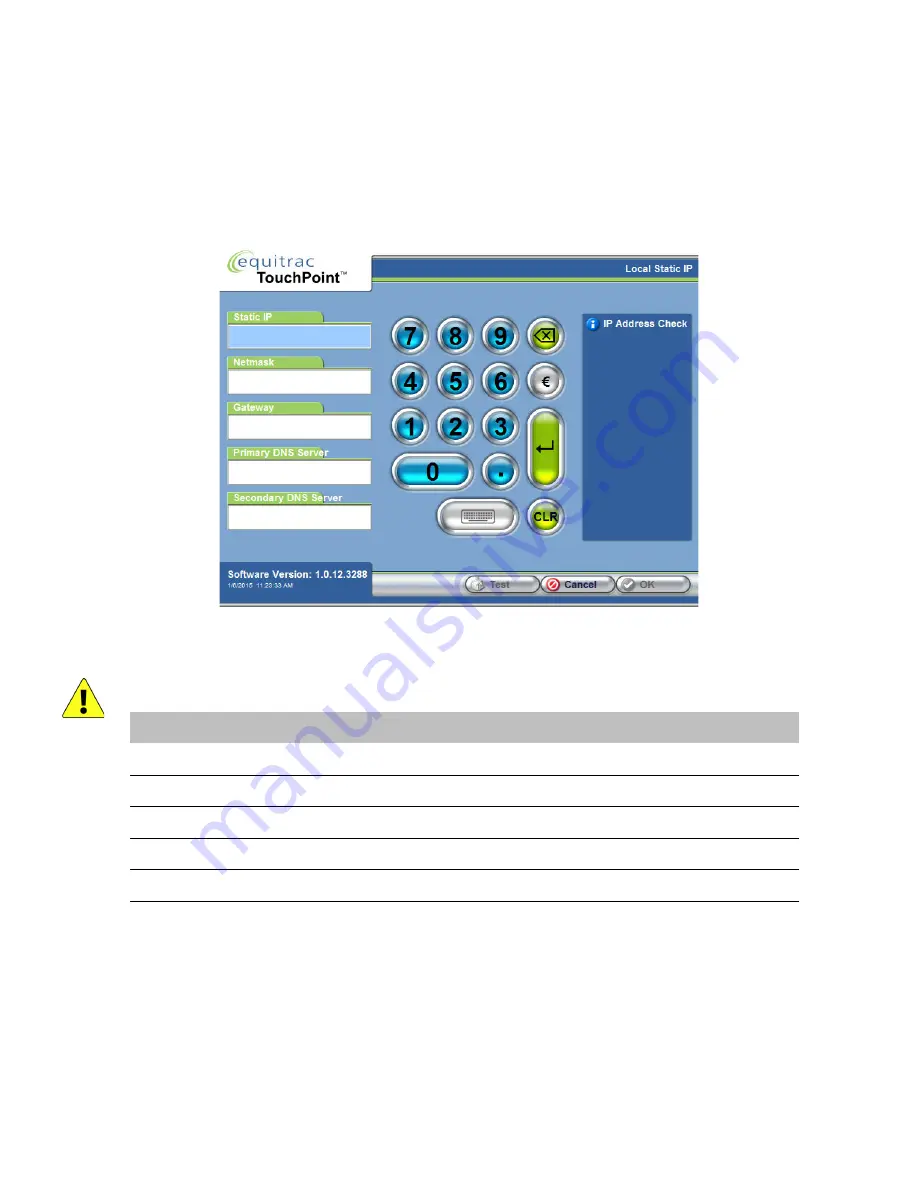
Chapter 4: Additional Local Configuration
34
TouchPoint Console Installation and Setup Guide
Assign a Static IP Address to TPC:
If you assign a static IP Address to each TouchPoint Console, ensure that each IP Address is unique and is not used by
any other device. You must also enter the Netmask and Gateway of your network if you use Static IP Addresses.
1
In the Local IP Setting screen, press Static IP, then press OK.
2
In the Local Static IP screen, enter the following.
CAUTION:
Only decimal values are accepted. Do not use leading zeros, hex or octal values.
3
Press Test.
In the IP Address Check area, you should see a PASSED or FAILED message. TPC performs a network check to
determine if the IP Address you entered is used for any other device. If not, you will see the PASSED message. If
there is a conflict, you will see a FAILED message. Enter a different IP Address, then press Test again.
4
Press OK to save the changes.
When you log out of the Administrative Options, TPC contacts the DCE server to update the settings you changed.
Field
Description
Static IP
Enter a unique IP Address for this TPC.
Netmask
Enter the netmask. Do not use leading 0’s.
Gateway
Enter the default gateway on your network. Do not use leading 0’s.
Primary DNS Server
Optional field. Enter the Primary Domain Name Server IP Address if necessary.
Secondary DNS Server
Optional field. Enter the Secondary Domain Name Server IP Address if necessary.






























