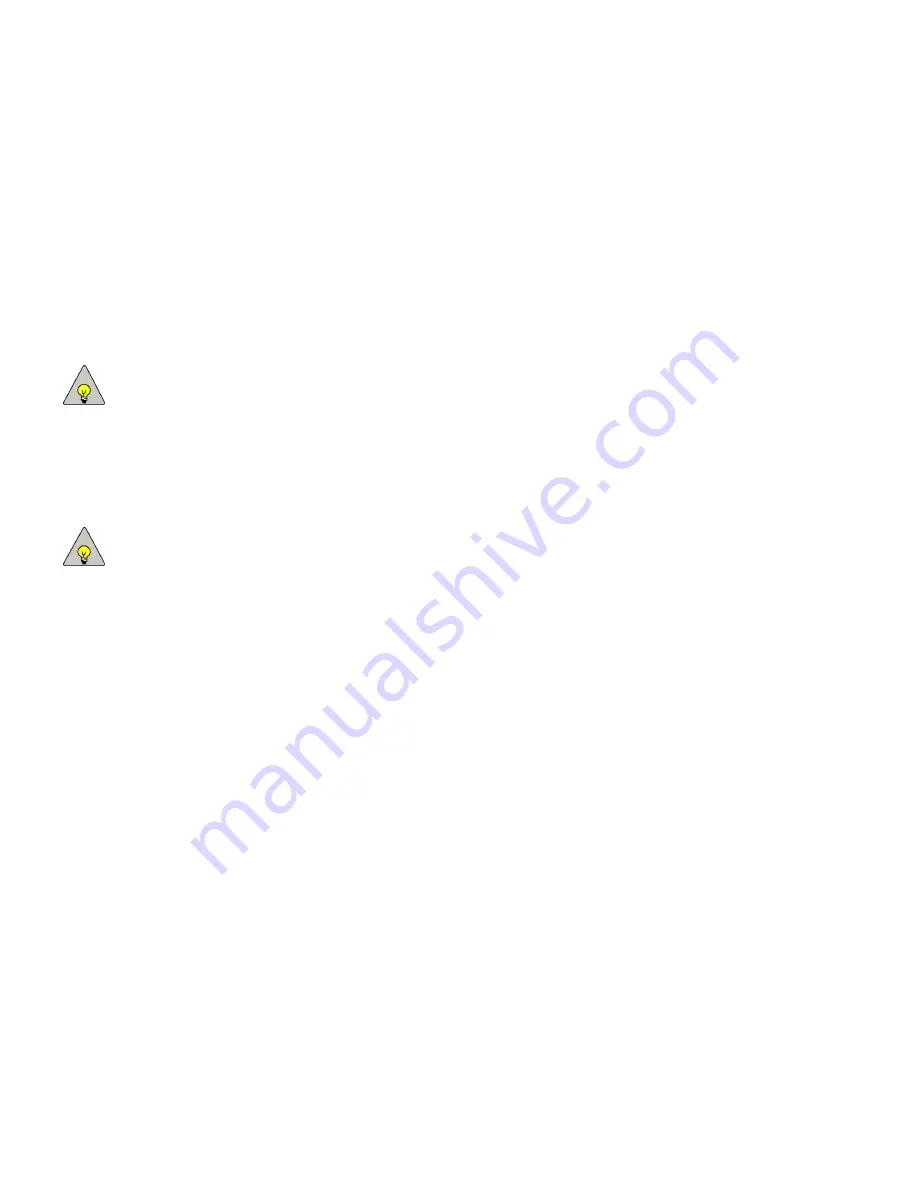
Chapter 2: TPC Mounting and Setup
16
TouchPoint Console Installation and Setup Guide
To connect the hardware
Ensure that the device and TPC power cables are physically disconnected from the power outlet prior before
completing these steps.
1
Mount TPC on the mounting hardware. Follow the instructions provided with your mounting device (tabletop,
wall or floor) to mount TPC.
2
Connect TPC to the controlled device.
a
Connect one end of the Device Control Cable (or foreign interface cable) to TPC and the other end to the
device that TPC will control.
NOTE:
Have your copier technician connect the cable between the controlled device and TPC using instructions
from the device manufacturer. Once TPC is powered up, you must change the scan device settings for Console
support.
b
Change the copier settings to use the key counter or vendor interface. These settings should disable the copier
except when TPC has an active copying session.
c
Connect one end of an Ethernet cable to the controlled device, and the other end to the TPC Ethernet
Expansion port.
NOTE:
If TPC is used as a hub for another device and TPC loses power or is disconnected, the device connected to
the Expansion port will not be connected to the network.
3
Connect TPC to the network.
Plug one end of an Ethernet cable into the TPC Ethernet port, and then connect the other end to either an
Ethernet hub, or to an Ethernet wall jack, if appropriate.
4
Connect any optional USB devices, such as a USB mouse or keyboard to one of the TPC USB Expansion Ports.
5
Connect fax cabling (optional)
TPC supports one or two fax lines. You must purchase the fax-enabled version of TPC to capture fax transaction
data. Per fax device:
a
Connect one end of an RJ11 jack to a TPC Line Port, and the other end to the jack on the wall.
b
Connect another RJ11 jack to the corresponding TPC Fax Port, and the other end to the Fax device’s port.
6
Connect a card reader (optional)
If using a magnetic stripe or proximity reader, connect the device to TPC External reader port.
7
Connect a barcode reader or serial device (optional)
If using a barcode reader or other optional serial device, connect the device to the TPC Serial Port.
8
Connect the power supply.
To connect the device to a power supply, use the power cable supplied with TPC. The LED Indicator light on the
side of TPC (between the Bypass and On/Off switch) will turn yellow if TPC is receiving power and TPC will
power up automatically. The LED Indicator light will turn green when the device is receiving power and is turned
on.
The first time a TPC is powered up, the Installation Wizard runs automatically. See
page 17 for initial configuration instructions.






























