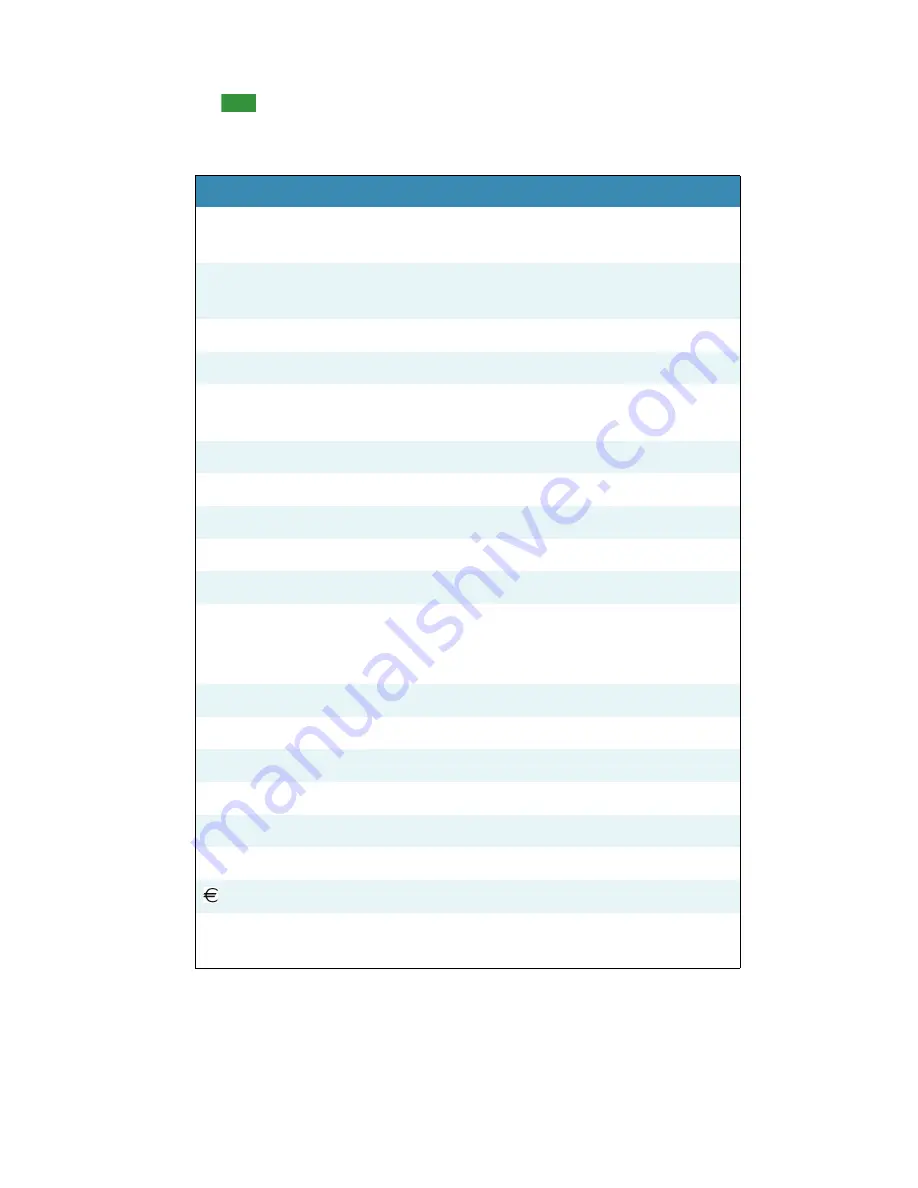
Dictating Numbers, Punctuation, and Special Characters
94
If you want to dictate only numbers, you can switch to “Numbers
Mode.” See
Switching recognition modes
on page 119 for more
information.
TO ENTER
SAY
1
one
numeral one
5
five
numeral five
17
seventeen
23
twenty three
179
one hundred seventy nine
one seventy nine
5423
five thousand four hundred and twenty three
5,423
five [comma] four twenty three
12,537
twelve thousand five hundred and thirty seven
142,015
one hundred and forty two thousand and fifteen
35.23
thirty five [point] two three
0.03
All Dialects:
zero [point] zero three
Outside US/Canada:
nought [point] nought
three
43.28%
forty three [point] twenty eight [percent sign]
02460
oh two four six zero
02460-1458 oh two four six zero [hyphen] one four five eight
2 3/4
two and three fourths
11/32
eleven over thirty two
$99.50
ninety nine dollars and fifty cents
45.35
45 Euros and thirty-five cents
£120.35
pound sterling sign one hundred and twenty
point thirty five [All Dialects]
TIP:
Содержание DRAGON MEDICAL - VERSION 10
Страница 1: ...Version 10 User Guide Dragon NaturallySpeaking Dragon Medical ...
Страница 8: ......
Страница 130: ......
Страница 132: ......






























