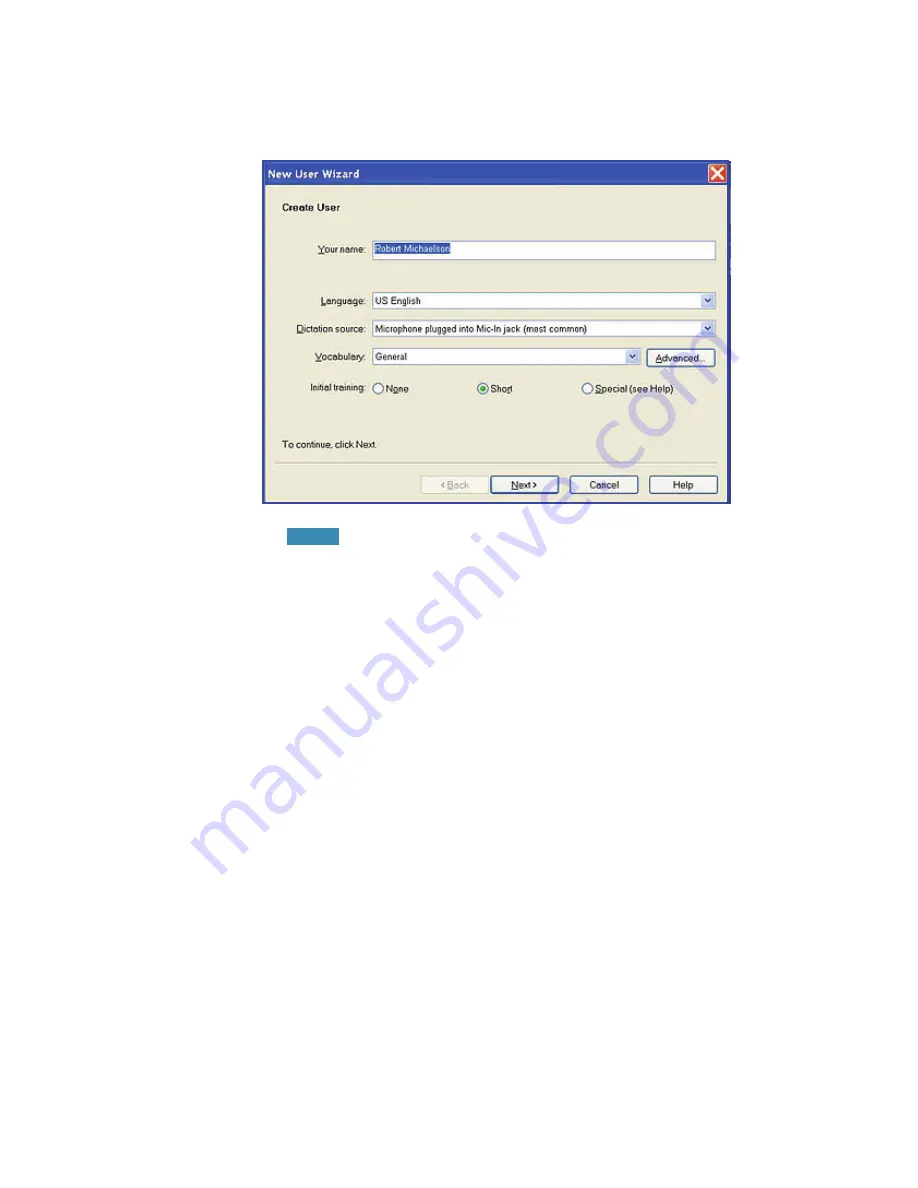
User Guide
19
When you launch the software for the first time, the
New User
Wizard
starts and leads you through creating a new user:
If you upgraded a single user from an earlier version, Dragon
loads that user. If you upgraded multiple users, it displays all upgraded
users in the
Open User
dialog box.
To create a user:
1
T
ype a name for
Your Name
.
2
Select your language for
Language
. Dragon Version 10 lets
you create and train users in multiple languages. If you have
purchased an edition with support for more than one
language, you can add languages by later choosing
Custom
during the installation and having the Dragon DVD available
to install the language files for creating the user.
3
Select your microphone or other audio input device from the
Dictation source
drop-down list.
4
Vocabulary
—Select the appropriate vocabulary from the drop-
down list. Dragon uses the vocabulary to recognize words
correctly based not only on their sound, but also on their
context.
5
When you create a user, Dragon chooses the vocabulary and
speech model that best fit your computer’s speed/memory.
NOTE:
Содержание DRAGON MEDICAL - VERSION 10
Страница 1: ...Version 10 User Guide Dragon NaturallySpeaking Dragon Medical ...
Страница 8: ......
Страница 130: ......
Страница 132: ......






























