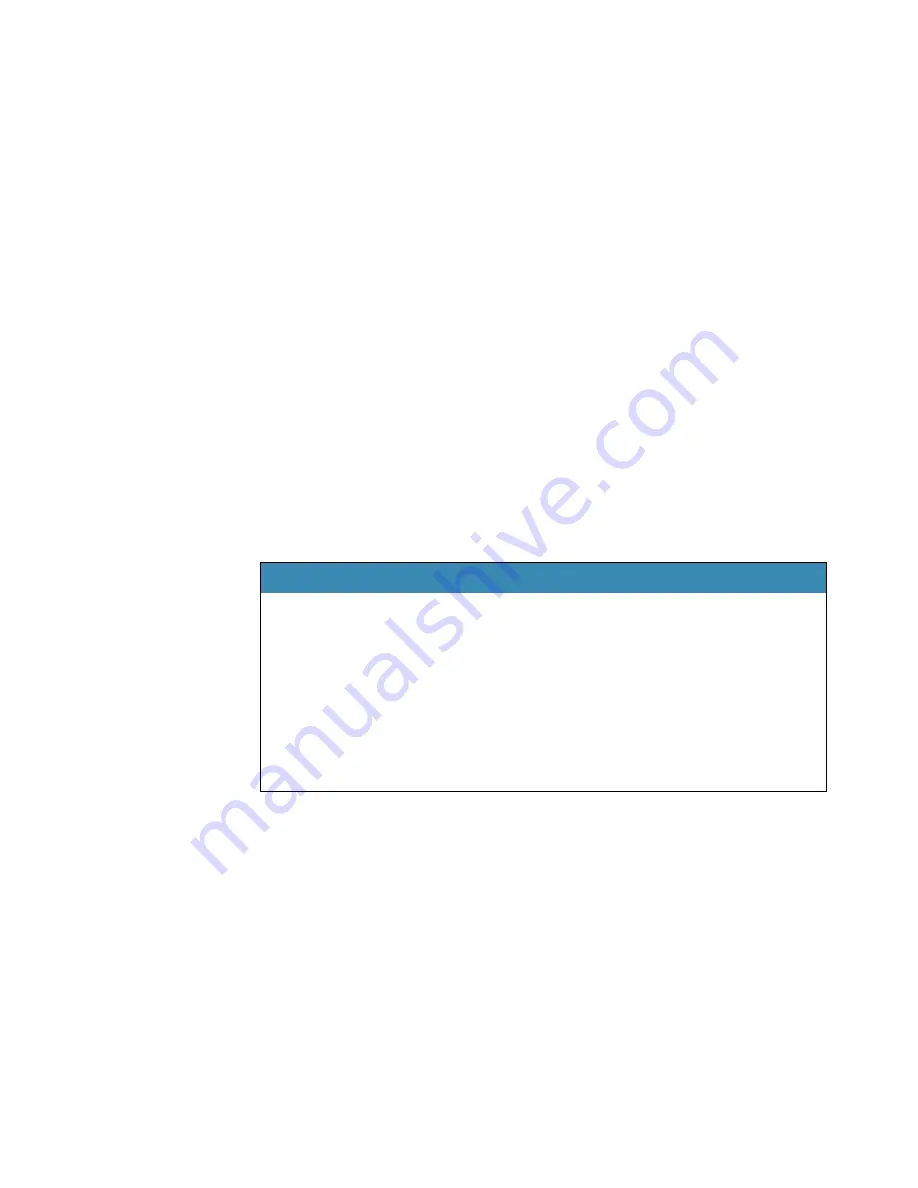
User Guide
61
Moving the pointer with the mouse motion commands
In addition to the mouse movement methods described above,
you can also move the mouse by using the mouse motion
commands. Say, for example, “
Move Mouse Right.
” The mouse
pointer begins moving to the right and keeps moving until you
say “
Stop.
”
Enabling the mouse motion commands
To use the mouse motion commands:
1
From the
Tools
menu on the
DragonBar
, choose
Options
and
then the
Commands
tab.
2
Select
Enable mouse motion commands
and click
OK
.
3
Click the
Speed
button to choose how fast the mouse pointer
moves when you use a mouse motion command.
The mouse motion commands
Here is a summary of the available mouse motion commands.
While the mouse is moving, you can say any of the commands
above. You can also say:
■
“
Stop
” or “
Cancel
” to stop the mouse from moving
■
“
Up
,” “
Down,
”
“
Left,”
“
Right,
” “
Upper Left
,” “
Lower
Left
,” “
Upper Right
,” or “
Lower Right
” to change the
direction in which the mouse is moving
■
“
Faster
,” “
Much Faster
,” “
Slower
,” or “
Much Slower
” to
change the speed at which the mouse is moving
SAY
THEN A DIRECTION THEN A SPEED (OPTIONAL)
Move Mouse
Mouse Move
Drag Mouse
Mouse Drag
Up
Down
Right
Left
Upper Left
Lower Left
Upper Right
Lower Right
Fast
Faster
Much Faster
Very Fast
Slow
Slower
Much Slower
Very Slow
Содержание DRAGON MEDICAL - VERSION 10
Страница 1: ...Version 10 User Guide Dragon NaturallySpeaking Dragon Medical ...
Страница 8: ......
Страница 130: ......
Страница 132: ......






























