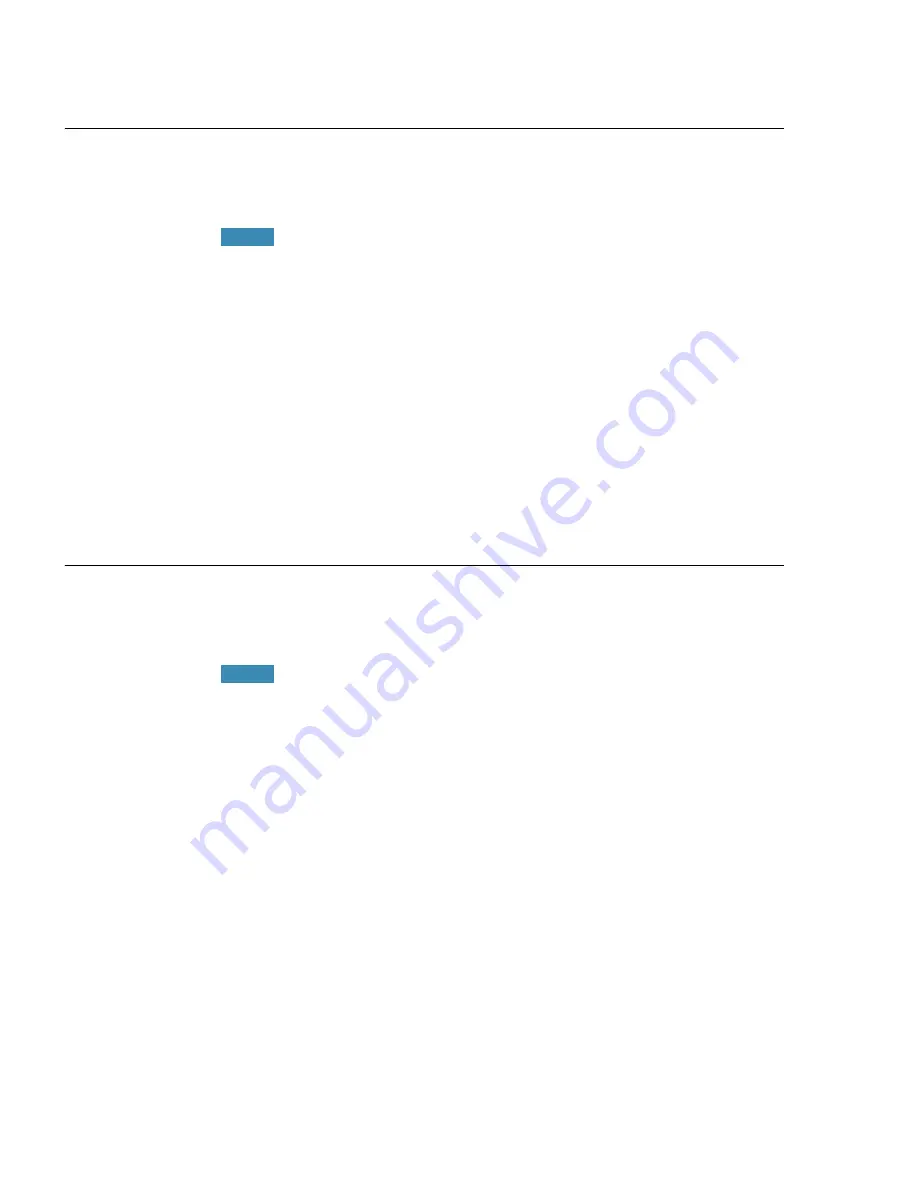
Installation and User Creation
16
Modifying application settings for all users
If you checked off
Modify the application’s settings for all users
during a custom installation, the
Options
dialog box opens
immediately after the installation completes.
If you did a typical installation, open the
Options
dialog box
by running Dragon NaturallySpeaking and selecting
Tools
>
Options
.
In the
Options
dialog box, you see several tabs you can use to set
up various aspects of dictating with the product:
For more information on each tab, see the online Help. If you
have the Medical Edition, you also see tabs for
PowerMic I,
PowerMic II
, and the
Dictation Box
.
Modifying administrative settings
If you checked
Modify the administrative settings
during a custom
installation, the
Administrative Settings
dialog box opens
immediately after the installation ends.
If you did a typical installation, open the
Administrative
Settings
dialog box by running Dragon NaturallySpeaking without
opening a user and selecting
Tools
>
Administrative Settings
.
In the
Administrative Settings
dialog box, you see these tabs:
■
Roaming
—To set up roaming users.
■
Miscellaneous
—To create backup/distribution directories and
control who can modify custom commands.
■
Scheduled
Tasks—To schedule voice recognition optimization
and data collection for improved accuracy, and let users
modify the schedule.
For details, refer to the Help by clicking the Help button
.
NOTE:
■
Correction
■
Commands
■
View
■
Hot keys
■
Text-to-speech
■
Miscellaneous
■
Data
NOTE:
Содержание DRAGON MEDICAL - VERSION 10
Страница 1: ...Version 10 User Guide Dragon NaturallySpeaking Dragon Medical ...
Страница 8: ......
Страница 130: ......
Страница 132: ......






























