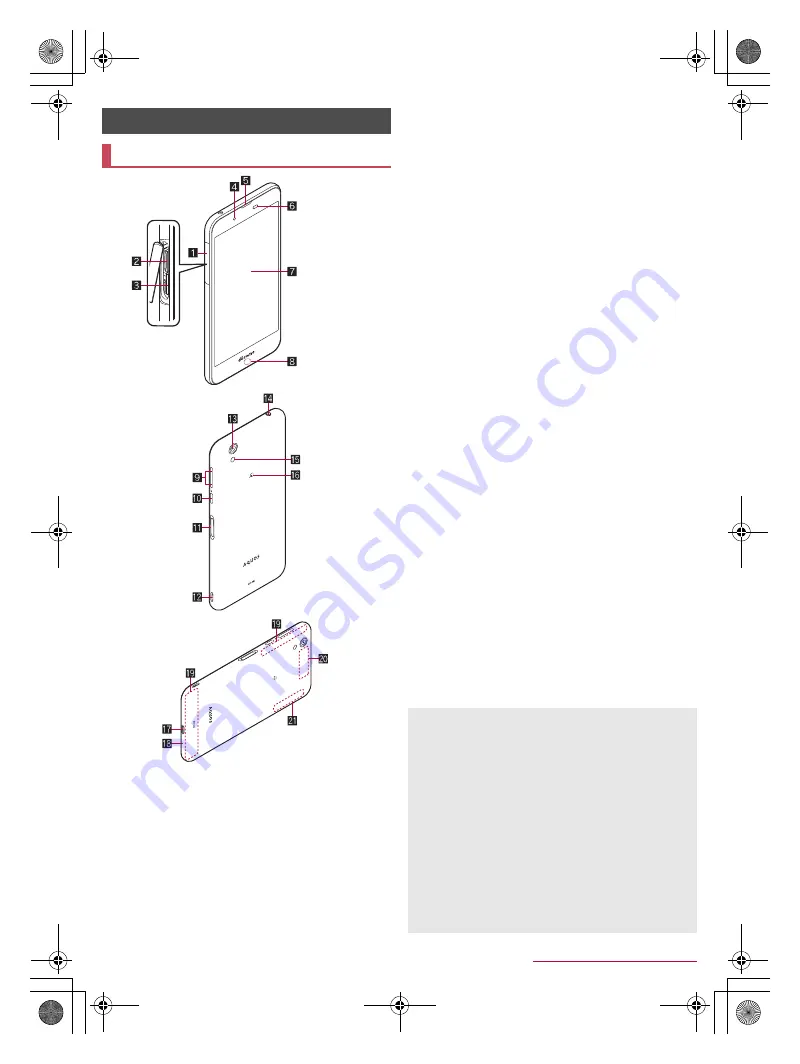
14
Before Using the Handset
SH-02J_E_02.fm
[14/29]
1
Docomo nano UIM Card and microSD Card cover
2
docomo nano UIM card slot
The tray for inserting the docomo nano UIM card is stowed.
For details on docomo nano UIM card
>
P. 15 “docomo
nano UIM card”
3
microSD Card slot
For details on microSD Card
>
P. 78 “microSD Card
(external storage)”
4
Front camera
For details on using camera
>
P. 54 “SHCamera”
5
Earpiece/Speaker
The other party's voice on the phone, ringtone, music, etc. can
be heard from here.
6
Proximity sensor/Brightness sensor
*1
The proximity sensor detects the distance to the face and
prevents inadvertent operation of touch panel during a call.
The brightness sensor detects the brightness of the
surrounding area and adjusts the brightness of the backlight.
7
Display/Touch panel
*2
For details on operation of the touch panel
P. 18 “Operation of touch panel”
8
Incoming/Charging lamp
For details on incoming/charging lamp
>
P. 25 “Incoming/
Charging lamp”
9
1
/
2
: Volume up/down key
Adjusts the volume in each function.
a
0
: Power key
Use to turn the power on/off, etc.
Use to turn the display on/off.
For details on operation of the power key
b
Fingerprint sensor
Use to unlock the touch panel etc. by fingerprint
authentication.
For details on using fingerprint sensor
>
P. 73 “Fingerprint
authentication”
c
Strap hole
d
Back camera
For details on using camera
>
P. 54 “SHCamera”
e
Earphone/Microphone terminal
f
Mobile light
g
#
mark
IC card is contained (It cannot be removed).
For details on using
#
mark
>
P. 49 “Osaifu-Keitai”,
P. 82 “NFC communication”
h
External connection jack
For details on connection to an external device
P. 17 “Charging with AC adapter/DC adapter”, P. 83 “PC
connection”, P. 84 “USB host function”
i
Mouthpiece/Microphone
Use it during call, when recording videos, talking to EMOPA,
etc.
j
LTE/FOMA antenna
*3
k
GPS antenna
*3
l
Wi-Fi/Bluetooth antenna
*3
*1 Do not cover the sensor area with your hand or paste a sticker
etc. on the sensor area. The sensor may not work properly.
*2 If the handset is equipped with a commercially available
corresponding flip cover, you can turn the display on/off by
opening/closing the flip cover. If you close the equipped flip
cover obliquely, the display may not be turned off.
*3 The antenna of back is built into the main body. Covering the
antenna area with your hand may influence the quality.
Before Using the Handset
Part names and functions
The back cover cannot be removed. Removing it forcibly may
cause damage or malfunction.
Earpiece/Speaker
The earpiece is also a speaker. When you convert to a
hands-free talking, end a call, etc. the sound volume is turned
up to the set volume gradually so that the loud sound from the
speaker would not be sounded near your ear.
When you use [Answer] function of Suguden, they detect that
your ear is closing to the speaker from which the ringtone is
ringing and the ringtone volume is changed to proper volume.
However, the loud volume may be sounded about your ear
such as when not detecting that your ear is closing, so set the
ringtone volume properly and use.
Mobile light
The mobile light may be automatically turned off if you use the
handset for a long time or the handset becomes warm after the
mobile light is turned on. Also, you may not be able to use the
mobile light if the handset is warm.
SH-02J_E.book 14 ページ 2016年9月2日 金曜日 午後12時11分











































