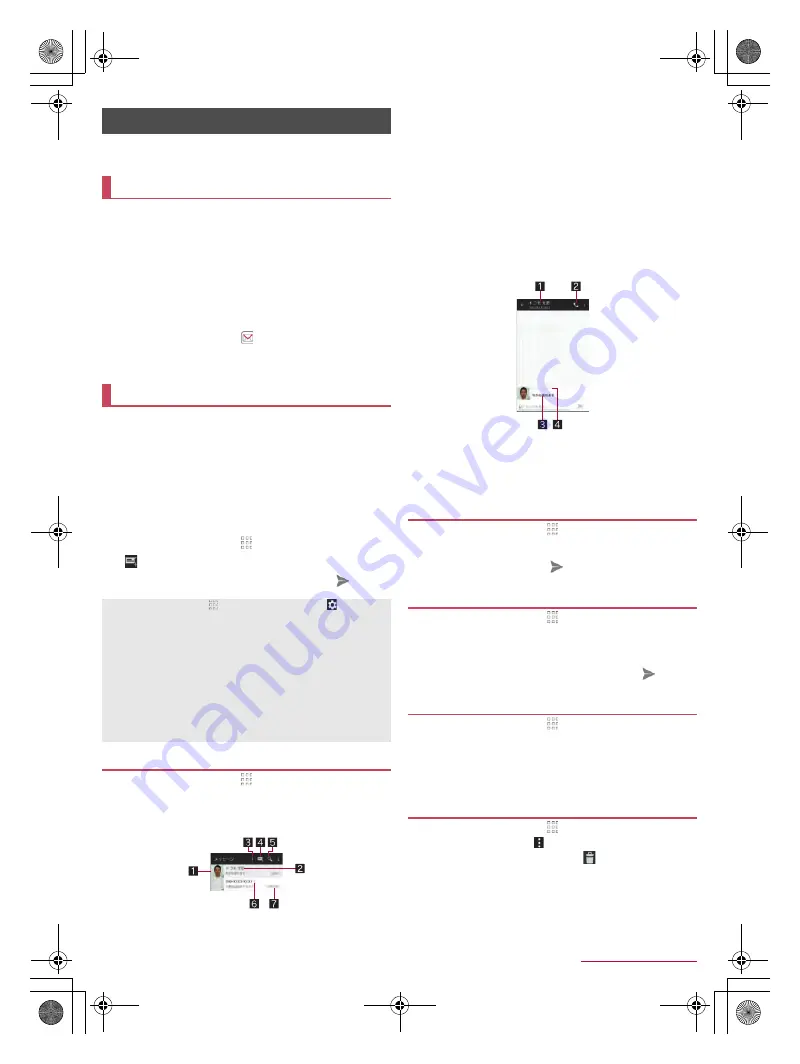
43
Mail/Web Browser
SH-02J_E_05.fm
[43/48]
You can send and receive messages using docomo mail, SMS,
Gmail, etc., and display websites using Chrome.
You can send and receive mails using mail address of
DOCOMO (@docomo.ne.jp). Data can be easily transferred
when you have changed models or restored when you have
lost the handset since sent and received mails are saved on
the docomo mail server. Also, you can send, receive and view
mails using the same mail address from multiple devices such
as a tablet, PC browser, etc. if you use d ACCOUNT.
For details on docomo mail, refer to the DOCOMO website.
(
https://www.nttdocomo.co.jp/service/docomo_mail/
)
(in Japanese
only)
1
In the home screen, [
]
:
Follow the instructions on the screen and operate after this
step.
You can send and receive text messages with mobile phone
numbers serving as destinations.
※
For details on the number of characters which can be sent and
received etc., refer to “Short Message Service (SMS)” on the
DOCOMO website.
(
https://www.nttdocomo.co.jp/service/sms/
)
(in Japanese only)
You can also exchange messages with those who use network of
overseas network operators. Refer to the DOCOMO website for
information on countries where this service is available and
available overseas network operators.
1
In the home screen, [
]
/
[Messaging]
2
[
]
3
Enter the destination and message
/
[
]
1
In the home screen, [
]
/
[Messaging]
2
Select a thread
:
Messages are grouped into threads according to their
destinations/senders and displayed.
1
Image
Displayed if an image of the other party is registered in
the phonebook. Touch to display the registered content of
the phonebook. If the person is not registered in the
phonebook, you can register the person in the phonebook
after touching it.
2
Destination/Sender
3
Number of threads included unread messages
4
Newly compose message
5
Message search
6
Number of messages in thread
7
Date and time of the message exchange
3
Check the message
1
Destination/Sender
2
Phone call
3
Message
4
Date and time of the message exchange
1
In the home screen, [
]
/
[Messaging]
2
Select a thread
3
Enter the message
/
[
]
1
In the home screen, [
]
/
[Messaging]
2
Select a thread
3
Touch and hold a message
/
[Forward]
4
Enter the destination and message
/
[
]
1
In the home screen, [
]
/
[Messaging]
2
Select a thread
3
Touch and hold a message
/
[Delete]
/
[DELETE]
1
In the home screen, [
]
/
[Messaging]
:
To delete all threads: [
]
/
[Delete all threads]
/
[DELETE]
2
Touch and hold a thread
/
[
]
/
[DELETE]
Mail/Web Browser
docomo mail
SMS
In the home screen, [
]
/
[Settings]
/
[Apps]
/
[
]
/
[Default
Apps]
/
[SMS app]
/
[Hangouts] to switch Default SMS app to
Hangouts.
If destinations are devices owned by those who use network of
overseas network operators, enter “+”, the country code and the
recipient's mobile phone number. If the phone number begins
with “0”, omit the first “0”. Alternatively, enter “010”, the country
code and the phone number.
Half-width katakana and special symbols in SMS messages
may not appear correctly for recipient.
SMS cannot be sent when “186” or “184” is added.
Displaying message
Replying message
Forwarding message
Deleting message
Deleting thread
SH-02J_E.book 43 ページ 2016年9月2日 金曜日 午後12時11分








































