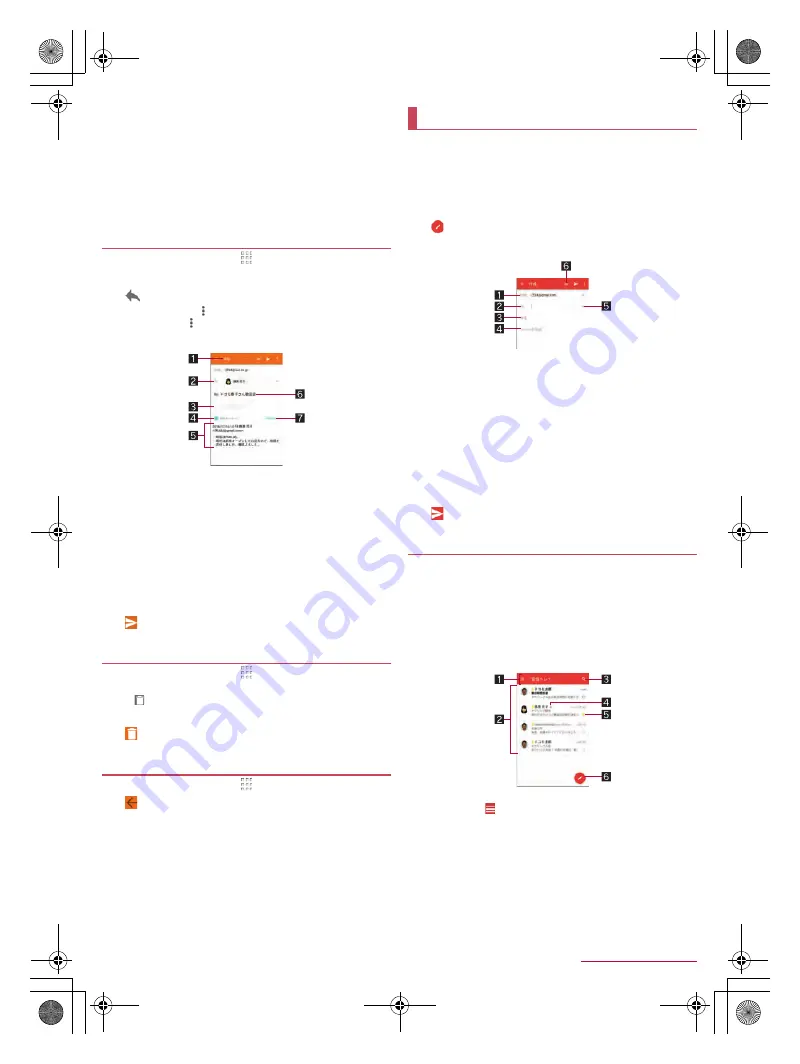
45
Mail/Web Browser
SH-02J_E_05.fm
[45/48]
6
Star icon
Use it as a mark indicating that the mail is special or
supposed to be dealt with later.
You can check starred mails in the Starred folder.
7
Menu of each mail
Touch to reply to all, forward or print by mail.
8
Reply
9
Delete
a
Unread
1
In the home screen, [
]
/
[Email]
2
Select a mail
3
[
]
:
To reply to all: [
] of each mail
/
[Reply all]
:
To forward: [
] of each mail
/
[Forward]
4
Compose a mail
1
Reply type
Touch to switch Reply/Reply all/Forward.
2
Destination
3
Message
4
Quote text
Touch to display/hide the mail of the sender.
You cannot operate it when forwarding mails.
5
Mail of sender
6
Subject
7
Respond inline
Enter the mail of the sender in the message.
5
[
]
1
In the home screen, [
]
/
[Email]
:
To delete selected mails: Touch the images of mails
/
[
]
/
[OK]
2
Select a mail
3
[
]
/
[OK]
1
In the home screen, [
]
/
[Email]
2
[
]
/
[Settings]
3
Select an item
General settings
: Make settings for the whole Email.
Add account
: Add account.
Privacy policy
: Check the privacy policy.
:
Select an account to make settings for the details on the
account such as Signature and Email notifications.
You can use a mail service provided by Google or Email
provided by general service providers.
If you have not set up a Google account or Email account, follow
the instructions on the screen and set.
1
In the home screen, select “Google” folder
/
[Gmail]
2
[
]
3
Compose a mail
1
Account
If you set up multiple accounts, you can switch accounts.
2
Destination
Permit the use of phonebook by touching [Allow contacts
suggestions] to display destination candidates when you
enter part of a mail address or a name registered in the
phonebook.
3
Subject
4
Message
5
Add destinations
Touch to add Cc or Bcc.
6
File attachment
4
[
]
1
In the home screen, select “Google” folder
/
[Gmail]
2
Select a thread
:
In Gmail, mails are grouped into threads by reply and
displayed. If new mails are replied ones of an existing mail,
they are grouped into the same thread. A new thread is
created for newly composed mails or mails whose subjects
have been changed.
1
Box name/Label name being displayed
Touch [
] to switch or set displaying types/accounts.
2
Threads
The characters of sender or subject are displayed in thin
characters when all mails in thread are read.
Touch images to checkmark the threads and you can set
them to be archived/deleted/unread/read etc. collectively.
3
Mail search
4
Number of mails in thread
Replying/Forwarding mail
Deleting mail
Setting Email
Gmail
Displaying mail
SH-02J_E.book 45 ページ 2016年9月2日 金曜日 午後12時11分




















