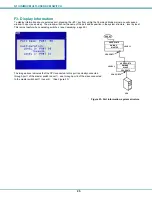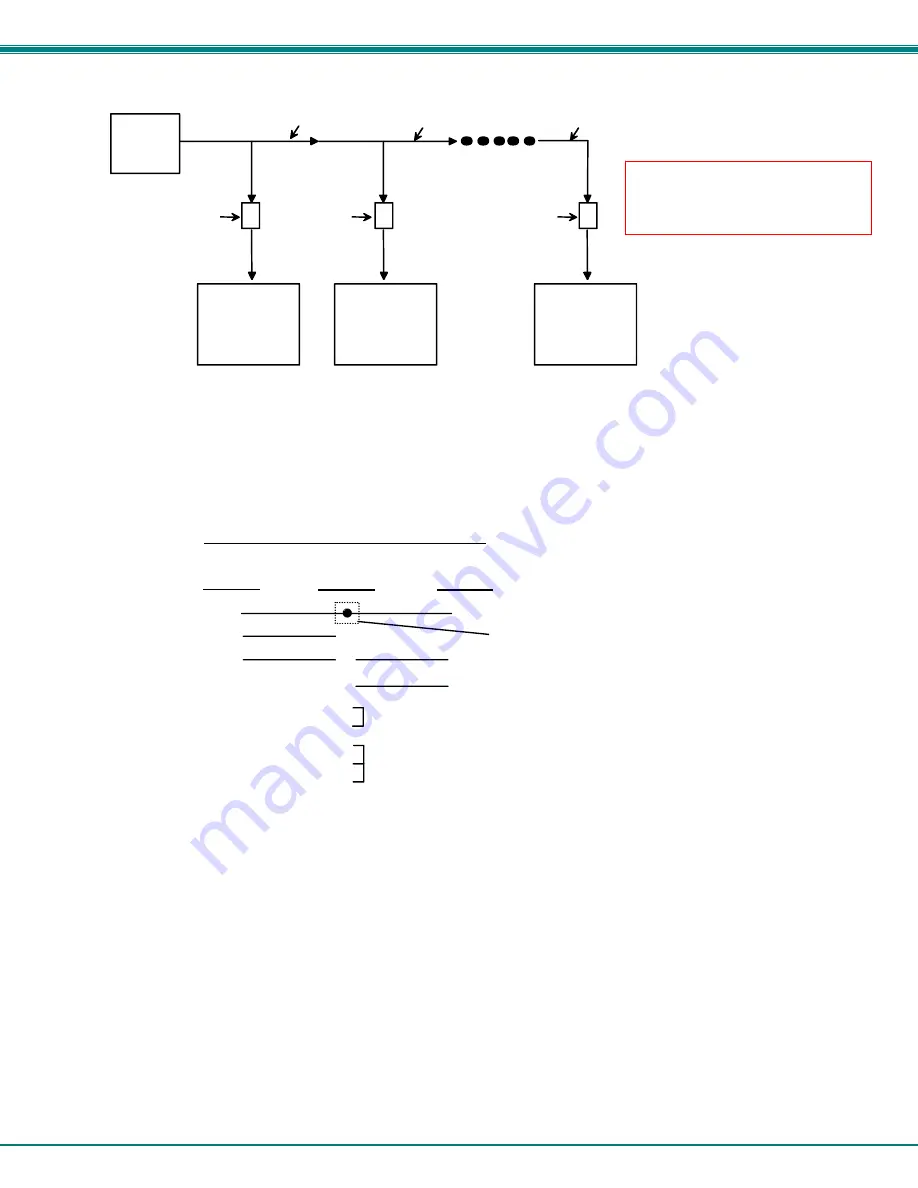
NTI UNIMUX MULTI-USER KVM SWITCH
39
Figure 45- RS232 connection with Matrix-Y-1 cable
Figure 46- Pinout of Matrix-Y-1 cable
(Unit #1)
(Source)
2
3
3
3
5
5
5
2
2
7
8
1
4
6
Jumper
Jumpers
Not connected to
source connector
(Unit #2)
9D Female
9D Male
9D Male
Wiring Schematic of Matrix-Y-1 cable
NTI
SWITCH
CPU
RS232
First Unit
NTI
SWITCH
RS232
NTI
SWITCH
RS232
Second Unit
Last Unit
RS232
Serial Port
Matrix-Y-1
Matrix-Y-1
Matrix-Y-1
RJ45
TO DB9
SERIAL
ADAPTER
RJ45
TO DB9
SERIAL
ADAPTER
RJ45
TO DB9
SERIAL
ADAPTER
CAT5 CABLE
CAT5 CABLE
CAT5 CABLE
Note: The maximum combined
RS232 cable length between the
CPU and any NTI switch cannot
exceed 15 feet.