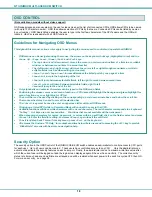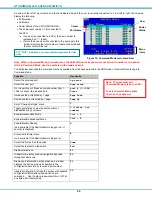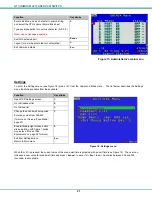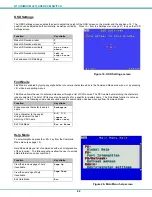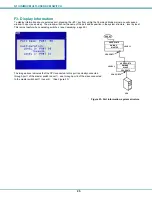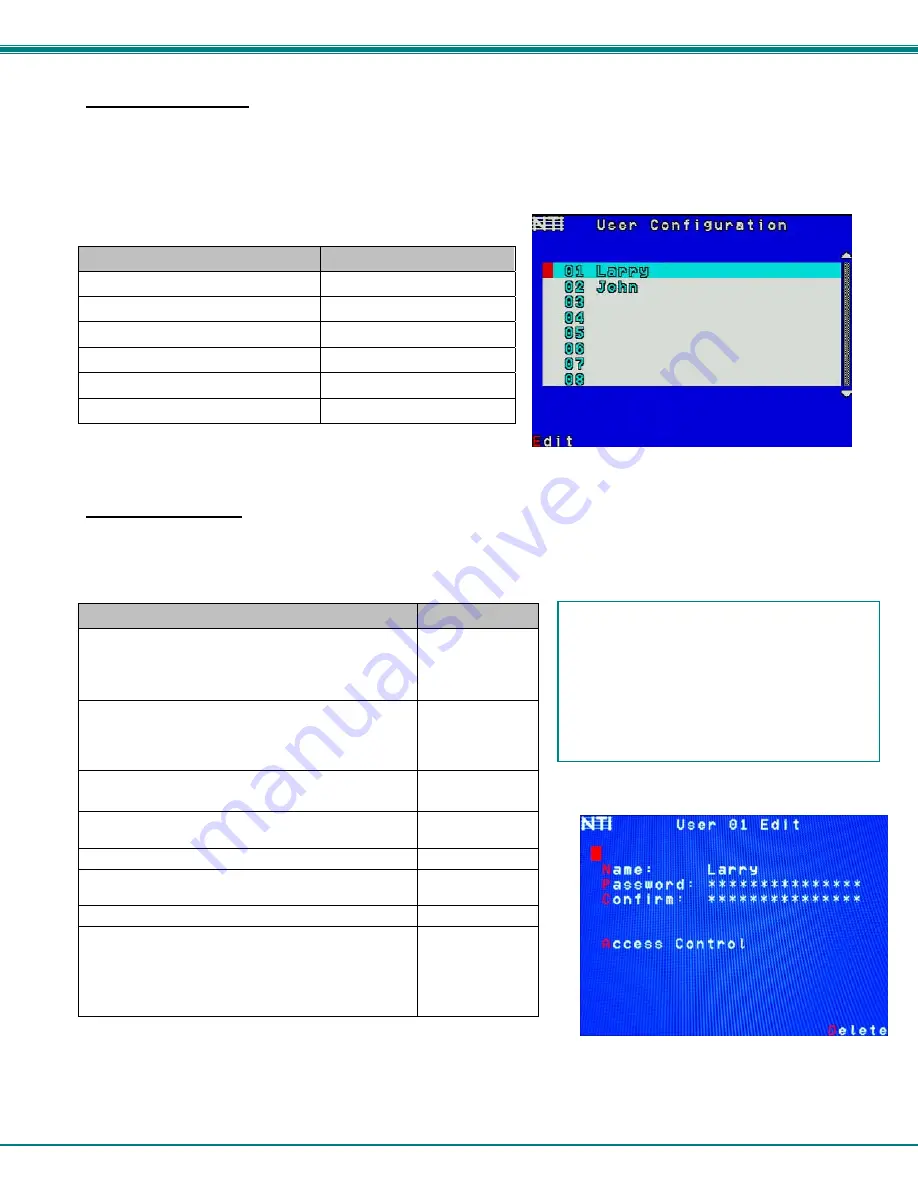
NTI UNIMUX MULTI-USER KVM SWITCH
29
User Configuration
To enter the User Configuration menu: press <
U
> from the Administration menu. The User Configuration menu can only be
accessed when the administrator is logged-in.
The User Configuration screen lists the users configured to access the UNIMUX. Up to 63 users can be assigned access.
To assign a user name, password, and port access control, select the user number or an empty record and press <
Enter
>, <
E
>,
or click it with the mouse.
Function
Keystroke
Select previous user in the list
up arrow
Select next user in the list
down arrow
Scroll to previous 8 names
Page up
Scroll to next 8 names
Page down
Edit account for selected user
E
Exit and return to previous menu
Esc
Figure 30- User Configuration
Edit User Account
The User Account mode (see Figure 31) enables the administrator to:
-
add a new user
-
remove an existing user
-
edit the settings for an existing user
Function
Keystroke
Place edit field around the name- enabling it to be
edited
If no name is entered, a default name “userXX”
(where XX is the user number) will be entered
N
Open an edit field to insert a user password- up to 15
characters in length
If no characters are entered, no password will be
required for that user
P
Usable characters for Name or Password
(Upper and lower case characters can be used)
A-Z /0-9 or
Shift + A-Z
Open an edit field to confirm the password by
retyping
C
Close an edit field
Enter or Tab
Open access control list for the user, to assign ports
the user will be able to connect to
A
Delete the selected user
D
Exit and return to previous menu
Changes made will be saved automatically
Note: Do not press Esc before closing an edit
field or changes to the field will not be saved.
Esc
Figure 31- User Account menu
FYI: To change the characters of a name while
in the edit field, type the new characters or
use the <
Spacebar
> to overwrite the existing
characters. Pressing the <
Delete
> key will
have no effect on existing characters and the
<
Backspace
> key will only work if the cursor
is at the end of the edit field. Use the <left
arrow>, <right arrow>, <home> or <end> keys
to move the cursor while in editable fields.