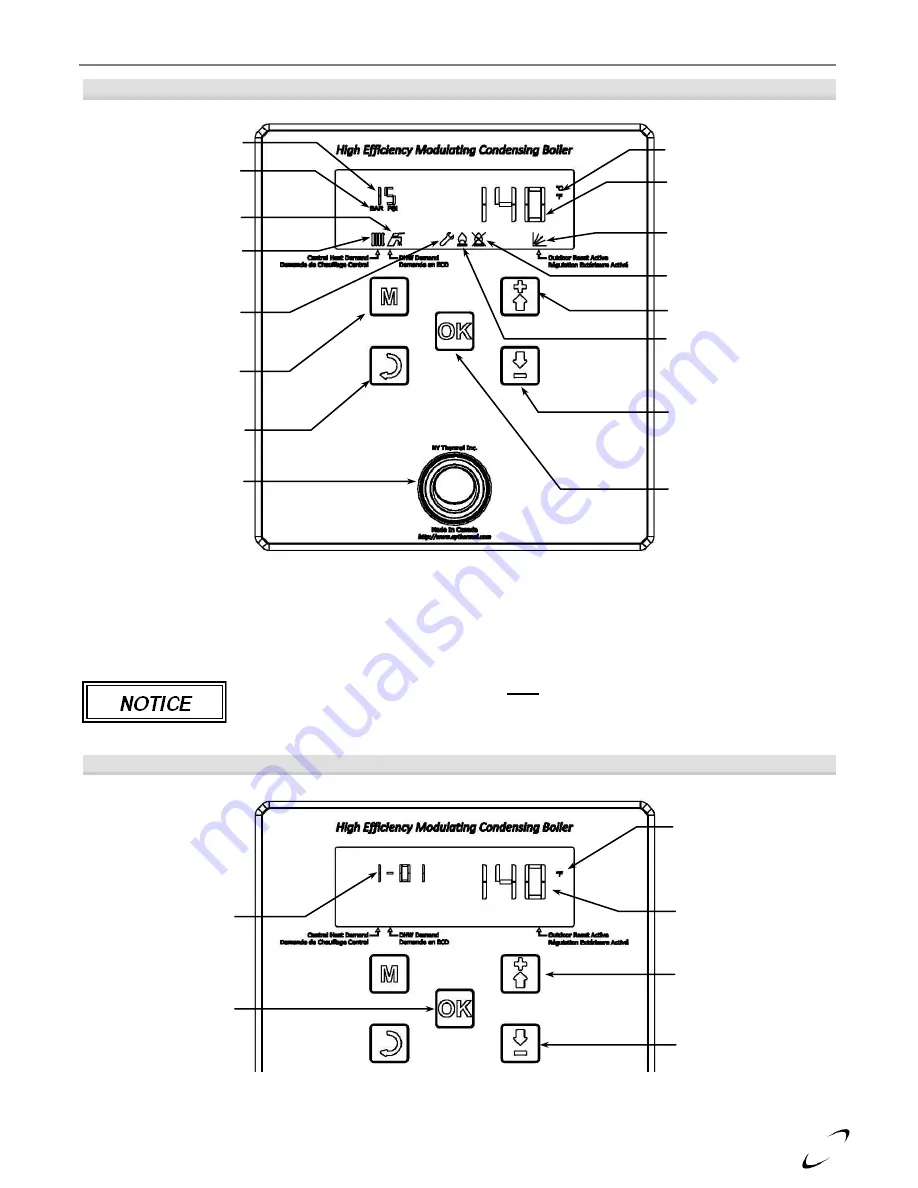
FTV I&O Manual
│
Display Menu Guide
63
Figure 17-2 Control Console – Main Screen
User Menu
The User Menu allows for easy viewing of the current boiler operating conditions, including pump status, sensor
inputs, common set points, and boiler target temperature. Access the User Menu from the Main Screen by
pressing the UP or DOWN button on the display console. Exit the User Menu by pressing the OK button.
The User Menu only permits the user to
view
boiler information; editing of settings must
be done from the Installer Menu. Access the Installer Menu by pressing and holding the
MENU and OK buttons simultaneously; see Installer Menu section for more details.
Figure 17-3 User Menu Navigation
Item ID # -
14
parameters can be
viewed from the User
Menu (1-01 to 1-14),
see Table 17-1 for
description of each
Units
(if applicable)
Value of displayed
parameter
Down button
–
press
to scroll down through
the menu parameters
Up button
–
press to
scroll up through the
menu parameters
Ok button
–
press to
return to Main Screen
Water pressure
Water pressure units
Radiator
–
flashes
during CH demands
Faucet
–
flashes
during DHW demands
Menu button
Reset button
–
press
and hold to clear
lockouts or exit Installer
Menu
Power button
Temperature units
Boiler outlet
temperature
OD reset indicator
–
illuminates when OD
sensor is enabled
Down button
No flame
–
displayed
during lockout or error
Flame
–
displayed
when flame is on
Wrench
–
displayed
when installer settings
are accessed
Ok button
–
select to
exit User Menu
Up button






























