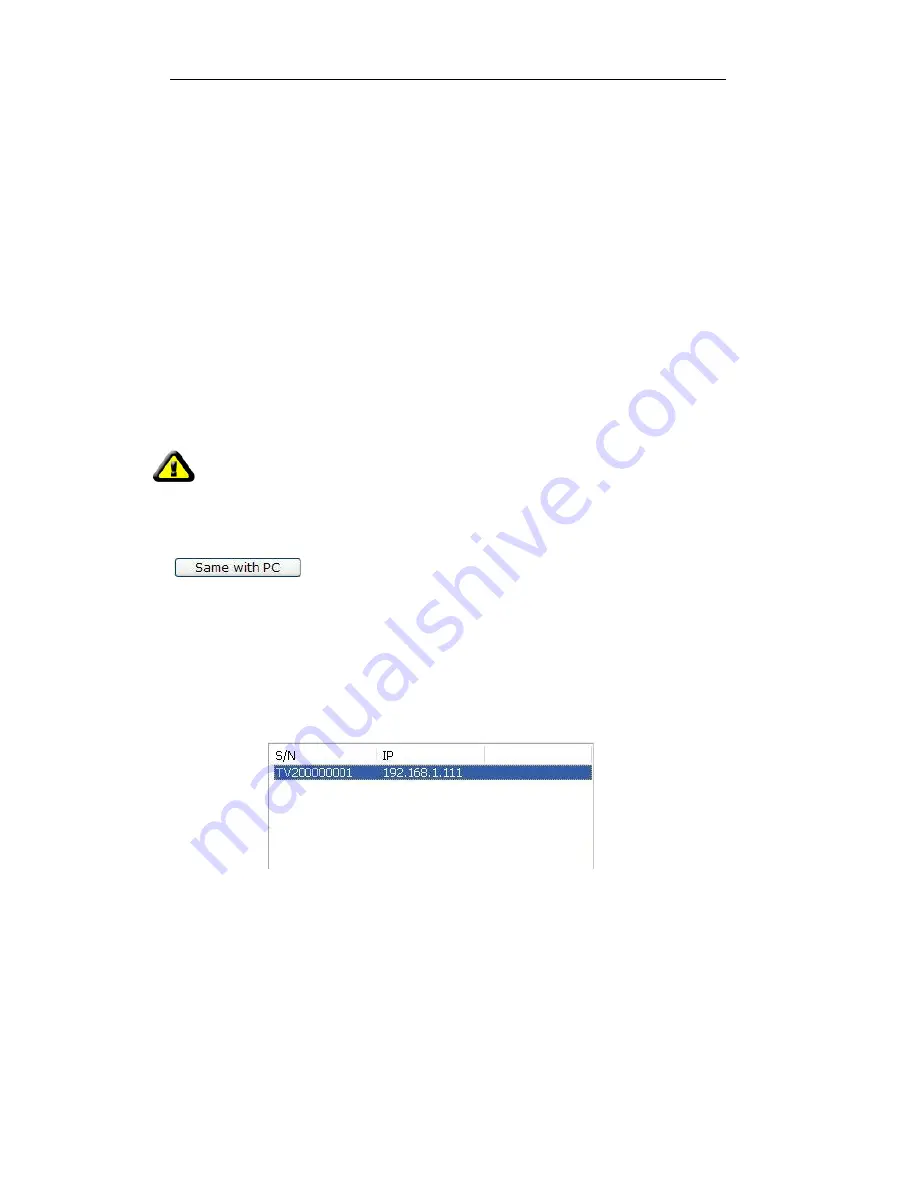
IPCAM User Manual
12
network parameter in accordance with the computer, and it will be ok.
Network parameters configuration instructions:
:
Please review the upper left corner of the computer, if the computer has multiple
network cards,
select the card
that
is being used,
while ensuring that the IP Camera
is
in the corresponding network.
M
odify the
last octet o
f the
CPT2IP IP Address
,
and
ensure that the
gateway and subnet are the same
as in the LAN and the CPT2IP
.
If you are not sure exactly how to
change the
IP
Address
, you can also check the "automatically
obtain an IP address
"
, the IP Camera will
then
obtain an IP address directly from the router (If you
can not obtain an IP address from the router, you need to check the "specify an IP address
manually
",
then
fill
in an available IP Address, Subnet Mask and Gatway for your LAN
).
The
Administrator password must be correct, (
F
actory default user name
is
: admin; password:
admin
), click on
the
"save your settings" button, setting will take effect.
Next,
select the device in
the device list
box. D
ouble-click
it, it
will automatically open the browser and
a
pop-up dialog box
to access
the device's user name and password
promts
, you can
then
enter
in
to the main page of the
CPT2IP
IP Camera, as
shown in Picture 16
Note:
If your computer is equipped with firewall software, when run
ning
IPCamera.exe,
you will be prompted whether to block the program, please choose
Allow access for connection.
3.
To
manually modify the name of the camera, the HTTP port, IP address, subnet mask, gateway, DNS
servers, etc., please click the Save Settings after modifying.
4.3
Login ip camera
●
The computer will open the device according to
its
default browser.
Running
ActiveX mode
in
Internet
Explorer (IE) to access
for
example. Double-click the selected IP devices with the left mouse button
Picture 12
Or enter the IP address of the device in the browser directly, you can enter into the landing of the
verification page of the device in both two ways (for example: http://192.168.1.111:8999). As shown
in picture 13:
2.
Computer has a fixed IP (ie, non-DHCP-IP), the first time
you
use the network camera, click.
,
So that
the
network camera’s IP address, gateway and DNS synchronize with computer
.
1.
Camera information means the network camera information



























